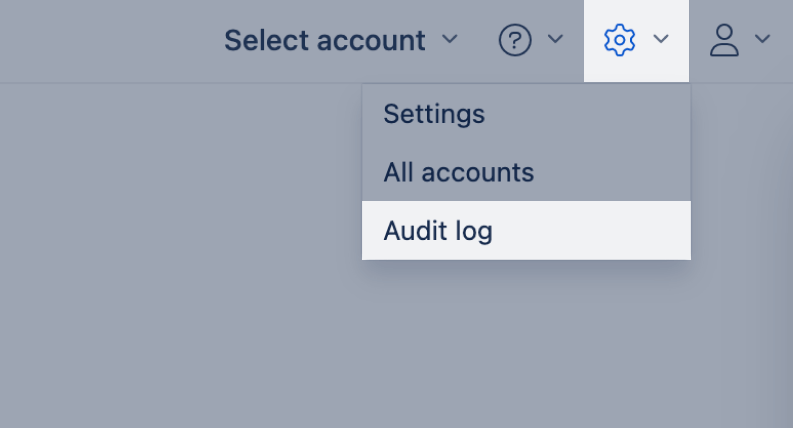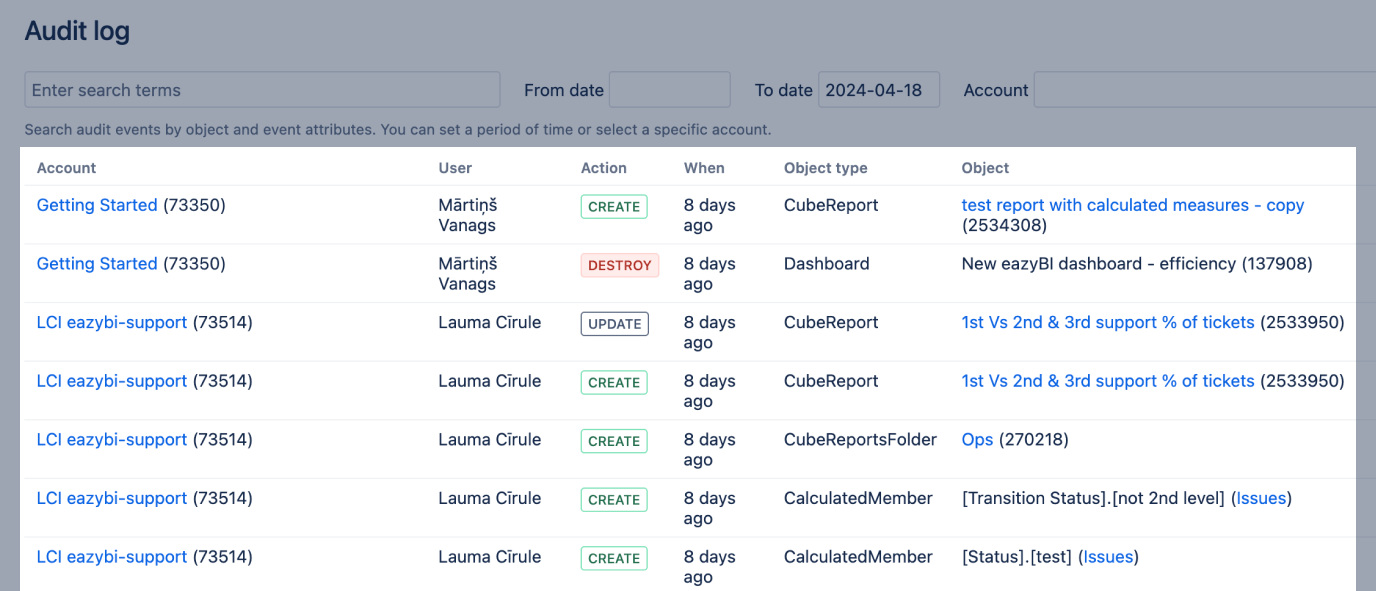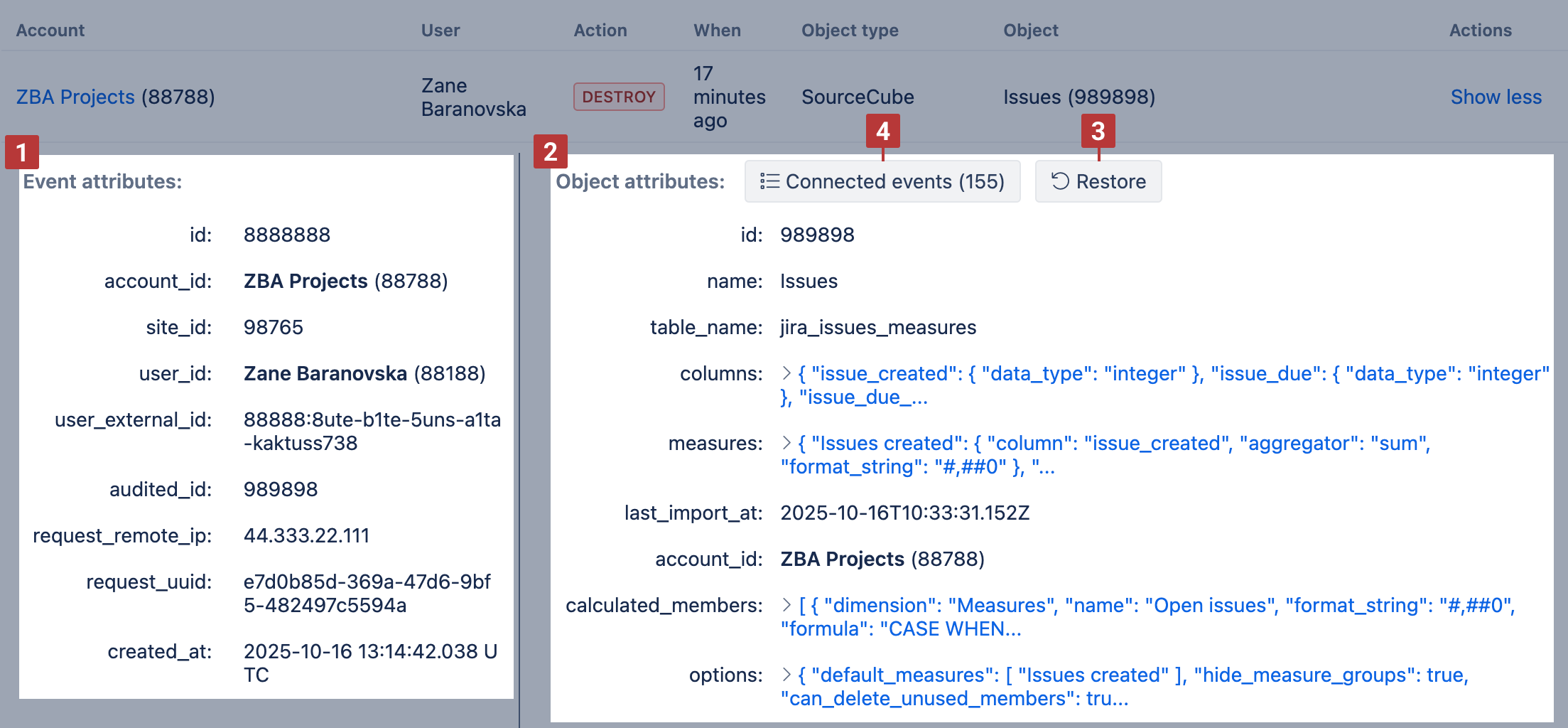Audit log
On this page:
Overview
The Audit log in eazyBI tracks and records changes in reports, dashboards, calculated members, accounts, and source cubes, as well as access right changes for account users. Audit log shows item creation, update, and deletion events. It can be used to recover accidentally deleted items and see changes made to existing items.
The Audit log records are kept for 30 days, after which they are automatically cleaned up.
The audit log is available in the Cloud, and since eazyBI version 7.2.
To access the Audit log, click on the cog icon in the top right corner, and in the dropdown menu, select Audit log.
Logged events
The Audit log table consists of rows of events. For each event, eazyBI displays the eazyBI Account where the event happened, which user performed the action, what action was performed, when this occurred, what type of object was changed, and the object itself. The Audit log records events:
- for user activities CREATE, UPDATE, and DESTROY (delete), which are color-coded in the table.
- for the following Object types: Account, AccountUser, CubeReport, CubeReportsFolder, Dashboard, DashboardEmailSubscription, DataAccessRole, DataAccessRoleAssignment, CalculatedMember, ReportAlertSubscription, Site, SourceApplication, SourceApplicationCube, SourceCube, SourceCubeDimension, SourceDimension, SourceFile, User.
Click the Show more to see more details about the event in the Event attributes section and the object and its changes in the Object attributes section.
The Event attributes [1] section contains several attributes describing the event- event id, account id, site id, the user details who performed the event, and the UTC datetime.
The Object attributes [2] section provides details on the object that differs for each event:
- for Create action, will show the details of the newly created object;
- for Update action, will show the changes made to the object. You can Restore modified report and dashboard versions, Copy old value or Copy new value for modified calculated members.
- for Destroy action, will show the full details of the object before deletion. You can restore deleted objects by clicking the Restore [3] button. This will restore the object to its original state before deletion, with the same ID it had before (new objects are not created). Some objects may have connected events that are deleted and restored together with the object; in such cases, a button Connected events is available [4]. You can also restore individual objects from the connected event list.
The definition in the Object attribute section is a shortened JSON definition of the object attributes; it is not the same as report/dashboard/source application definitions and will not work in the "import from definition" sections. However, some of the events have the option to restore the changes or copy the previous expression if that is applicable.
Searching events
You can adjust the scope of displayed events by selecting a date interval with the Date from and Date to filters and selecting a specific eazyBI Account by account name and ID.
You can also use the Search box. You can enter free-form text, split by whitespace, and evaluated as individual keywords by trying to match these within the audited changes of each event, the responsible user name, or their e-mail.
You can use specific attributes within the Search box for more targeted filtering. Available attributes:
id, audited_id, account_id, action, user_id, user_external_id, request_remote_ip, request_uuid, parent_id
If you directly enter one of the Object types, the Audit log will be filtered to show events for that Object type only (see Object type above).
Example
A site administrator is asked to restore a deleted Calculated member. The user who deleted the Calculated member is John. The administrator could use the following query in the Search box to find the Audit event and click "Restore" to bring the Calculated member back.
John audited_type=CalculatedMember action=destroy
Restoring objects
It is possible to restore deleted objects and updated reports and dashboard versions.
Objects will be restored in full and in the exact form they were at the time of deletion keeping their original identifiers.
Ensure the restored Object has the necessary Parent objects to avoid unexpected situations.
A general overview of object hierarchical organisation: Account → Source application → Data cube → Folders → Reports → Measures → Dashboards