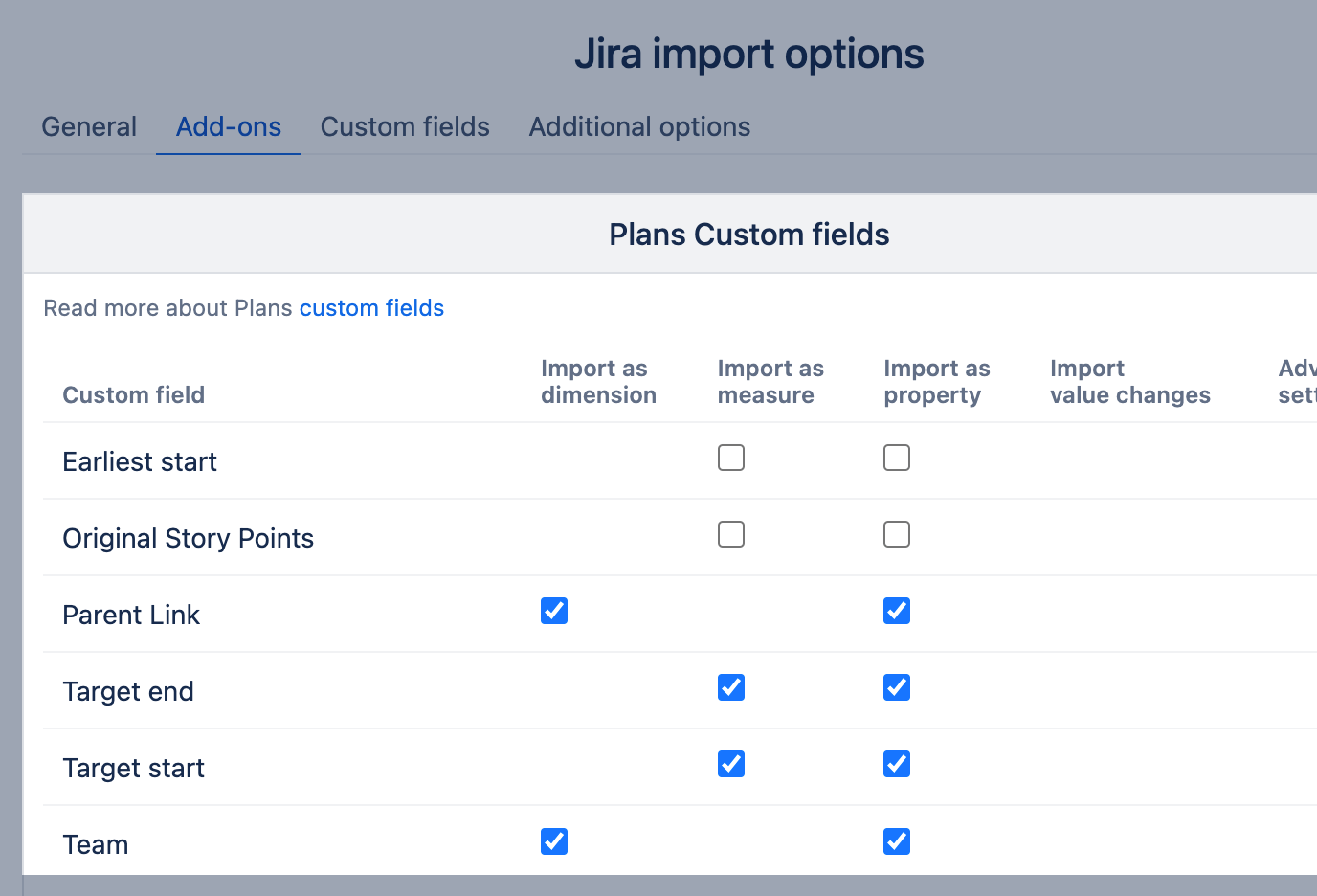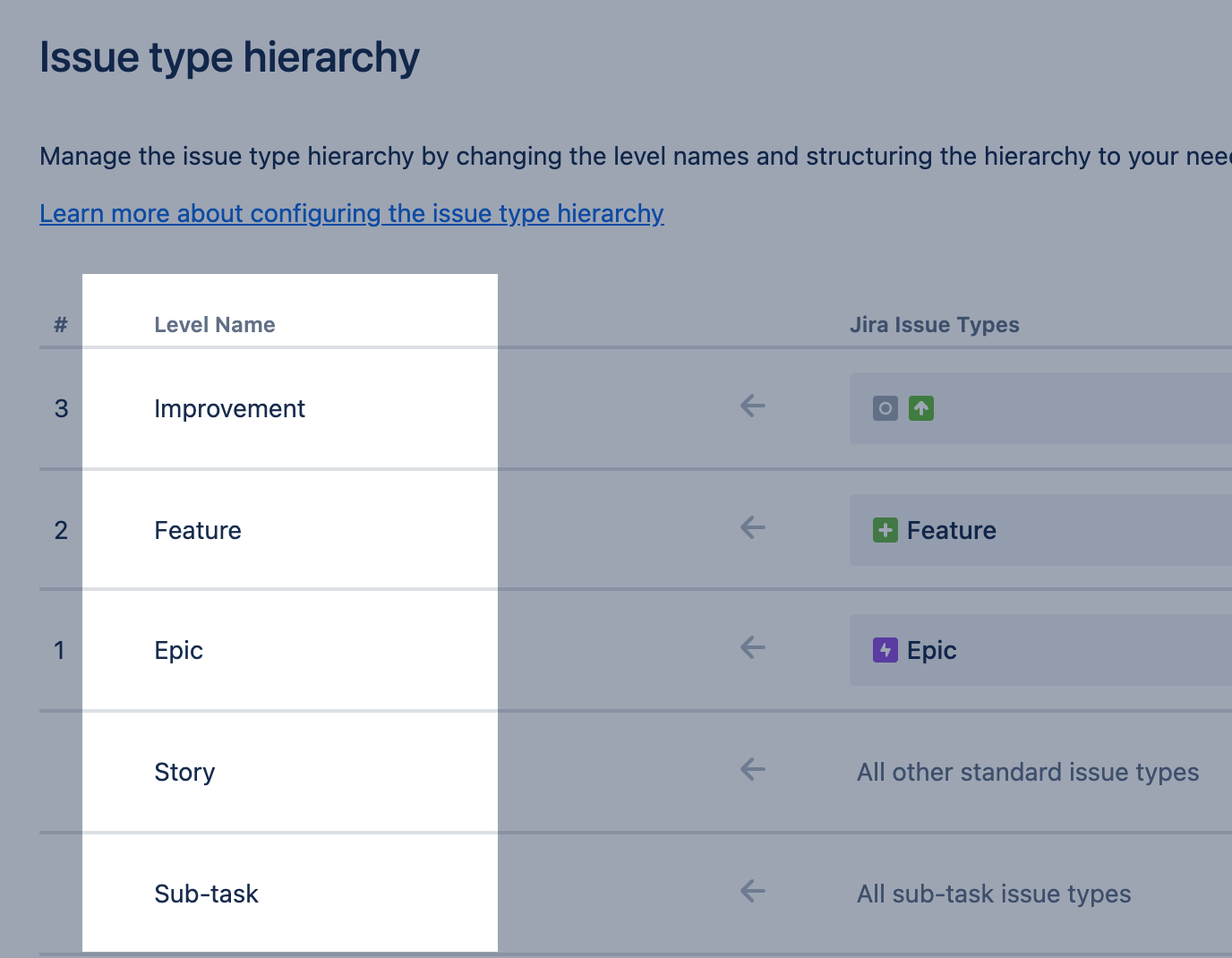Plans custom fields
eazyBI for Jira
The integration has been renamed from Advanced Roadmap to Plans on Cloud and since eazyBI version 7.2.
On this page:
Plans for Jira custom fields import
If you use Plans (formerly Advanced Roadmaps), then the following additional custom field types are available in the Jira import add-on selection:
Earliest start | Plans property Earliest start can be imported as measure and property. |
|---|---|
Original story points | Original story points can be imported as measure and property. |
Parent Link | The Parent Link custom field can be imported as a property. Importing the Parent Link custom field will create a new hierarchy Plans in the Issue dimension on Data Center. See the configuration below for the Parent issue hierarchy on the Jira Cloud. In addition, eazyBI creates a set of dimensions and properties representing the parent issues:
Epic Link from the Jira import default tab is required to build the Plans hierarchy (on Data Center) |
Target end | Target end can be imported as measure and property. |
Target start | Target start can be imported as measure and property. |
Team | Plans custom field Team could be imported as dimension and property. On Cloud, this field does not appear in import options and is imported by default. |
Theme | Custom field Theme could be imported as a dimension and property. |
Jira Cloud
In the eazyBI app for Jira Cloud, you can choose whether to import the Parent hierarchy. By default, eazyBI will create the Parent hierarchy.
If you choose to import a Parent hierarchy in the Issue dimension for the first time on the Jira site, you should define all issue hierarchy level names. This configuration needs to be done only once for the eazyBI on the Jira site.
Check the Issue type hierarchy configuration in Jira and add those level names to the eazyBI site settings.
[jira.plans] hierarchy_level_names = ["Improvement", "Feature", "Epic", "Story", "Sub-task"]
Unless otherwise specified in the configuration, eazyBI will attempt to create a hierarchy with the levels: Epic, Story, and Sub-task. Any additional hierarchy levels will be labeled as 'Hierarchy Level N,' as eazyBI does not have access to the level names assigned in Jira. Additionally, a warning message will be displayed in the eazyBI data source during the import process.
"Parent hierarchy: Issue Type hierarchy level count from Jira and eazyBI settings do not match. Default hierarchy levels, "Hierarchy Level N", will be created for missing levels"
In addition to the Parent hierarchy, eazyBI creates a set of dimensions and properties representing the parent issues:
- a set of dimensions Parent <level name> representing issues from each hierarchy level. All hierarchy-level related dimensions are grouped under the Parent group.
- a set of issue properties Issue Parent <level name> to show the parent key for each level above.
If you need to have an additional issue hierarchy with fewer levels than in the original Issue type hierarchy configuration, then use the configuration provided here.
The previous method was using the Parent Link custom field with the following definition for the custom field Parent Link to advanced settings and it still works. The Levels and Issue Types should match the configuration in Jira Plans, if any level is missing a import warning will be displayed. If necessary, you can add more than one issue type in each level, starting from Epic:
[jira.customfield_NNNNN]
hierarchy_levels = [
{name = "Improvement", issue_type = ["Initiative", "Improvement"]},
{name = "Feature", issue_type = ["Feature"]},
{name = "Epic", issue_type = ["Epic"]},
{name = "Parent"},
{name = "Sub-task"}
]
Please use Parent Link custom field ID instead of NNNNN in the definition above.
After advanced settings are updated, the Jira custom field "Parent Link" and "Epic Link" must be selected from the import options page. A new Parent hierarchy will be created in the Issue dimension after the first data import since advanced settings is updated. If the settings in Jira change, they should also be manually updated in eazyBI.