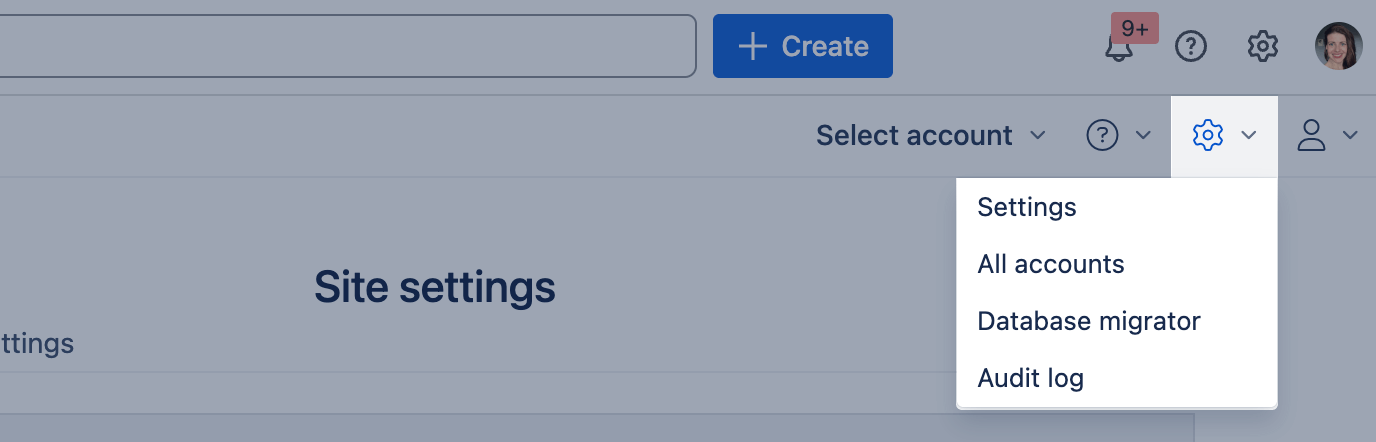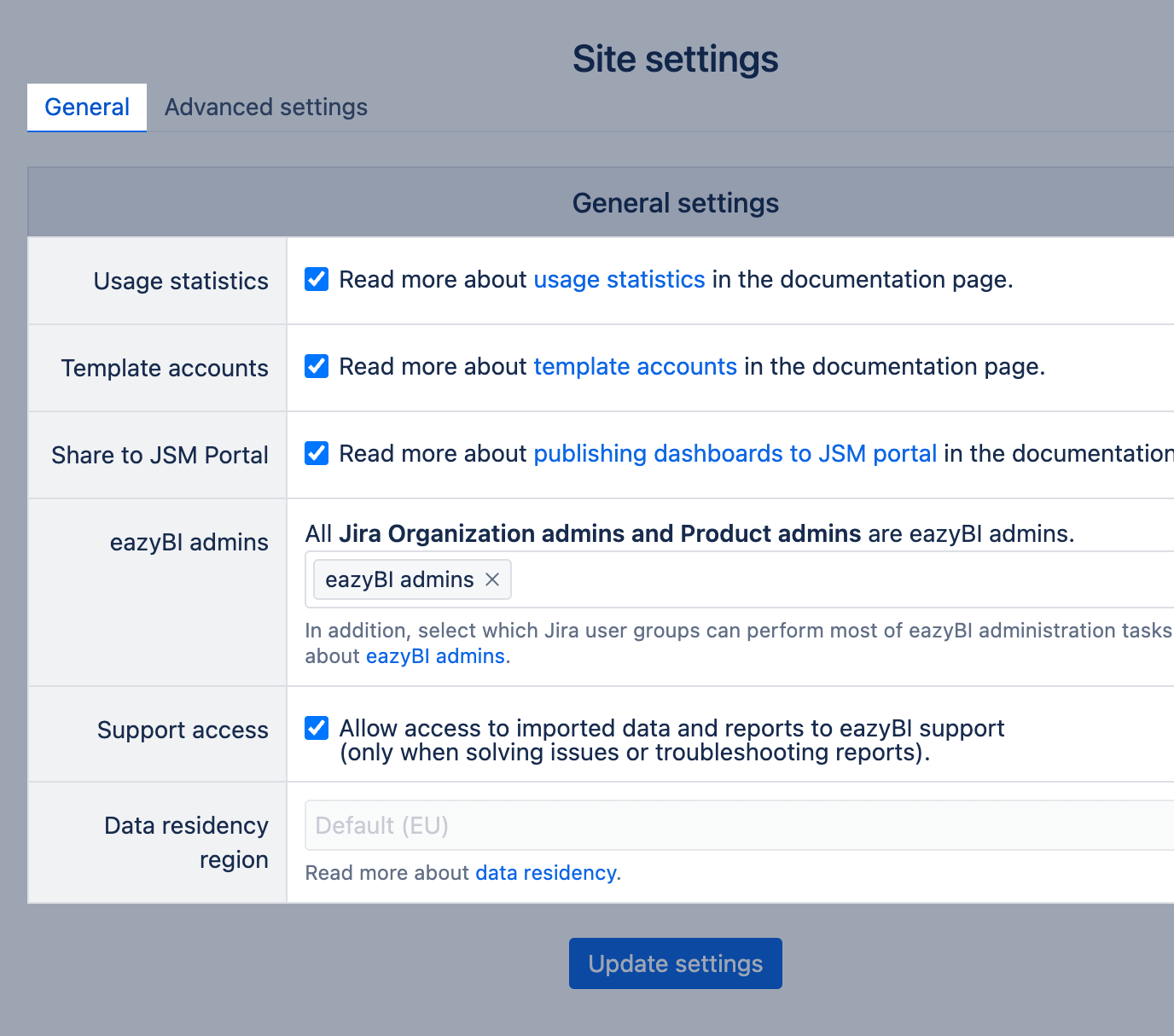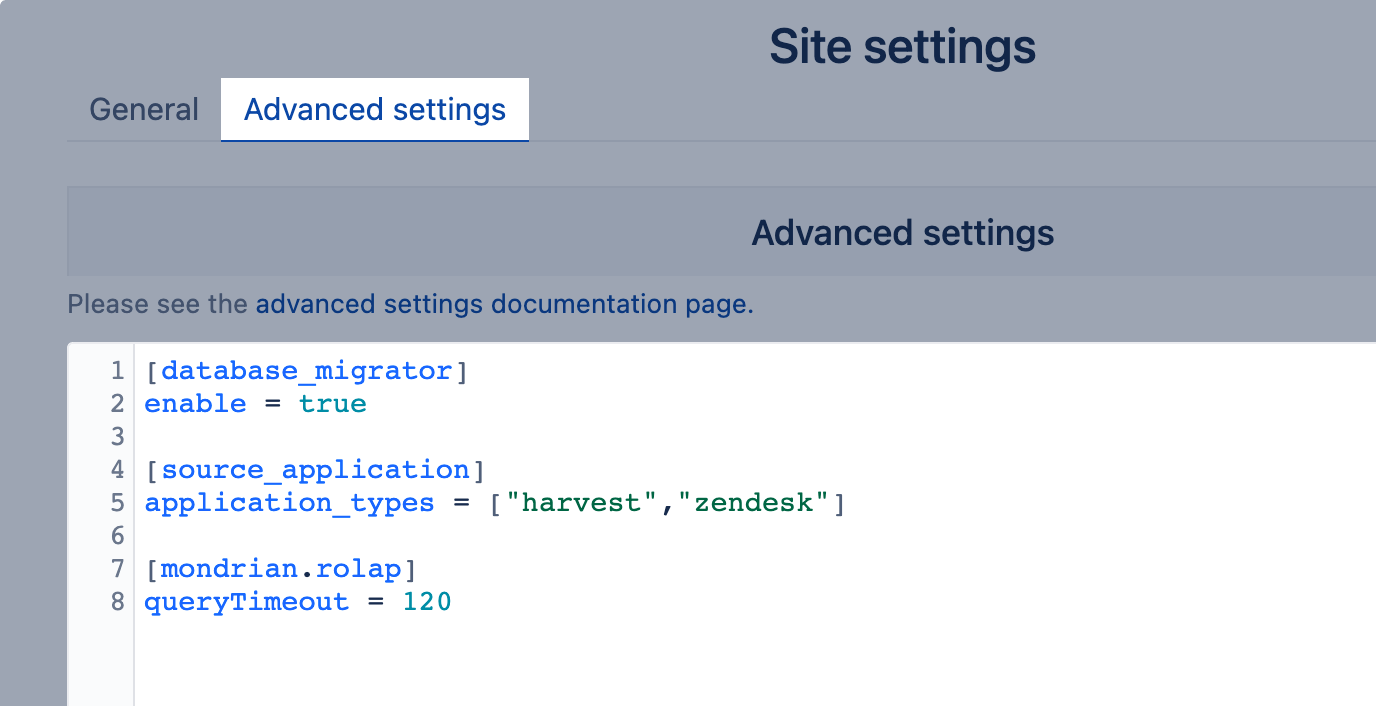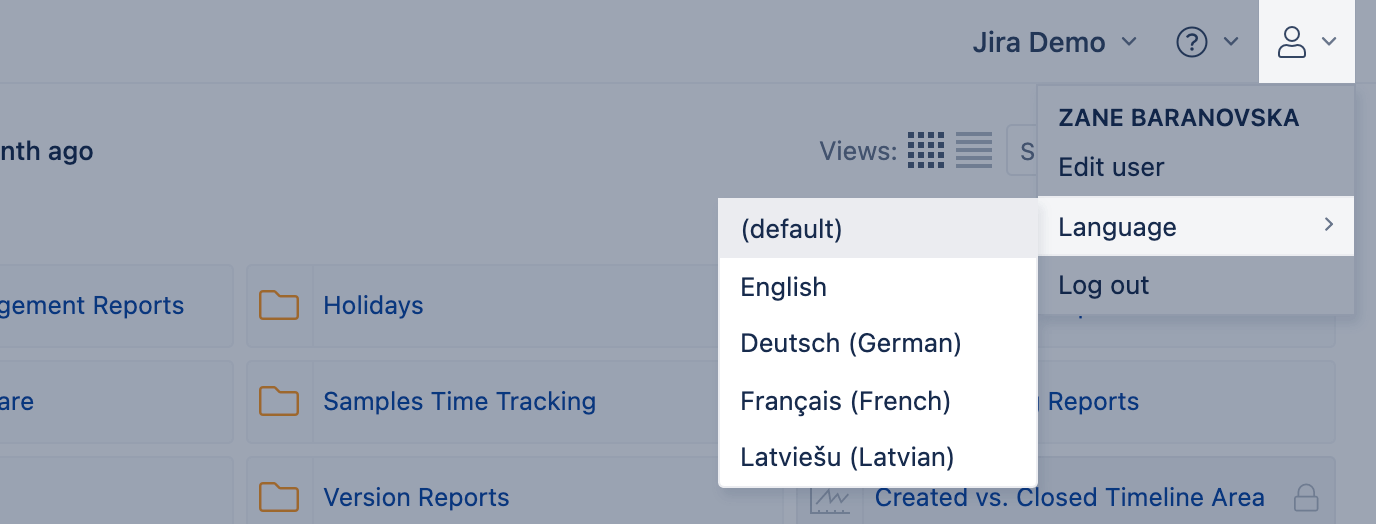Site settings for Cloud
eazyBI for Jira
eazyBI for Confluence
Use eazyBI settings to enable usage statistics and add a few additional features for eazyBI on your Jira or Confluence Cloud site.
Settings are divided into two tabs - General settings and Advanced settings.
eazyBI settings are available only to Jira, Confluence or eazyBI administrators.
Don't forget to click "Update settings" at the bottom of the page to apply for changes.
General settings
There are three features you can enable/disable for the general settings configuration:
- Usage statistics - disabled by default. You may enable it to create a usage statistics account with the next eazyBI scheduled import and analyze eazyBI usage from different viewpoints. Explore more about usage statistics.
- Template accounts - enabled by default. Use template accounts to create template reports for other eazyBI accounts.
- Share to JSM Portal - disabled by default. Enable this options if you would like to share eazyBI reports in the JSM Portal.
- eazyBI admins - specify Jira user groups as eazyBI admins who can perform most of eazyBI administration tasks. When you add Jira groups as eazyBI admin users with this group have additional options to administer eazyBI:
- create new accounts
- access and manage each eazyBI account, and All accounts page
- access and change eazyBI advanced settings
- access troubleshooting, system events, and background jobs
- Support access - enabled by default so the support team can access customers' reports on the eazyBI cloud and assist according to the security statement. You may disable it if you or your company policies disapprove of this access. If disabled, provided support efficiency might be limited.
- Data residency region - by default, data residency is in Europe.
Advanced settings
Use advanced settings in eazyBI for your Jira Cloud site to add or change certain features which would let you benefit from eazyBI.
Change default language
The default language for the eazyBI user interface (UI) is English. However, we support other languages as well. Dimension names and measure names remain in English for all users and the language for them can not be changed.
Each user can select the preferred language in eazyBI from the list of available languages.
By default, there are four languages to choose from – English (en), German (de), French (fr), Latvian (lv).
In eazyBI advanced settings, you can override the default settings and specify the default language, and restrict supported languages. In addition, you can enable three other languages Spanish (es), Portuguese (pt-BR), and Russian (ru) in parameter available_locales.
For example, set French as the default language and allow users to switch between English, French, and Spanish, eliminating other supported languages (German, Latvian):
[locales] default_locale = "fr" available_locales = ["en", "fr", "es"]
Currently, a limited list of languages is supported on eazyBI for the Jira Cloud app and eazybi.com cloud subscription accounts: default languages and English (en), German (de), French (fr), Latvian (lv) and available translations for Spanish (es), Portuguese (pt-BR), and Russian (ru) languages,.
Enable incremental data import for User and Report admin roles
Incremental data import option for the Report admin and the User roles available on Cloud, and since eazyBI version 8.2
By default, the Source Data is available only to the account Owner, Data admin, and User admins who can edit the import options. You can also allow people with the Report admin and User roles to access the Source Data section, enabling them to manually initiate incremental data imports without access to edit import options. Add the following settings to enable the functionality:
[account_users] start_data_import = true
When the settings are applied, the new checkbox "Can start data import" is available in the Account users screen for users and user groups with the Report admin and User roles. By default, the checkbox is not marked.
Define new custom fields for import
See the Advanced settings for custom fields page with a description of all advanced settings for custom fields.
Increase query timeout
By default, there is 60 seconds query timeout after which report-generated queries will be canceled. The purpose of this timeout is to avoid too-long execution of too complex ad-hoc queries (when you join too many dimensions in rows or columns).
If you have reports that fail the query timeout error and you need help optimizing these reports, then please export and send the report definition to eazyBI support.
If you still would like to increase this timeout value, then add the following to the advanced settings text area field:
[mondrian.rolap] queryTimeout = 120
In this example, the query timeout will be increased to 120 seconds. In eazyBI for Jira Cloud, you can increase the query timeout to a maximum of 180 seconds.
Enable database migrator
You can enable the database migrator to migrate eazyBI accounts from one Jira or Confluence Cloud site to another.
Disable Confluence task import
If you do not wish to analyze Confluence tasks or they fail during import, and you wish to disable the task import until the root cause is resolved, you can do this with the following advanced setting:
[confluence] import_page_tasks = false
After applying the setting, make sure to re-import all data.
Limiting file upload
Specifying what file extensions and content types are allowed to upload as data source files is possible. Settings like this allow only csv and xslx file upload:
[source_file] allow_content_types = ["text/plain", "application/vnd.openxmlformats-officedocument.spreadsheetml.sheet"] allow_extensions = ["csv", "xlsx"]
Enable additional source applications
You can enable additional source application import from Google Sheets, Harvest, FreshBooks, Freshdesk, and monday.com data sources. After defining them in advanced settings, these source applications will be available in the Source Data tab when adding a new source application.
Add the following advanced settings and list the additional application types, for example:
[source_application] application_types = [ "harvest", "highrise", "zendesk", "freshdesk", "monday" ]
REST API additional source application is available by default, but you can change default configuration parameters through advanced settings.
If the REST API needs longer to return the result, you can change the default timeout parameter for rest_api from 60 seconds to, e.g., 120 seconds:
[source_application.rest_api] api_timeout_in_seconds = 120
Enable Comic Style charts
If you want to enable users to switch to funny comic-style charts then enable them with:
[ui.comic_style] enable = true # If needed, uncomment to make it default for all users. # default = true
Enable eazyBI macro publishing in other Confluence Cloud apps
eazyBI requires additional site settings to allow requests if you want to publish reports using other confluence products: Navitabs, Aura content formatting Macros, Refined for Confluence Cloud, External Share for Confluence. Please reach out to support@eazybi.com if eazyBI reports are not working through other apps as expected after site settings are applied.
[atlassian_connect] confluence_allow_ancestors = [ "navitabs.aws.bitvoodoo.cloud", "aura.cloudanvil.net", "refinedtheme-production.refinedwiki.com", "refinedtheme-production-eu.refinedwiki.com", "confluence.external-share.com" ]
See also
See other items from system administration menu on separate pages: