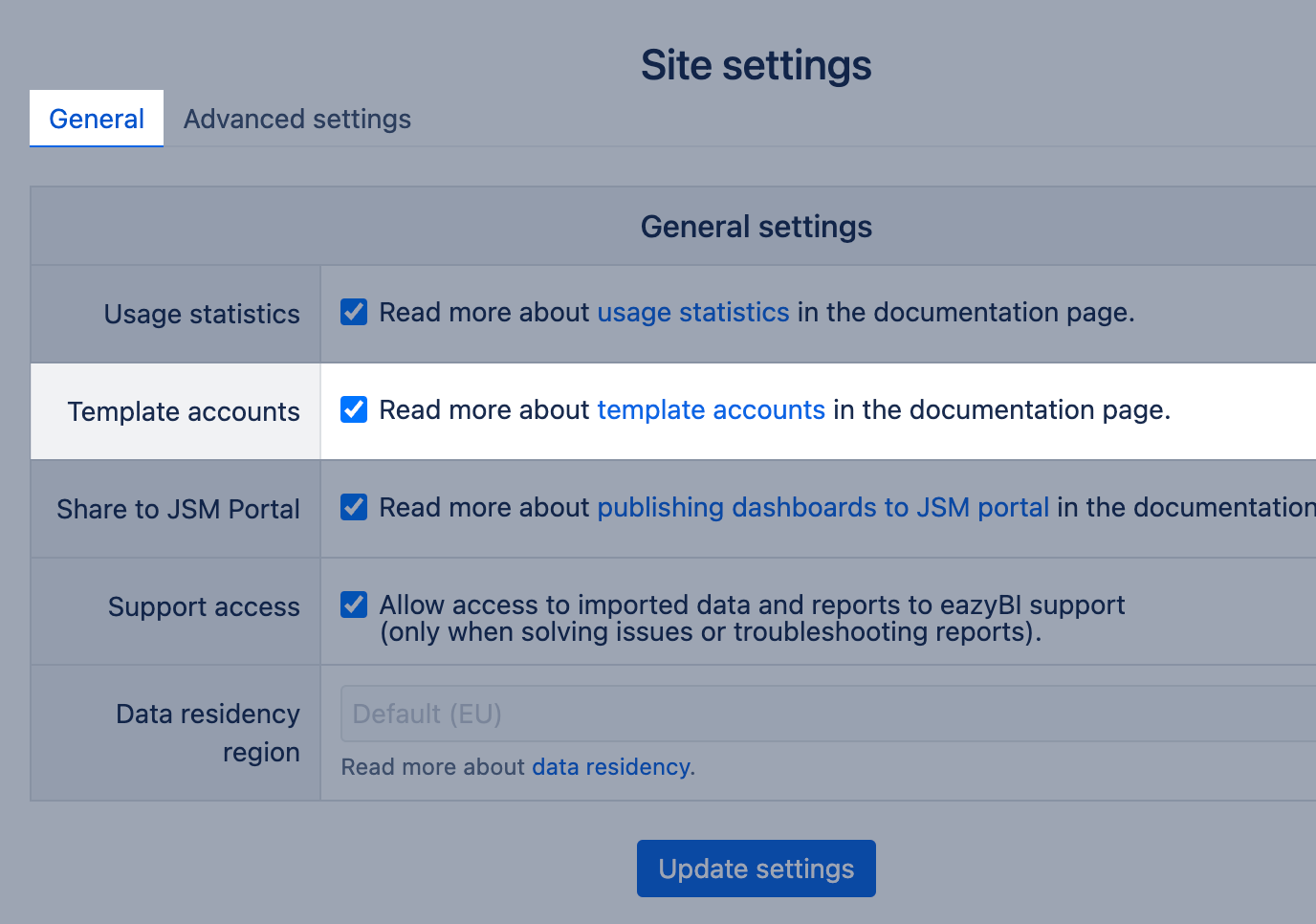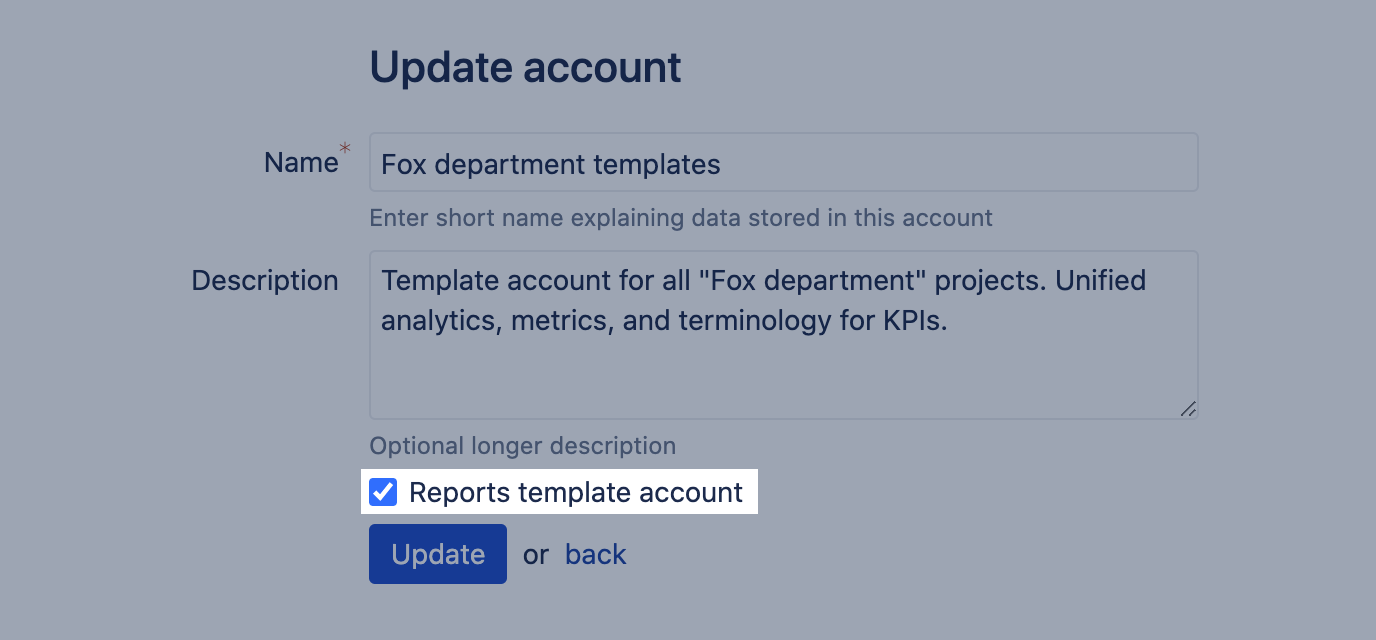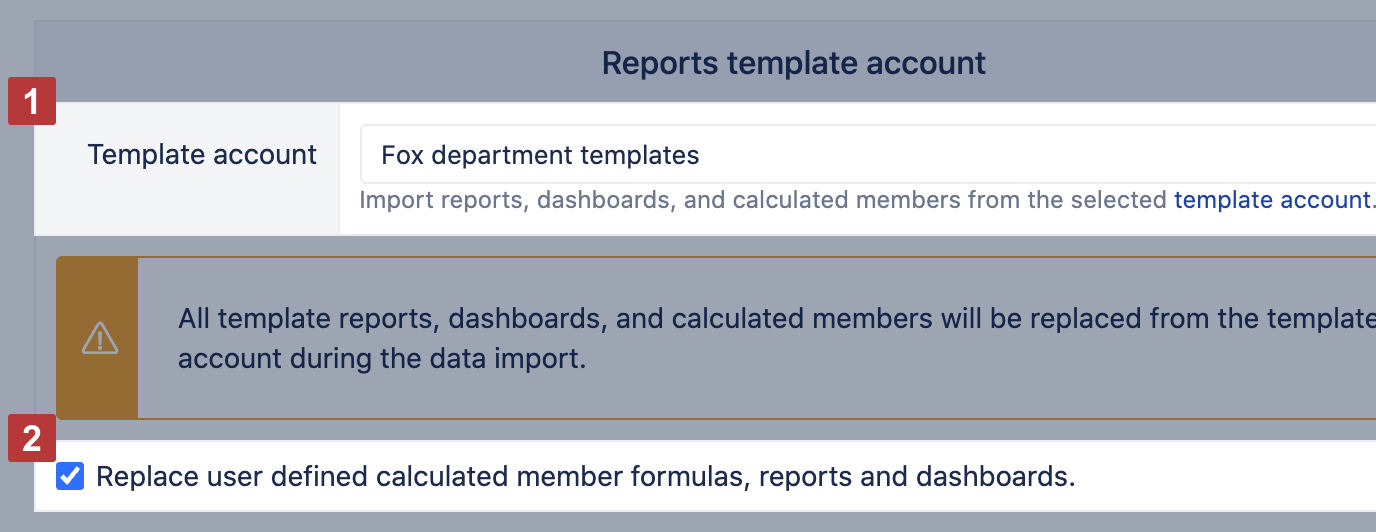Template accounts
eazyBI for Jira
eazyBI for Confluence
In eazyBI you can create template accounts where you can create a set of reports, dashboards, and calculated members that could be imported into other accounts having a relation to this account (recipient accounts). Template reports, dashboards, and members can be updated, deleted, and supplemented, and all those changes also will be imported into their recipient accounts.
The template accounts for Jira and Confluence are available since version 6.1. and on Cloud.
The template accounts for Assets is available on the Cloud and since version 8.2.
On this page:
Enable template account creation
To enable template account creation in eazyBI for Jira Data Center or Confluence Data Center, go to Settings → Additional and select the option "Template accounts".
In eazyBI for Jira Cloud or Confluence Cloud, you will find the setting under Settings → General.
Create template account
To set an account as a template account, you must be a Jira or Confluence admin or eazyBI admin.
The option Report template account can be enabled (or disabled) when editing a particular account (from All accounts or All my accounts page or using Edit account from a particular account):
The option can also be disabled. If you will disable an account used in recipient accounts all template reports/dashboards/measures will be removed from all recipient accounts during the next data import in those accounts. Only template measures, that have been used in recipient account non-template reports would remain in the account.
Template account users
Add to the template account all users who are allowed to import template reports in their accounts and grant them the Viewer (or higher) user role; otherwise, they won't be able to select the template account from their account import options screen.
A data admin can select only the template account where he is added as a user. If one of the admins does not have any user role in the selected template account and he changes the template account selection, he will not be able to re-select it, and relation to the template account selection would be lost and, during the next data import, all the reports and dashboards imported from the template account will be deleted.
Prepare template reports
The creation of measures, reports, and dashboards in a template account is similar as in any regular account, with some additions.
- Measures
- Create measures as well as calculated members in the template account using the same principles as in any other account.
- When creating new calculated measures, avoid using account-specific values (property names, particular dimension members, etc) as, by default, imported measures won't be editable in the recipient accounts.
- Annotation
-- annotations.copy_as_user_defined=truecan be used to enable the option to edit template measures in the recipient account. Changes made in those measures won't be overwritten during data imports. - Measures in template account can be grouped by sub-groups using annotations as in any other account, though, in the recipient account, all the measures would be grouped under one Template account subsection in Measures
- Only measures, included in shareable reports, will be imported into the recipient accounts.
- Reports and Dashboards
- Create reports and dashboards, using report creation best practices to avoid sharing not optimized reports.
- Use All level member for dimensions selected in Pages (or as Common Pages in Dashboards), if users from recipient accounts should be able to change Page filter accordingly to their needs (for instance, selecting their project, users, sprints, etc.).
- Use particular level members (selection via All hierarchy level members) in the report rows or columns (instead of expanded All level member), if the same dimension is also used in Pages. Otherwise, it won't be possible to change the Page filter in the recipient account.
- You can use folders in Template accounts to organize reports and dashboards. The folder structure from a template account will be imported into the recipient accounts.
- You can use data access roles or an option Private to mark folder, and dashboards and reports that are not ready for sharing with recipient accounts. Reports from folders and dashboards with data access roles won't be imported into the recipient accounts. Private reports won't be imported into the recipient accounts.
- Please remove the data access role from a folder and dashboard and remove Private from a report to share them with recipients' accounts.
When creating reports for the Template account we recommend following Best practices for report creation as these reports will be inherited by many other accounts. Don't skip putting extra effort when creating new template reports that will be widely used.
Import reports from template account
You can import reports, dashboards, and calculated members from one selected template account only. To set up this relationship, go to Import options screen > Additional options, and select one of the available template accounts [1]. If the account itself is marked as a template account, then it is not possible to select and use another template account!
Users can see and select only those template accounts where they have a user access role Viewer or higher. If none of the template accounts are available for the user, the template account section is not displayed.
When the option Replace user-defined calculated member formulas, reports and dashboards is enabled [2], then all changes from the template account are imported during each data import. Also, all the existing account measures, reports, and dashboards with the same name are overwritten with template measures, reports, and dashboards. Unless there is a need to keep previously created measures, reports, and dashboards unchanged, it is recommended to select this option for keeping imported template reports, dashboards, and measures up to date.
When a template account selection is changed to another account, all previously imported template measures, reports, and dashboards are replaced with the measures, reports, and dashboards from the new template account. If none of the template accounts is selected, all previously imported template measures, reports, and dashboards are removed, except for the measures used in other (not template) reports.
Before importing a template report, ensure that all needed information is imported into the template account, in other words, import settings are aligned with template account import settings (selected the same fields from Jira or third-party apps or custom fields list) as importing template reports does not initiate data import of dimensions or dimension members used in them.
If template reports or measures contain dimensions or other objects not present in the recipient account, the error message is displayed on the report or dashboard opening until the needed objects are selected in import options and imported into the account.
If you create a new account that would use a template account, use source application definition export feature from the template account to create a related account with the same import options as in the template account.
Use template reports and dashboards
Template reports can be used as any other report: in dashboards, confluence pages, Jira gadgets. Template measures can be used in the account's own reports. There are some limitations.
- Measures
- Imported measures can be used in other reports. If the link with the template account is disabled, template measures used in other reports are moved to user defined measures.
- Measures with annotation
-- annotations.copy_as_user_defined=truecan be edited. Changes from the template account are not applied to those measures. You can update the formula, to match a particular account specific. However, we suggest leaving the measure name as it was in the template account to be considered still as a part of the template.
- Reports and dashboards
- Users can change and save Page selections in imported reports and dashboards if they have Report admin and higher roles. The selected Page value won't be changed back to the All level member during the next data import only in case if the All level member is selected in the template report (dashboard) Pages. If there is selected a specific member in the imported report or dashboard Pages, it could be changed, but, during the next data import, the original selection will be restored.
- Any other changes can't be made in imported reports (dashboards).
- Users can include imported reports in other (not template) dashboards, though, if the link with a template account is disabled, those reports are removed during the next data import.
- If necessary you can add the data access roles to folders and dashboards in the recipient account.