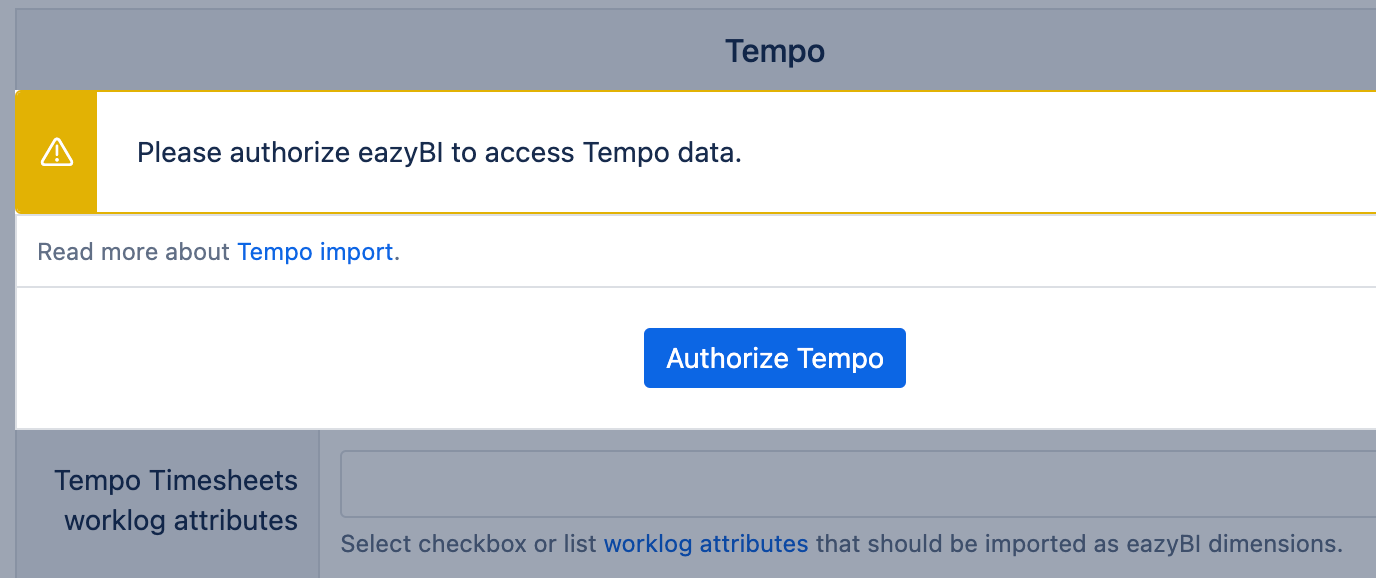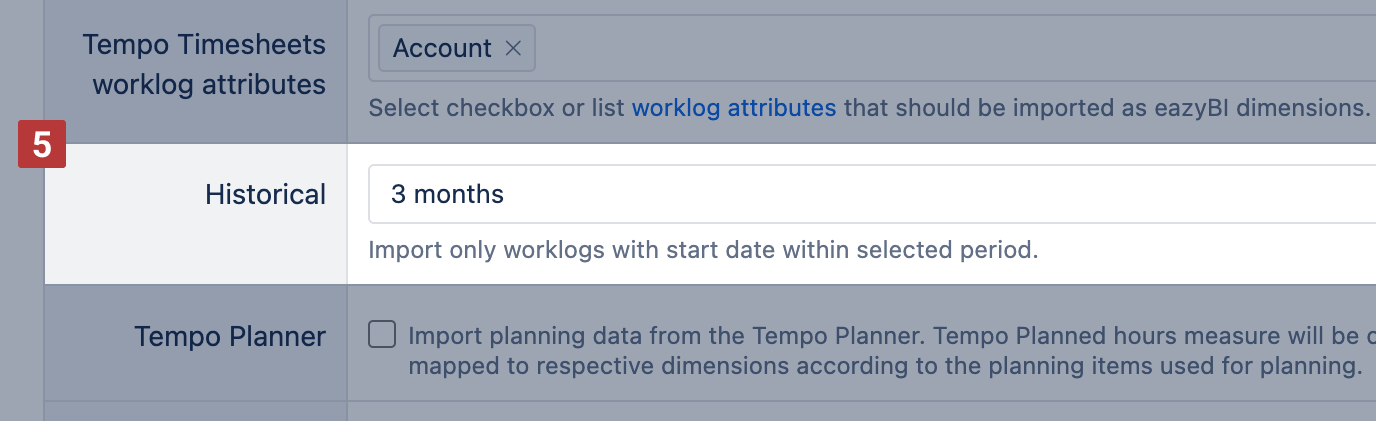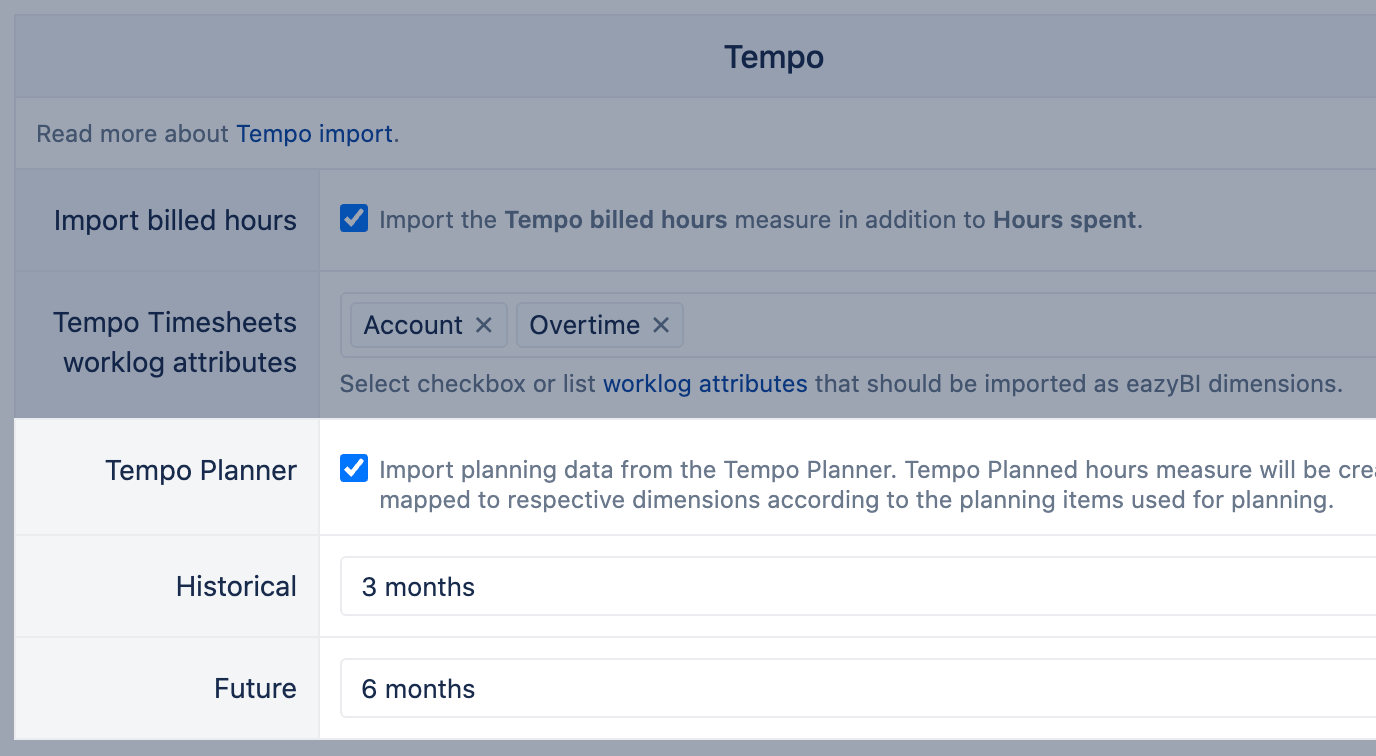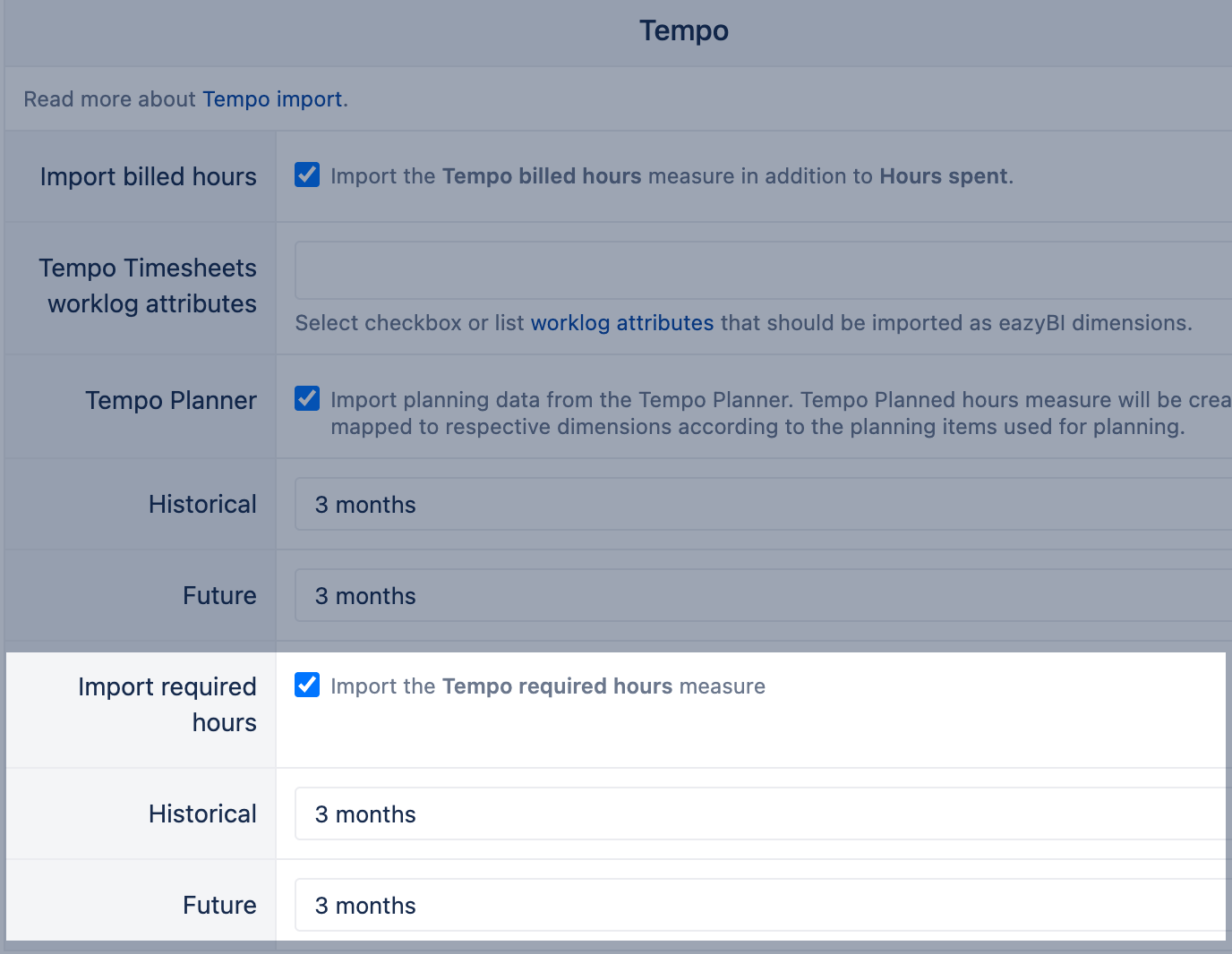Tempo
eazyBI for Jira
Data Import
eazyBI has integration with two Tempo apps for Jira, Tempo Timesheets and Tempo Planner. If any of those apps are installed on Jira then, in eazyBI Import options, tab Add-ons, you will see the import options for Tempo.
Jira Cloud access
eazyBI uses Tempo REST API for Tempo data import. You should Authorize Tempo to import data successfully. The user who authorizes Tempo should have access to necessary Tempo data; check Tempo Permission Roles in Jira for this user.
The option to add Tempo access token will be available if you have Tempo Timesheets or Tempo Planner installed in your Jira.
If Authorize Tempo fails, close the authorization screen and return to import options. Then, specify the Tempo API user access token from the API integration page, granting eazyBI access to data with Tempo API during import.
eazyBI will import any values in default measure Hours spent for Jira site with enabled Tempo Timesheets only if Tempo API Token will be enabled.
Tempo Timesheets
Tempo Timesheets is a time tracking and reporting solution that seamlessly integrates with jira to help software, IT, service desk, and business teams and managers track time for accounting, payroll, client billing, enhanced efficiency, and forecasting.
If you have the Tempo Timesheets app installed then in eazyBI Jira import options tab Add-ons you will see the import options for Tempo Timesheets data.
Measures for logged hours
| Hours spent | The default measure Hours spent represents data from Tempo Timesheets. |
|---|---|
| Tempo billed hours | The measure is available if you select option to Import billed hours [1] in eazyBI for Jira Data Center. Tempo billed hours are imported by default in eazyBI for Jira Cloud by enabling Tempo API Access token if you have Tempo Timesheets add-on. |
Dimensions for worklogs and custom fields
Tempo Timesheets worklog attributes | Select worklog attributes [2] from a selection list. eazyBI will generate a new worklog dimension for any selected worklog attribute with a naming pattern Tempo <attribute name>, for example, Tempo Account. Worklog attribute dimensions work with measures Hours spent and Tempo billed hours only. eazyBI imports only these attribute types: Account, Checkbox, and Static list. |
|---|---|
Account | The Tempo custom field [4] Account represents an account assigned to Jira issue (issue field "Account"). |
Team | The Tempo custom field [4] Team represents a team assigned to Jira issue (issue field "Team"). |
Tempo Category | Tempo custom field Tempo Category [4] is created based on the custom field Account attribute Category. |
Tempo Customer | Tempo custom field Tempo Customer [4] is created based on the custom field Account attributes Customer. |
Logged by Team | Dimension represents teams of worklog users. Dimension Logged by Team is created by default when at least one of the specific Tempo import options is selected - tempo billed hours, tempo timesheet worklog attributes, tempo planned hours. |
Timesheet Status | Dimension represents the approval status of the worklogs [3]. The Hours spent are split by status after worklogs are submitted for approval. If the worklog is older than a selected historical limit for data import, statuse is not assigned to worklog, or eazyBI didn't receive data on worklog status, then logged hours are mapped to (unknown) status. |
Timesheet Reviewer | Dimension represents the reviewer to whom the worklogs were submitted [3]. If the worklog is older than a selected historical limit for data import or eazyBI didn't receive data on worklog reviewer, then logged hours are mapped to (unknown) user. |
eazyBI for Jira Cloud has the option to limit the historical worklog import. Select the [5] period in which the worklog start dates should fall in:
For the successful import of the timessheet approvals (dimensions Timesheet Status and Timesheet Reviewer), the authorizing user must have Approve Timesheets Tempo permission in all teams. Those permissions can be provided using a Tempo Permission role
Tempo Planner
Tempo Planner is a tool to manage resources and capacity in Jira and provides a real-time view of all resources, as well as their status and plans.
If you have the Tempo Planner add-on installed then in eazyBI Jira import options tab Add-ons you will see the import options for Tempo planner data.
Ensure necessary permissions to view team plans in Planner for the user who authorizes the import from Jira!
Select checkbox for Tempo Planned import and specify period for plans you would like to import into eazyBI for data analysis.
Tempo planned hours | Measure "Tempo planned hours" is created for a specified time period (historical and future). Data for older periods are removed automatically. Use measure with dimensions Time, Logged By user, and Logged by Team. eazyBI supports data import for planned time on issues and projects. Planned time on Projects will be mapped to Project dimension and any dimension with the project level. Planned time on issues will be mapped by any default Jira field and custom field dimension. |
|---|
Check out some Tempo Planner use-cases and report examples in the Learn More section.
Tempo Required hours
If you have the Tempo Planner or Tempo Timesheets add-on installed then in the eazyBI Jira import options tab Add-ons you will see the import options for Tempo required hours.
Select the checkbox for Tempo Required hours import and specify the period for required hours you would like to import into eazyBI for data analysis.
Tempo Required hours | Measure "Tempo Required hours" is created for a specified time period (historical and future) based on the workload scheme assigned to the user. Data for older periods are removed automatically. Required hours are imported only for users who have logged hours in the specified period. Read more on workload schemes for Jira Cloud and Jira Data Center Use measure with dimensions Time, Logged By, and Logged by Team. |
|---|
Sample reports
If you selected the Import sample reports option, then additional sample reports are created in the Samples Time Tracking folder. Please try these reports to see which measures would be useful for your specific needs. Check out Learn More section for a detailed description of each report, how it is created, and what those metrics represent.
If you want to customize some reports, save them and change the name (as the default sample reports are overwritten during each Jira import).