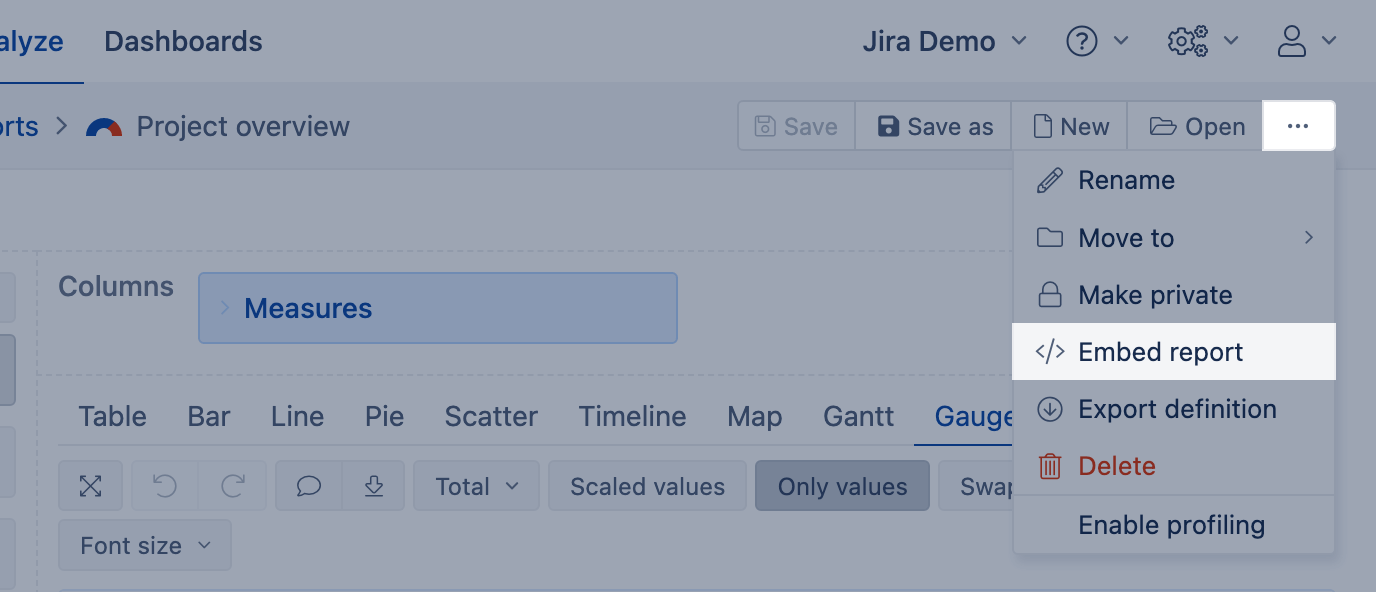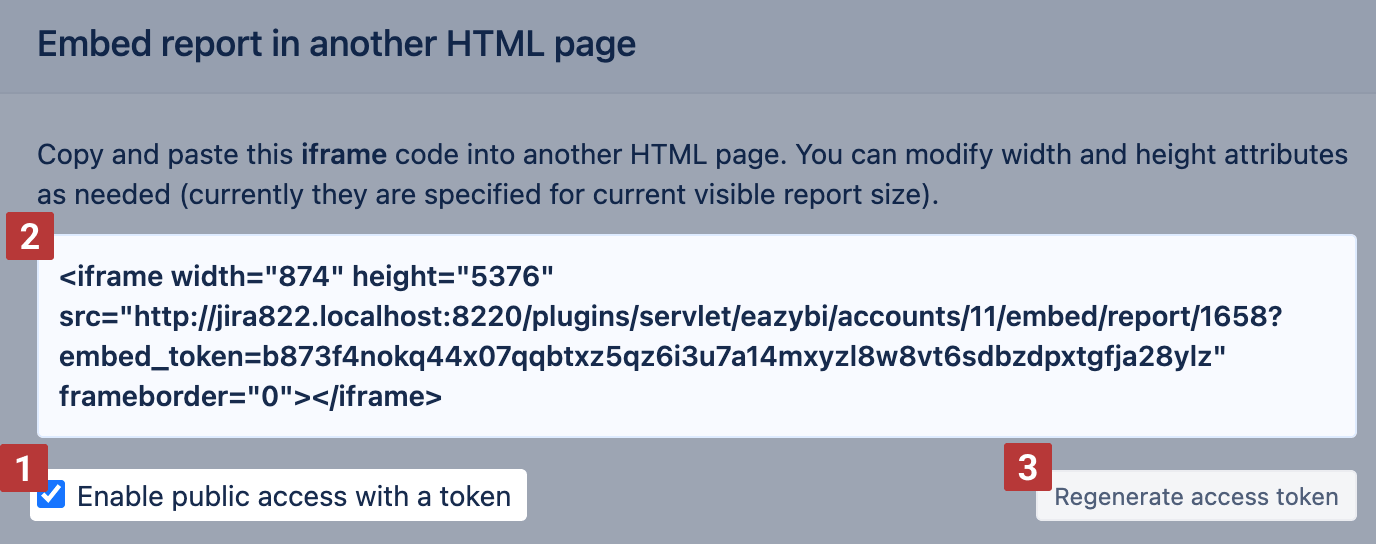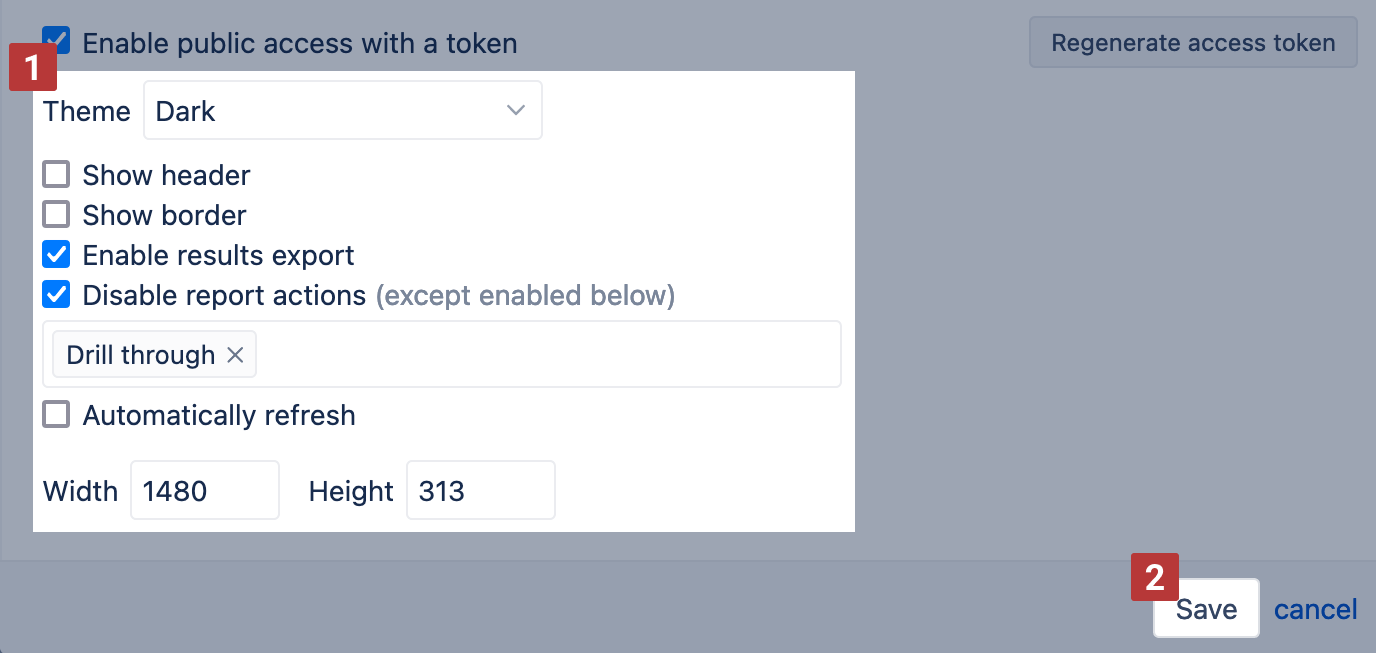Use public access token
eazyBI for Jira
eazyBI for Confluence
Please consider data safety first and do not enable public access with a token to highly sensitive data. Access tokens can be seen by any user accessing the public page and can be used to embed the report also in other pages. Public users can also drill into the reports' details and see more data in the same eazyBI account.
Generate URL with a public token
If you would like to share a report (or a dashboard), then select Embed report or Embed dashboard from the top right toolbar:
Then select Enable public access with a token [1]. An additional parameter embed_token is added to the iframe URL [2]. This token is unique for this report (or dashboard) and will be used to authenticate that anonymous users can see report results for this specific report. Note the report data won't be visible to users without this public access token.
If you need to disable sharing of this report, then unselect the checkbox "Enable public access with the token" [1] and save it. Or you can also regenerate the access token to invalidate the previous one [3]. In both cases, no one will see the data in the published report.
Options for reports and dashboards embedded in an iframe
You can change the options of how the report or dashboard will be displayed in the iframe [1]:
- choose theme: Original - legacy theme, the default for the Data Center (soon to be replaced with Light as default), Light - light background, the default theme on the Cloud (and soon on the Data Center), Dark - dark background, or System - light or dark theme according to the user system settings
- with or without header and borders (only for reports)
- disable all or enable only some actions that can or cannot be performed by end users in the embedded report or dashboard (expand/drill into, drill through issues, drill across issues, change page selection)
- enable results export
- enable the automatic refresh option: it could be used, for example, if a report or dashboard is displayed on a large screen in a hallway and should be automatically refreshed to show the latest report results.
Please save the changes before embedding an iframe on another page [2].
Dynamic page filter selection
If your embedded reports contain page filters or your dashboards contain common page filters, you can dynamically set the value for those filters by passing the value in the URL. You should add additional parameter selected_pages, and values should be comma-separated full member names for page dimensions. Full member name also contains dimension name, and eazyBI will automatically match members to page dimension. Please see below example URL and the report with pre-set time and measures page filter.
<iframe width="100%" height="482" src="https://eazybi.com/accounts/1/embed/report/4709253?selected_pages=[Time].[2025].[Q1%202025],[Time].[2025].[Q2%202025]" frameborder="0"></iframe>
Adding parameters to URL
You can provide several parameters to the URL of the shared report or dashboard, in that case, use an ampersand & to separate several parameters. To assign a value to the parameter user, an equal sign =. To provide several values for one parameter, separate those values by a comma , .
For example, you can provide a parameter disable_actions , allowed_actions and selected_pagesfor a report like this:
<iframe width="100%" height="482" src="https://eazybi.com/accounts/1/embed/report/4709253?disable_actions&allowed_actions=drill_across,page_selection&selected_pages=[Time].[2025].[Q1%202025],[Time].[2025].[Q2%202025]" frameborder="0"></iframe>
For example, to change the report language, use the parameter locale. See more - Custom Locales.
<iframe width="100%" height="482" src="https://eazybi.com/accounts/1/embed/report/4709253?disable_actions&allowed_actions=drill_across,page_selection&selected_pages=[Time].[2025].[Q1%202025],[Time].[2025].[Q2%202025]&locale=lv" frameborder="0"></iframe>
Jira security headers
Starting from Jira 7.6 due to security headers you might see an error like this:Refused to frame 'JIRA_BASE_URL' because an ancestor violates the following Content Security Policy directive: "frame-ancestors 'self'"
To fix this and view embedded report/dashboard from another domain you have to disable Content-Security-Policy by setting this startup option into <jira-install>/bin/setenv.sh (or setenv.bat on Windows)JVM_SUPPORT_RECOMMENDED_ARGS="-Dcom.atlassian.jira.clickjacking.protection.exclude=/plugins/servlet/eazybi"
Disable the possibility of sharing reports or dashboards with a public token
You can completely disable this feature in the eazyBI instance by adding these lines to advanced settings.
[general] embed_reports_with_token = false