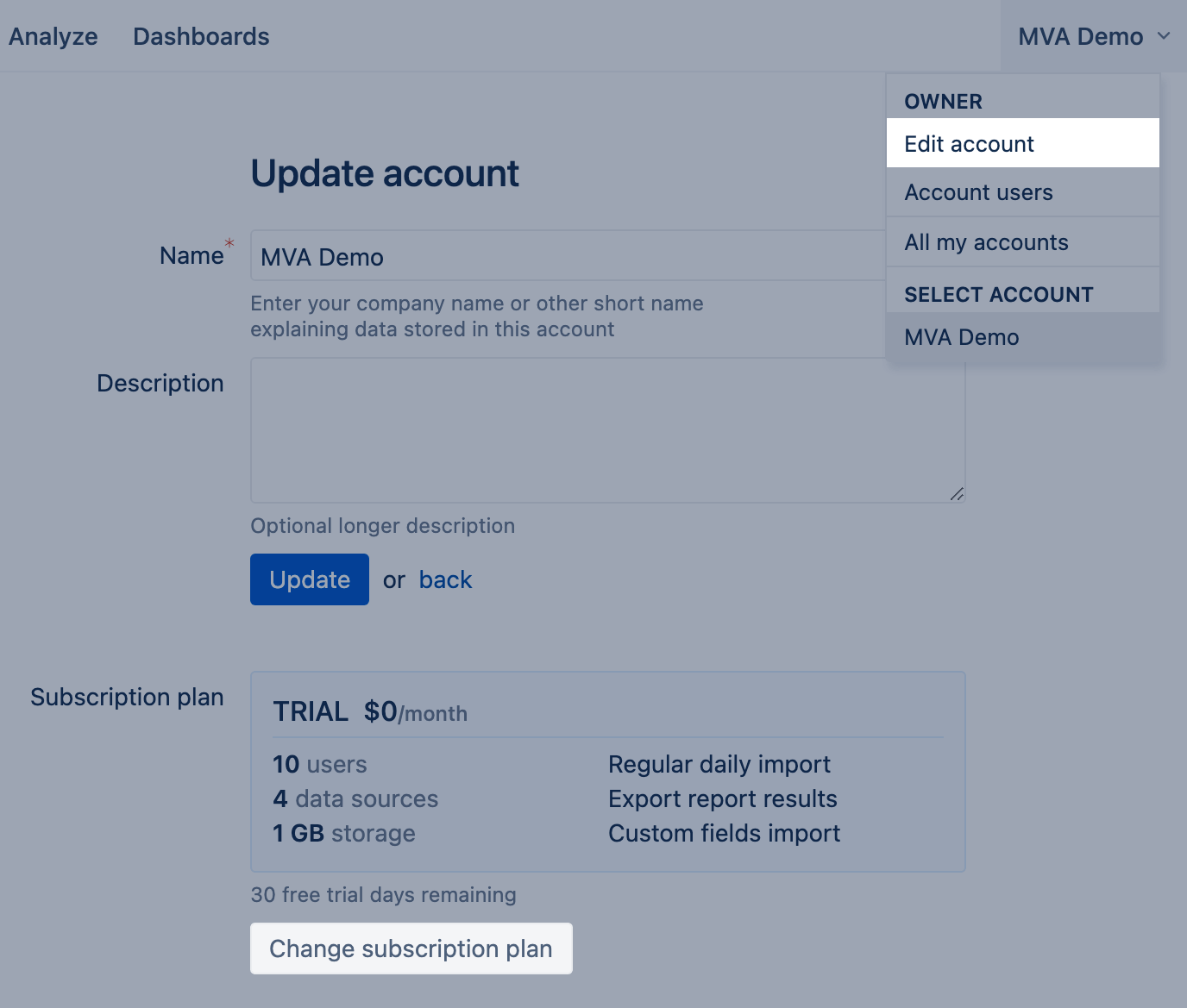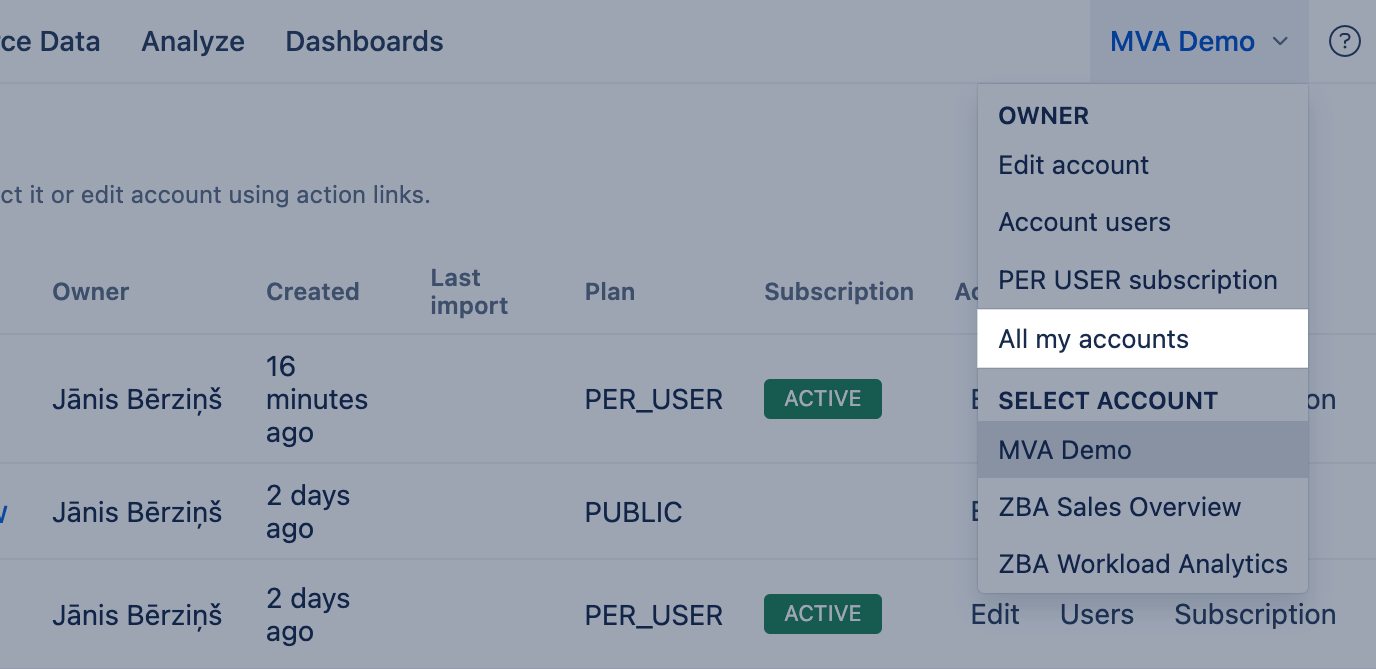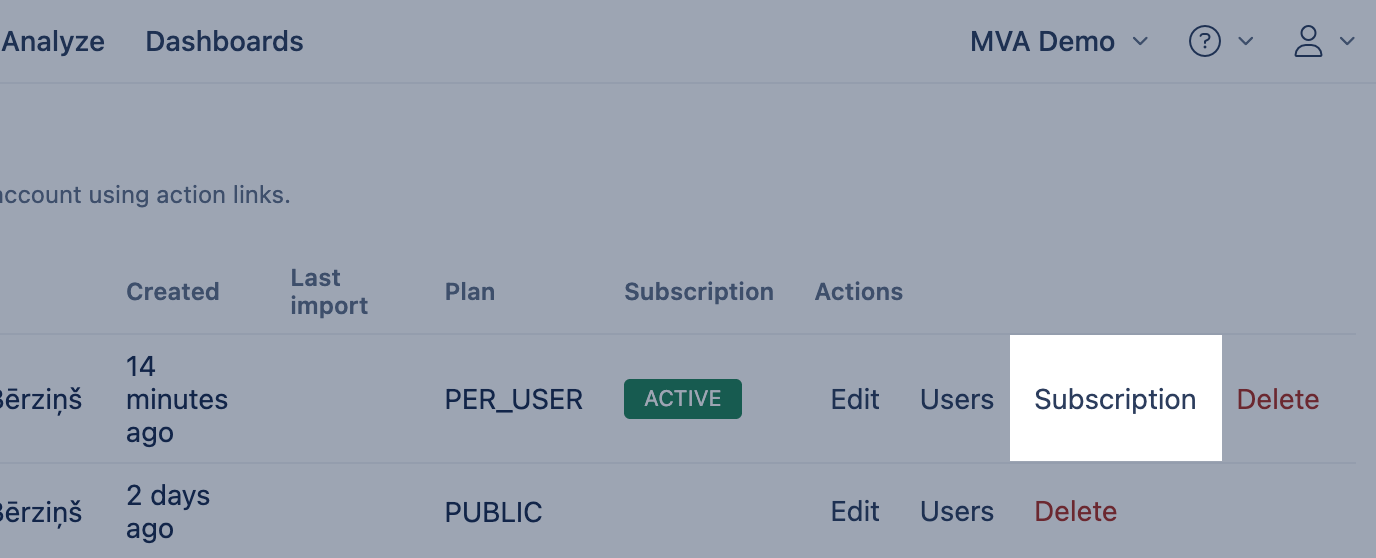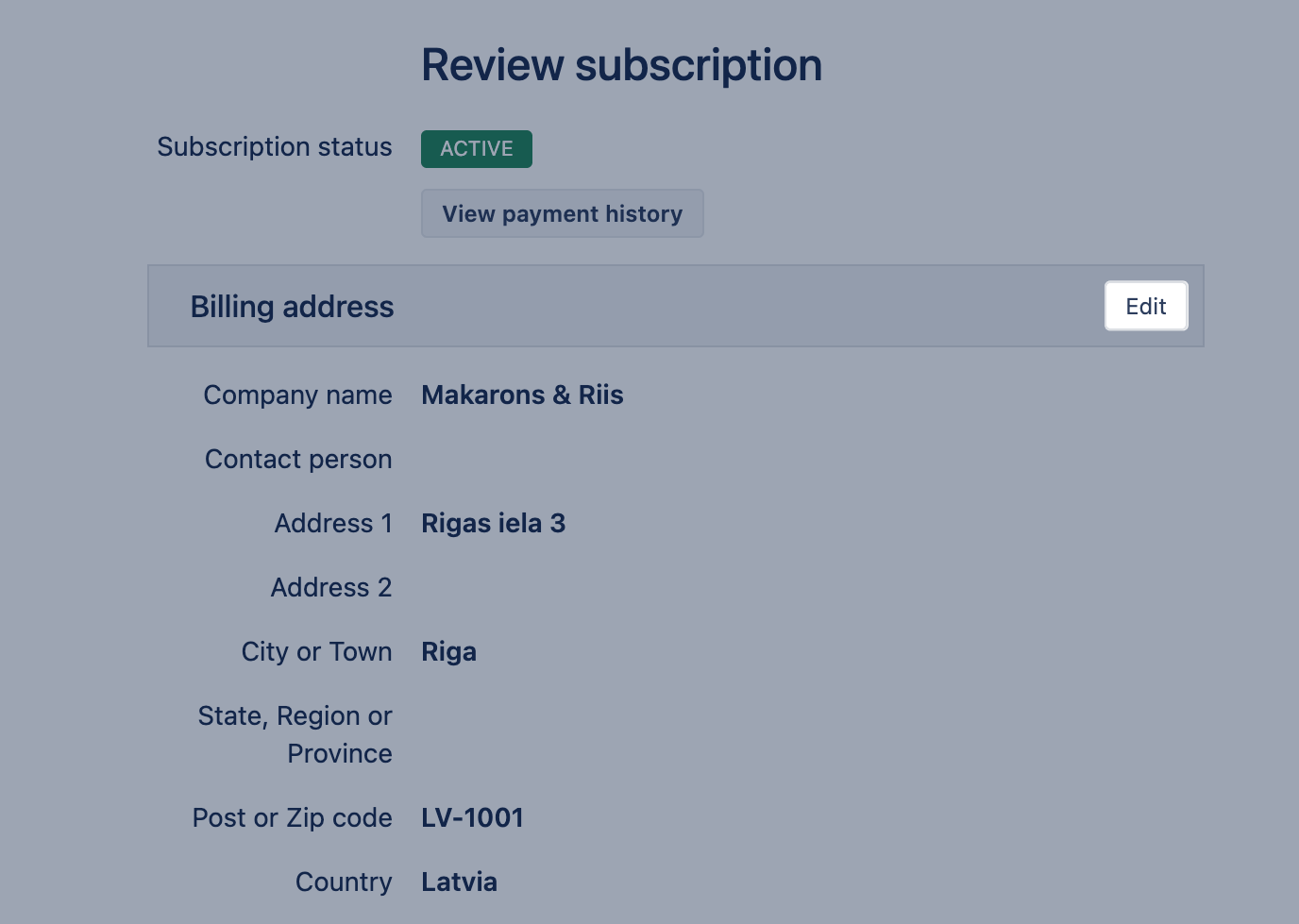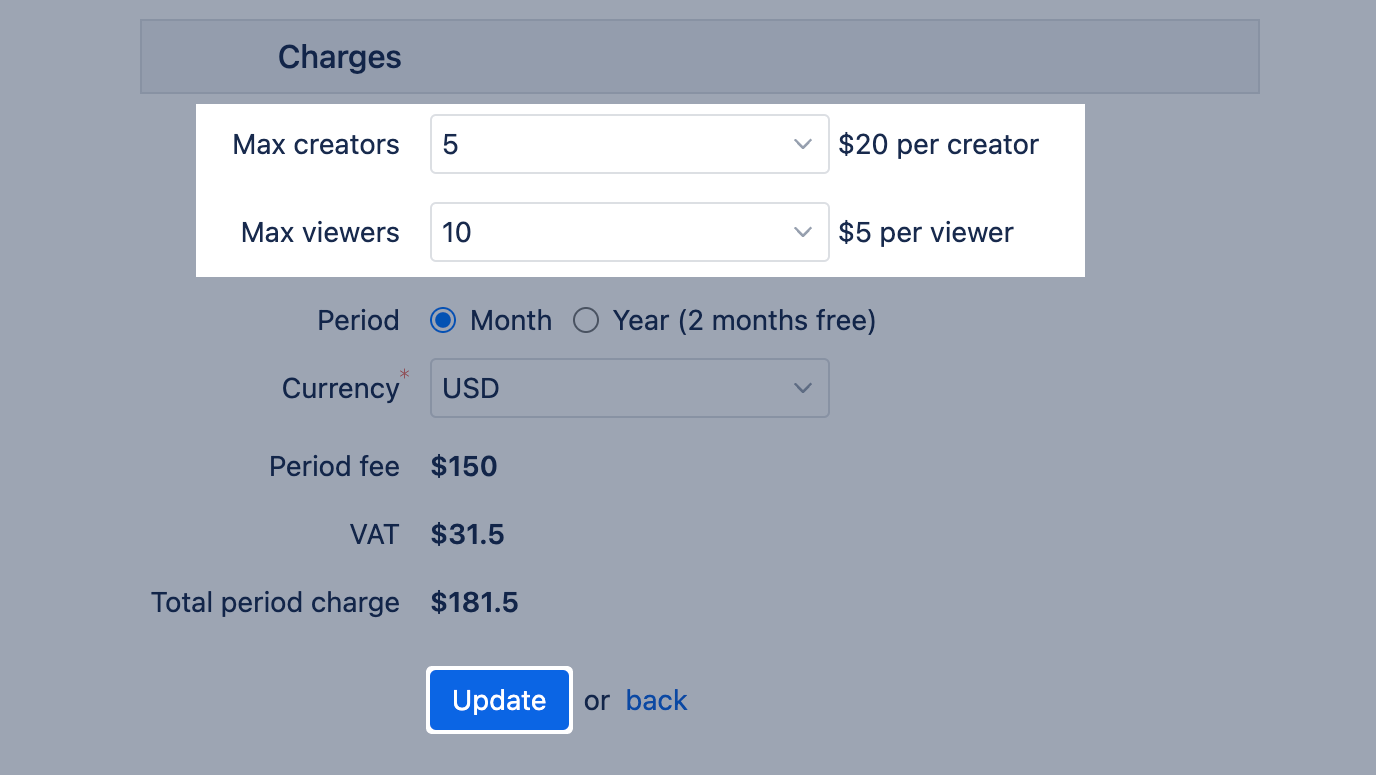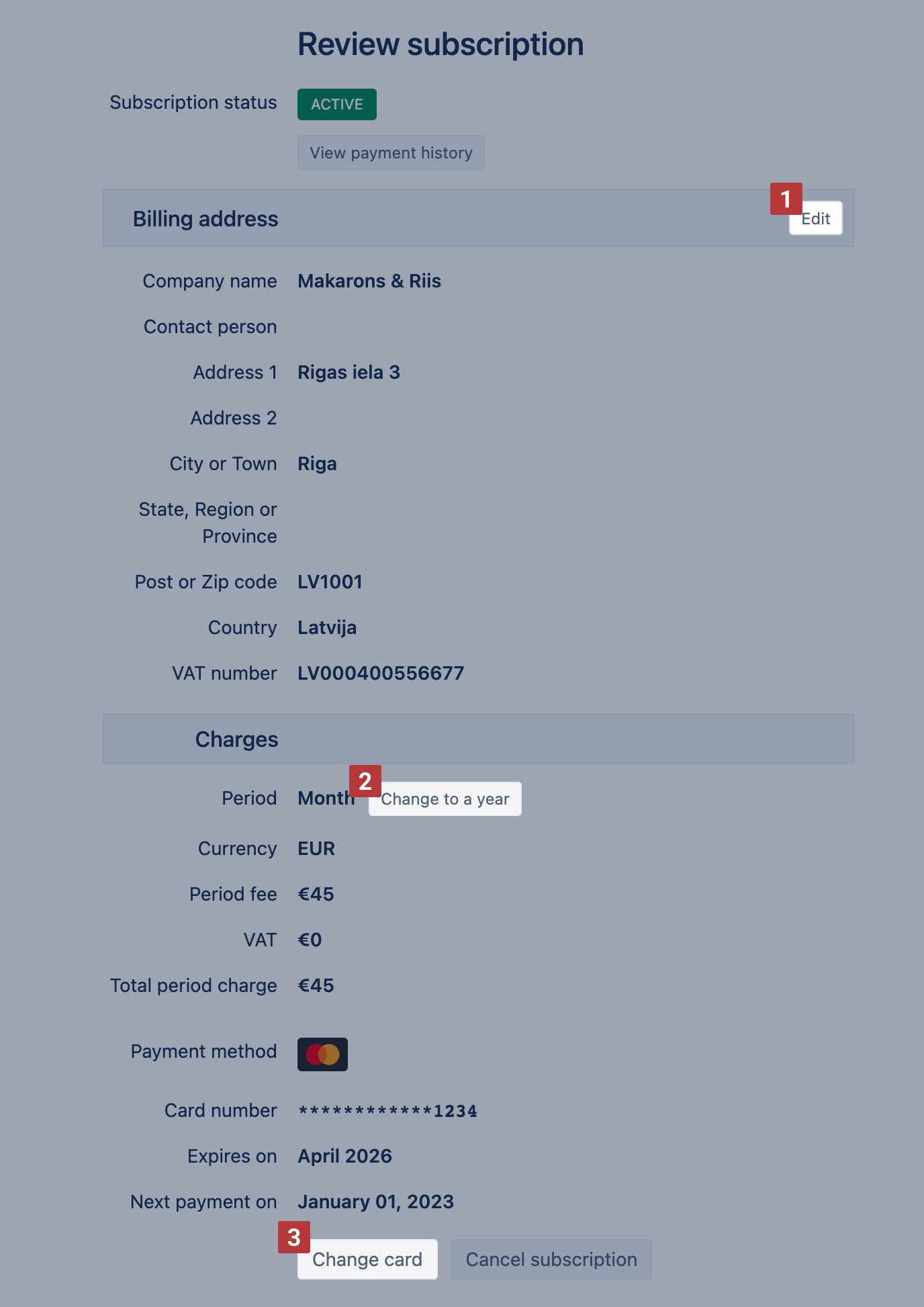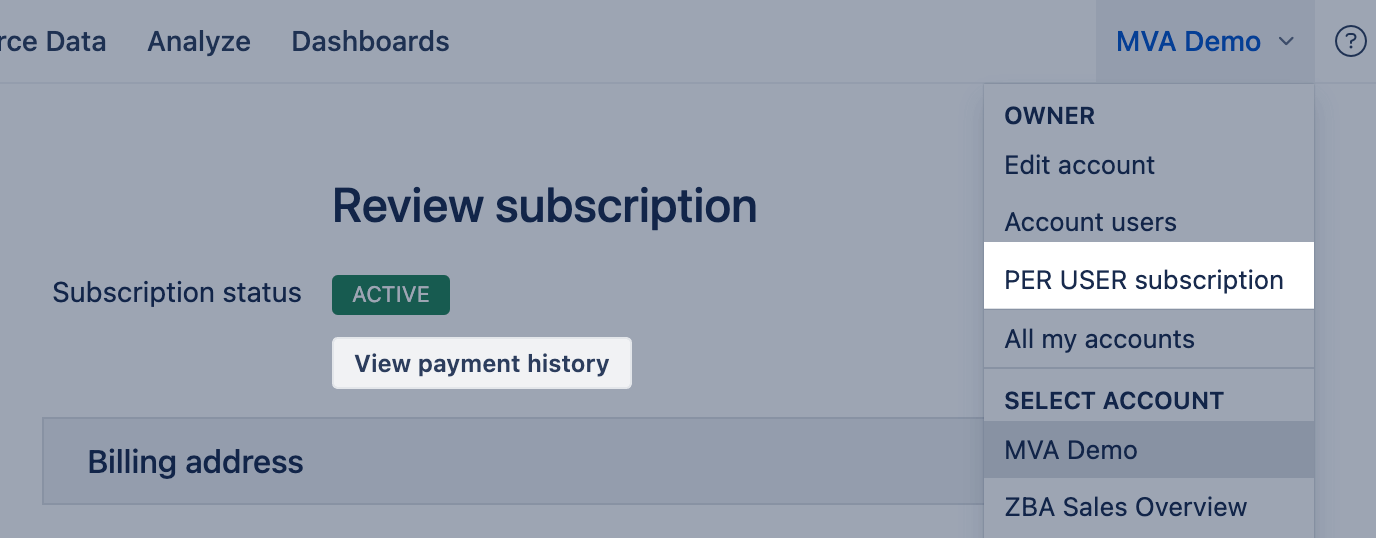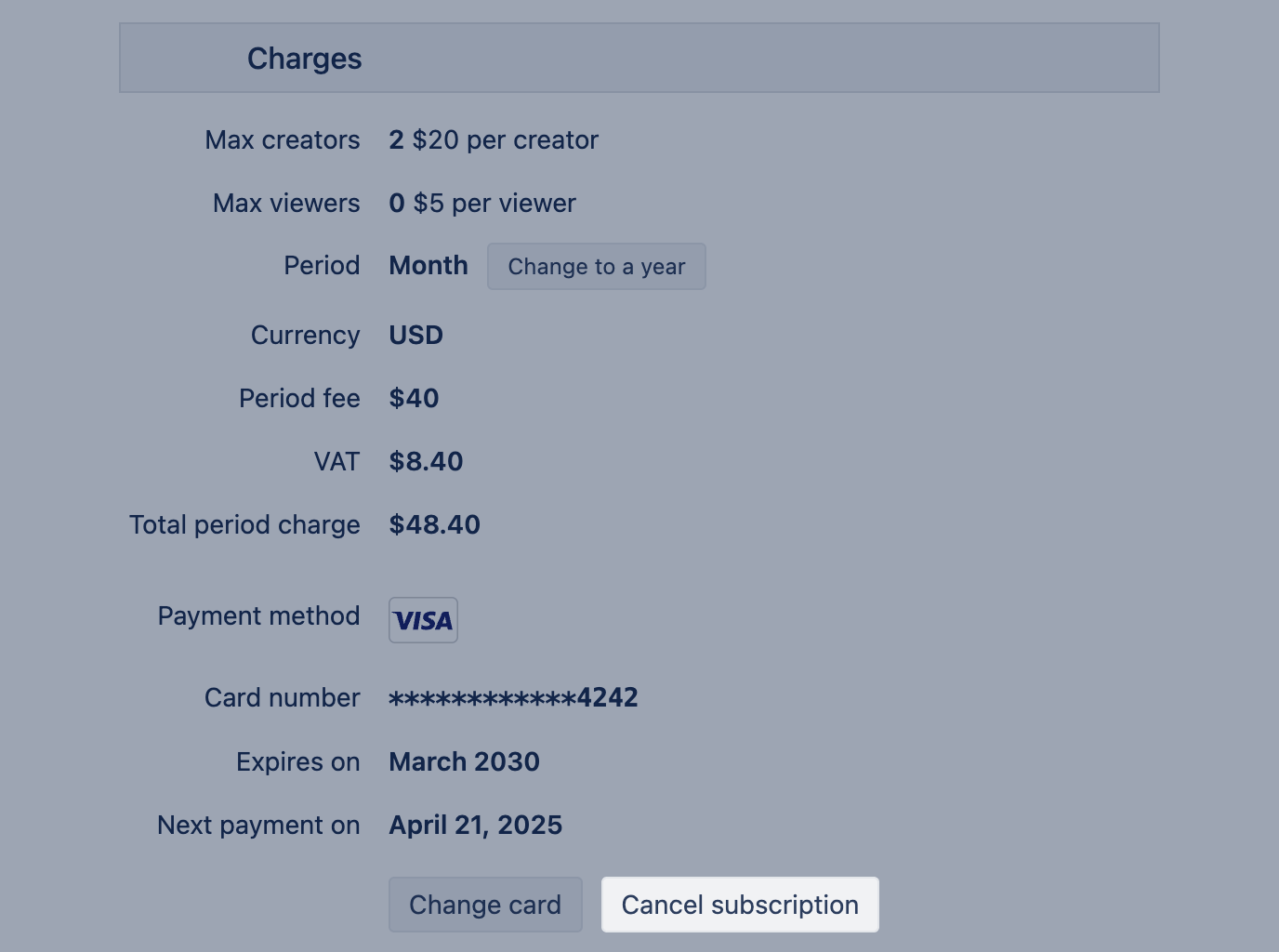eazyBI.com subscription
eazyBI.com
When you sign up for eazyBI, a new trial account will be created.
One eazyBI account contains a data set that can be analyzed by one or many account users. At any given time, you can work with one selected current account (you will see the existing account on the top-right header menu). You can choose the current account either from the Home tab or from the account selection drop-down in the top-right header menu.
After the end of the 30-day trial, you will need to select an account plan. You can choose a restricted plan (only account users can access account data) with a monthly subscription or a public plan if the account contains public data and an anonymous user can access it.
On this page:
Start subscription
If you want to start an eazyBI subscription before the end of the trial period, click on the account name in the top right navigation bar and select Edit account. If your trial period has expired, you will see a red warning message with a link to edit the account page.
After that, you will be redirected to create a new subscription page where you will need to enter your billing address (and enter your VAT number as well if you are an EU country company) and click Create button. In the Edit account page, select Change subscription plan and review subscription plan: PER USER, FREE, or PUBLIC.
Review your billing address and monthly charges and select the payment method:
- either Visa or MasterCard (recommended option)
- or PayPal
After selecting the payment method, you will be redirected to the credit card payment page or the PayPal site.
Change subscription plan
eazybi.com offers three subscription plans: PUBLIC, FREE, PER USER
The account Owner can update or cancel the subscription when editing the account.
Unfortunately, PayPal does not allow easy upgrading of existing subscriptions (it limits that you can change subscription amount only by 20%).
Therefore to upgrade your eazyBI subscription plan (see pricing page to see differences between plans), you need to do the following:
- Go to your accounts page and click the corresponding Subscription.
- On the subscription page, press the Unsubscribe button - you will be redirected to the PayPal page, where you need to cancel your existing subscription.
- After a moment, go back to the eazyBI accounts page and check if the account subscription is in Canceled status (if not, then refresh the page after some while).
- When the account subscription is canceled, click the account Edit and provide the requested details.
- On the subscription page, review your information and press Subscribe, and you will be redirected to PayPal, where you need to confirm the creation of a new PayPal subscription.
All your current account information, data, and reports will be saved after the subscription upgrade.
If you have any issues with the subscription upgrade, then please get in touch with eazyBI support.
Update PER USER subscription
The subscription max user count defines the price, available storage space, and list of features for the PER USER plan.
The available space for data storage is based on max creators and some features are supported, starting from 5 creators or 20 viewers. For example, if you need to import and analyse a larger amount of data, you should upgrade the Max creators count to match the storage space criteria.
On the subscription page the account Owner can increase or decrease max user count to update the eazyBI PER USER Subscription.
- Click on the account name in the top-right corner and select PER USER Subscription item from the dropdown.
- Edit the billing details.
- Set the max creators or max viewers; eazyBI automatically calculates the new price.
- Update changes to see the new price and the calculated balance between the previous and the new subscriptions. The new proposed subscription will be in the PENDING status until you confirm it by subscribing with the credit card.
Edit billing details
On the subscription page (click on the account name in the top-right corner and select PER USER Subscription), the account Owner can make several changes to the eazyBI Subscription:
- Edit Billing address [1]
- Change payment period (yearly or monthly) [2]
- Update payment method (i.e., change payment card details when expired) [3]
View payment history
On the subscription page (click on the account name in the top-right corner and select PLAN NAME Subscription), the account Owner can view all the payment history and download invoices to PDF files.
Cancel subscription
To cancel your subscription:
- Click on the account name in the top-right corner and select All my accounts.
- Click the Subscription button next to the account you want to cancel or update
- On the subscription page, scroll to the bottom of the page and click Cancel subscription.
If you are using PayPal as your payment method:
- Go to your accounts page and click the corresponding Subscription button
- On the subscription page, click the Unsubscribe button – you will be redirected to your PayPal page, where you will need to cancel your existing subscription.
- after a moment, go back to eazyBI accounts page and check if the account subscription is in Canceled status (if not, then refresh the page after some while). After subscription is canceled, it will remain active until the end of your current billing cycle. You'll continue to have full access to all features until that date.
Privacy and data protection
Privacy policy: https://eazybi.com/pages/privacy
Data protection statement: https://eazybi.com/pages/data-protection-statement
Troubleshooting
See the status page of eazyBI here: http://status.eazybi.com
In the case of troubleshooting, reach out to eazyBI support.
If the scheduled data import fails with an error, eazyBI automatically tries to reimport data after 10 minutes and repeats these attempts nine more times. After the 10th unsuccessful import attempt, a notification email would be sent to the eazyBI account's owner.