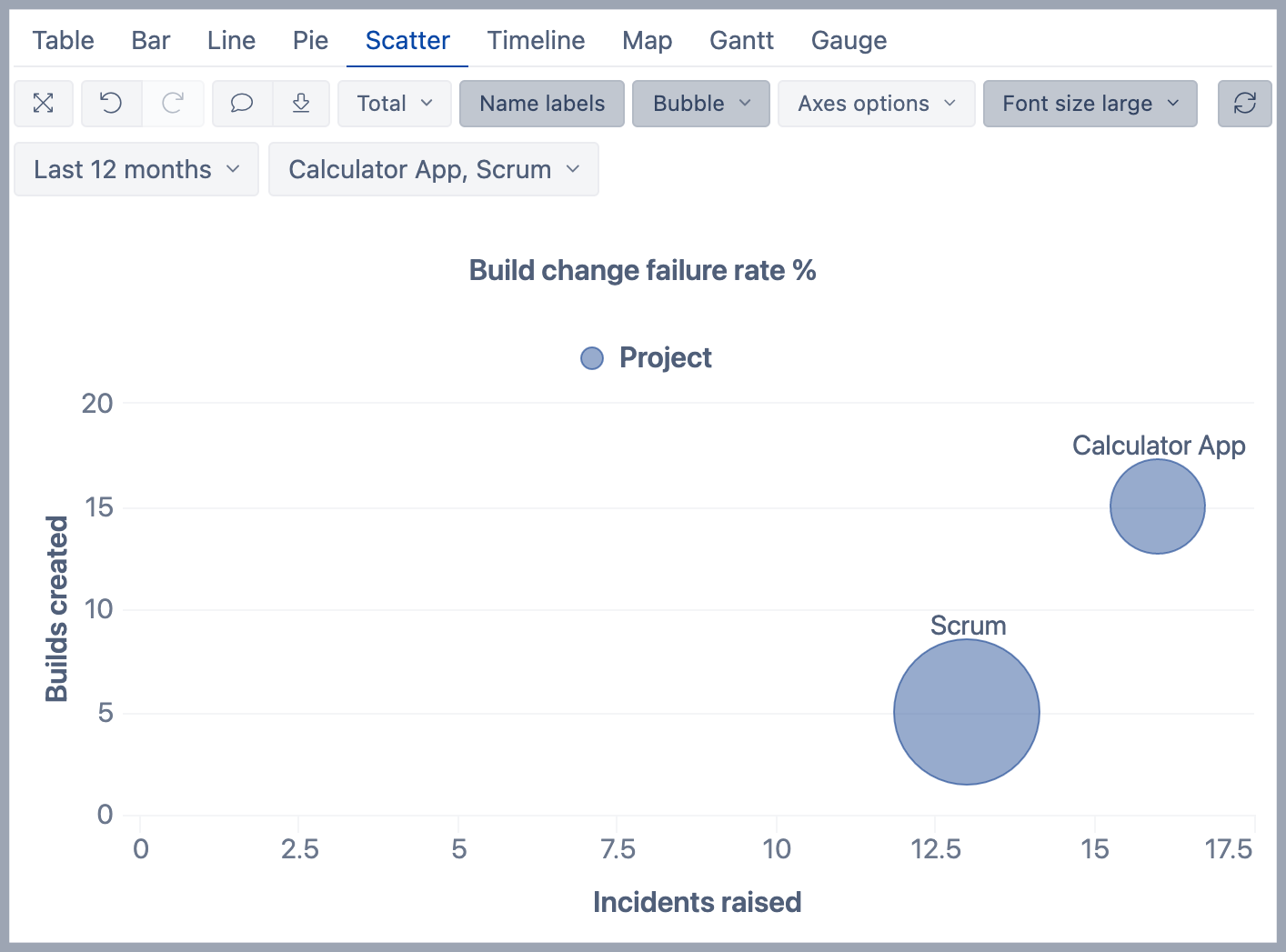Build failure Rate %
eazyBI for Jira
On this page:
Overview
The report shows build failure rate - how many deployment issues during release are encountered?
How to build it
To build this report start with the table view and drag and drop Project dimension in Rows, select the "Project" level to see data per each project. Add "Project" dimension into Pages and select projects that have related DevOps metrics. When eazyBI creates sample reports then the top 3 projects are automatically selected.
Then in the Measures dimension select measure Builds created, Incidents raised and Build change failure rate % and unselect default measure "Issues created".
- "Builds created" - how many builds are for commits related to the issue.
- "Incidents raised" - how many issues have been created in Jira with pre-defined Incident issue types that need to be set in data import options.
- "Build change failure rate %" - how often are incidents discovered during build creation? It is calculated as Incidents raised divided by Builds created.
Add Time dimension to Pages. Select member Last 12 months and apply this member in Page filter.
Switch to the Scatter tab. Select measure "Incidents raised" as the x-axis and "Builds created" as the y-axis. In the toolbar select option Bubble and set measure "Build change failure rate %" as bubble size.
In axes options set min value "0" for x and y axes. Select Name labels and Large font size from the toolbar.
See also
- Learn about different DevOps measures and hidden dimensions - what they are and how they work.
- See more about options that are available when you create a report.
- Learn how to modify different chart types.
- See training videos to learn more.