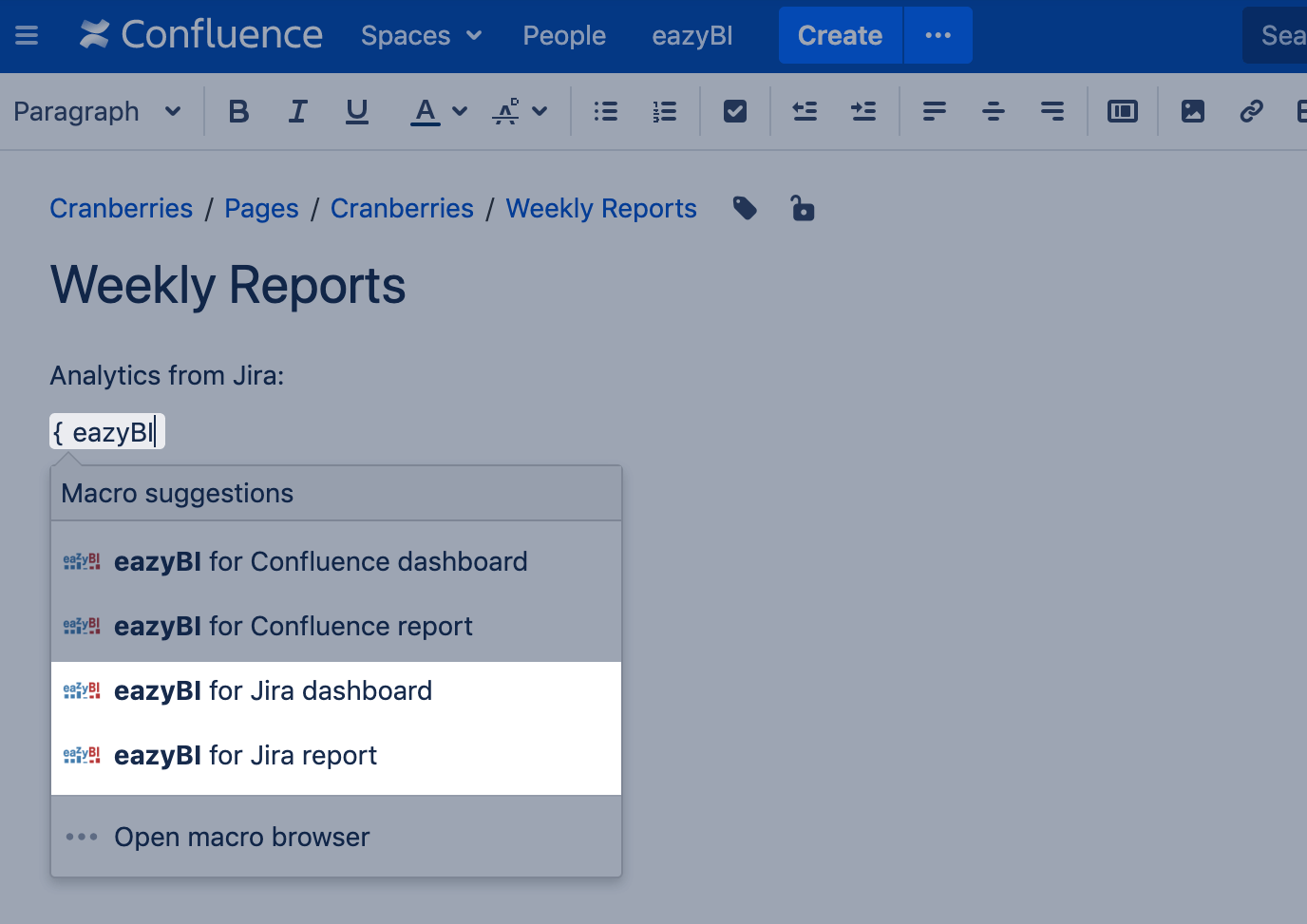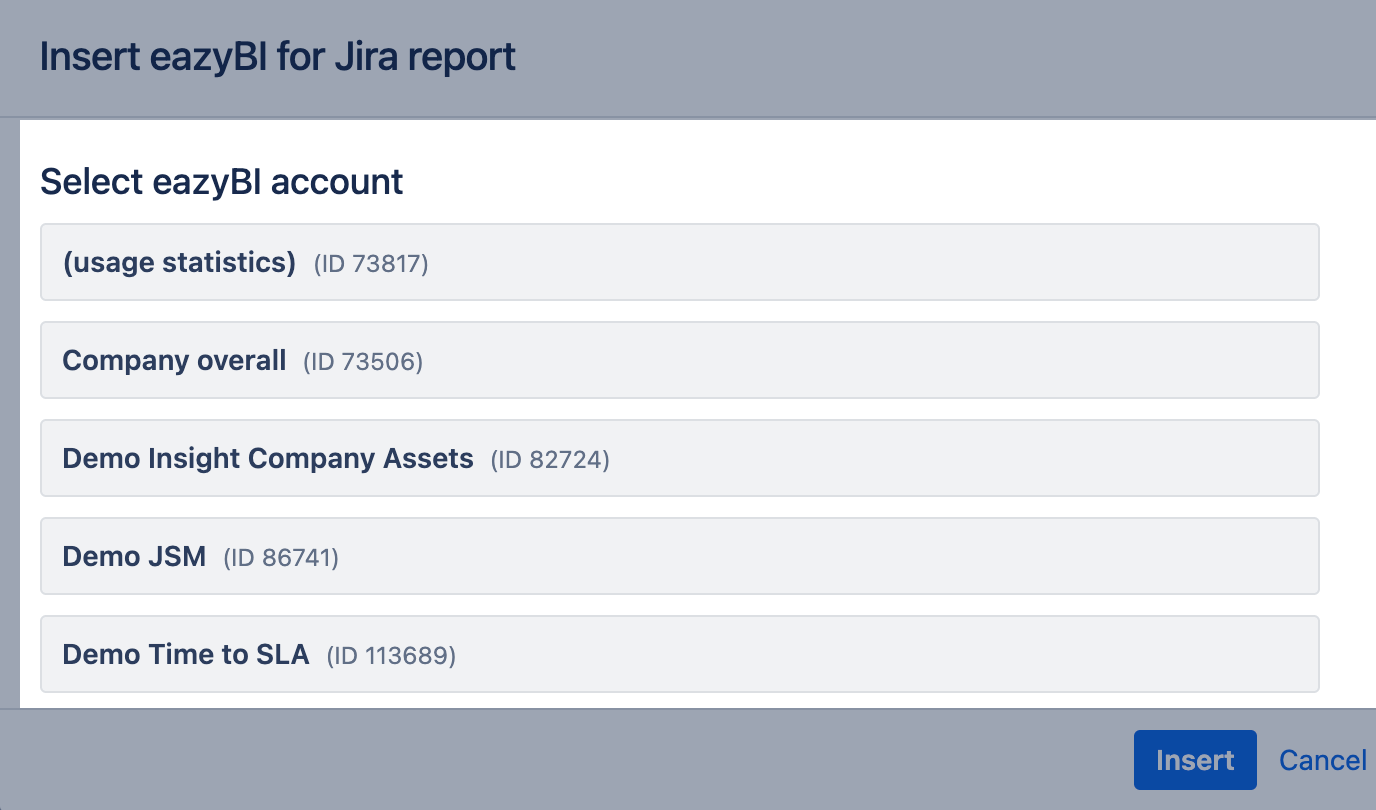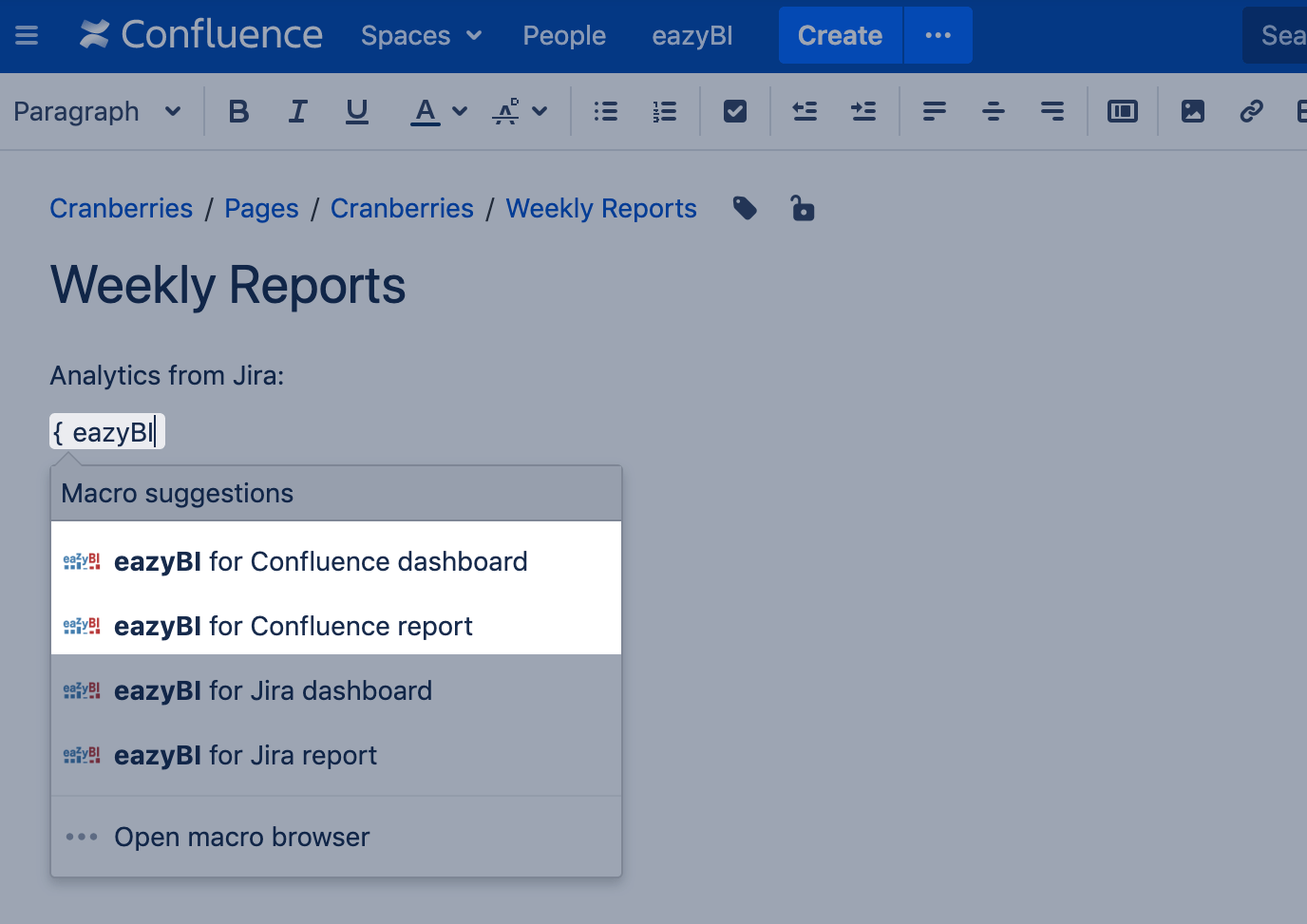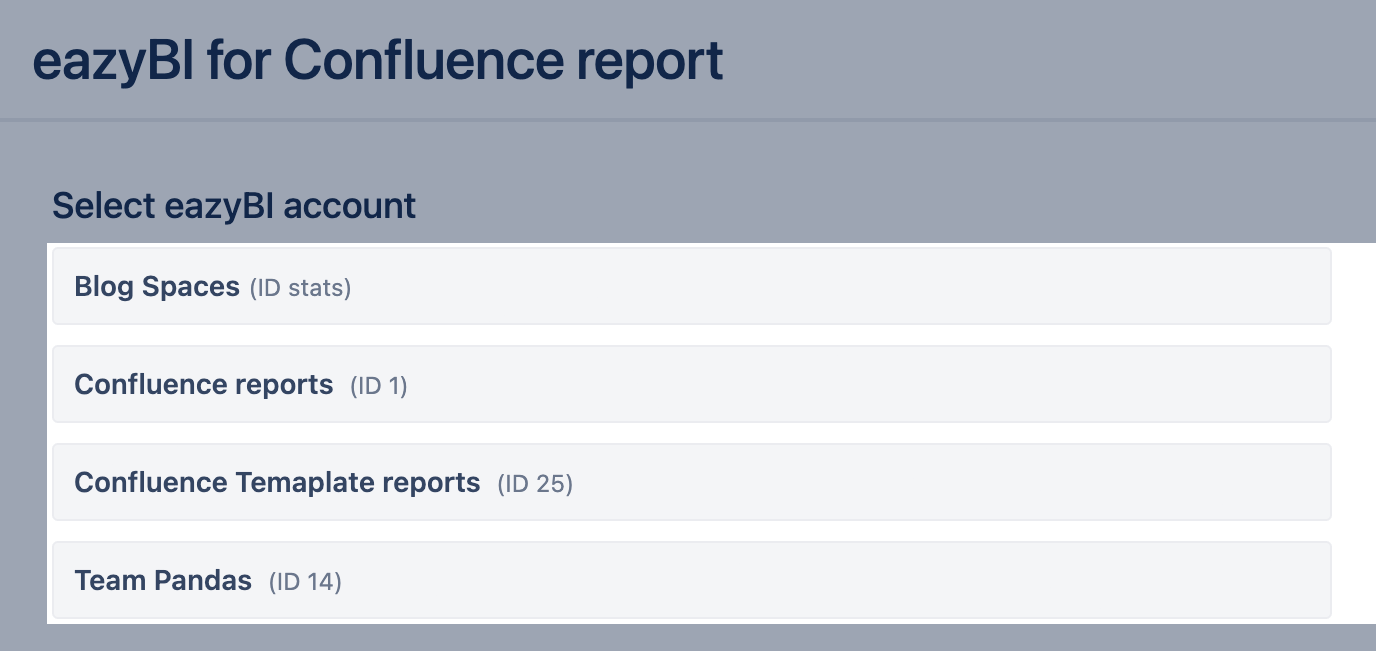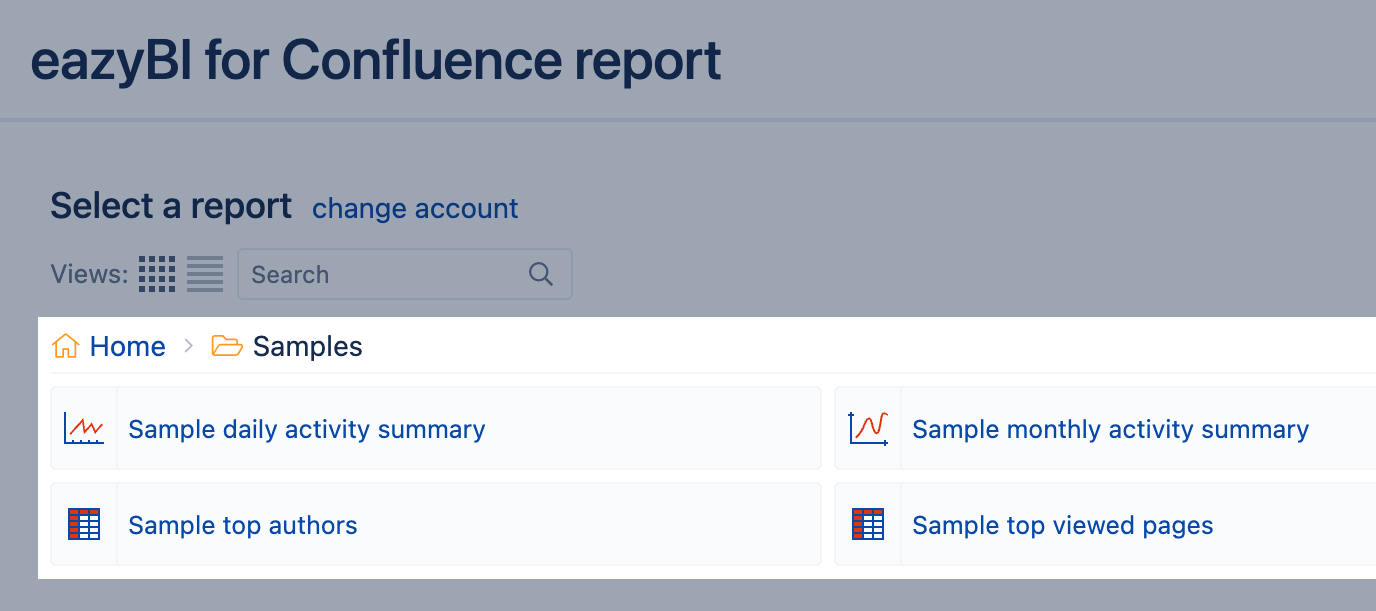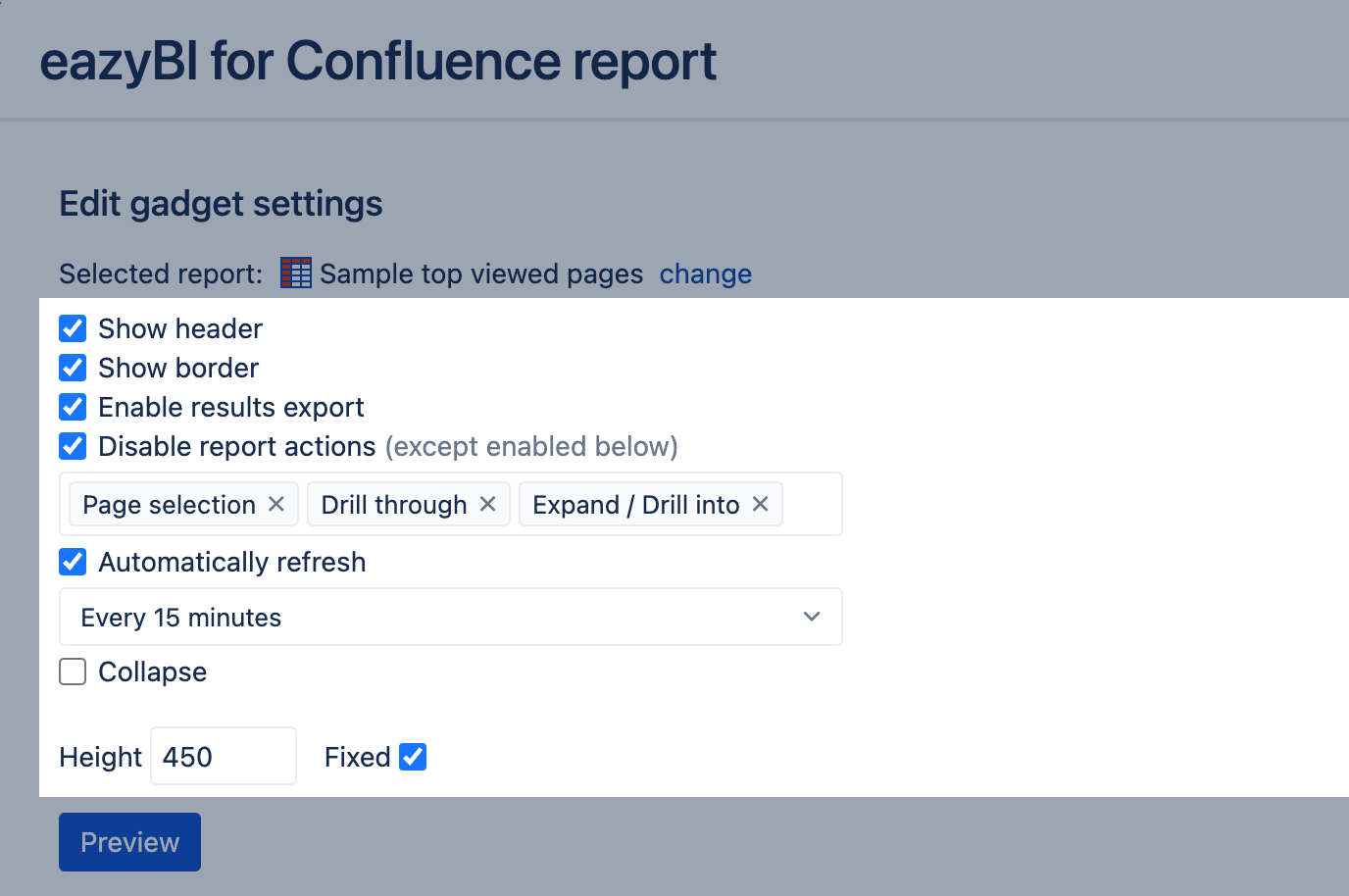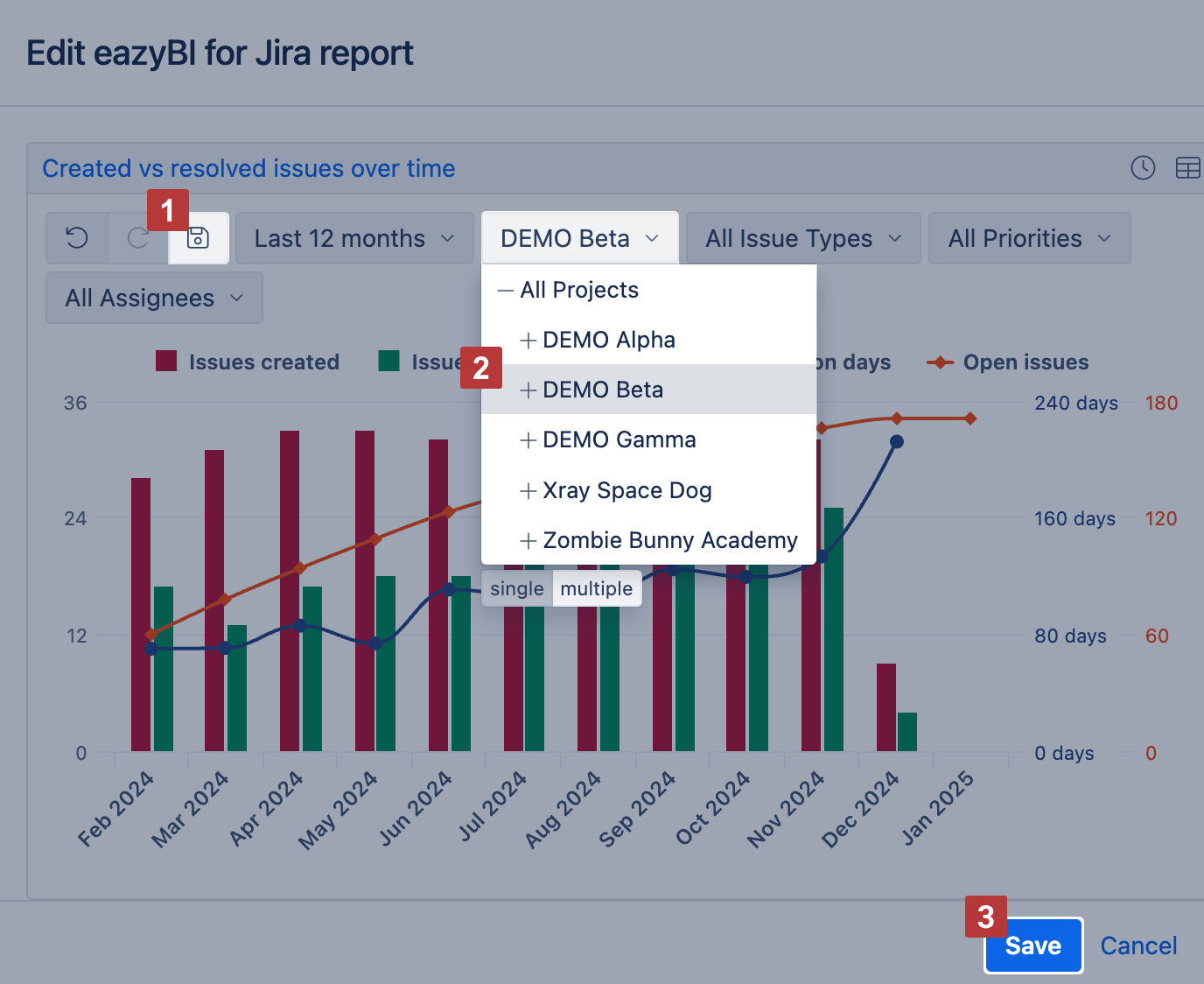Publish in Confluence pages
eazyBI for Jira
eazyBI for Confluence
The recommended way to publish eazyBI reports and dashboards on Confluence pages is the via app eazyBI for Confluence.
This is an easy way to share eazyBI reports with other users in your organization and manage who can view the reports. Published reports and dashboards are included in page export to PDF and Word document as well. Using the eazyBI app for Confluence is the only way to see eazyBI reports in an exported file.
Notice that eazyBI dashboards and reports will be visible according to eazyBI account users access rights. Even if the Confluence page is shared with everyone, a user will get an error message if none of their user groups have access to eazyBI.
On this page:
eazyBI for Jira reports and dashboards on Confluence pages
You may publish eazyBI reports on Confluence pages using eazyBI macros in Confluence. Confluence macros for publishing eazyBI reports are available only when you install another app eazyBI for Confluence. This is an easy way how to share eazyBI reports with other users in your company and manage who can view the reports.
- On Atlassian Cloud make sure that both Jira Cloud and Confluence Cloud are on the same atlassian.net site. If so, you are set to use eazyBI macros in Confluence pages, eazyBI for Jira dashboard and eazyBI for Jira reports.
- On Atlassian Data Center we recommend using eazyBI macros on Confluence pages instead of eazyBI Jira external gadgets. Make sure you have installed app eazyBI for Confluence on your Confluence Data Center and you have an application link from Confluence to Jira. (Confluence: Settings → General Configuration → Application links). When the application link is in place, you are set to use eazyBI macros on Confluence page, eazyBI for Jira dashboard and eazyBI for Jira reports.
To add eazyBI macros, start typing {eazybi and select either eazyBI for Jira report or eazyBI for Jira dashboard and then select eazyBI reports or dashboards that are created there.
When selecting your report or dashboard, make sure you save all configurations. The end-user will see it just as you do in the preview.
eazyBI for Confluence reports and dashboards on Confluence pages
When editing a page, just start typing {eazybi and select either eazyBI for Confluence report or eazyBI for Confluence dashboard macro
Select from which account you would like to publish a report or dashboard:
Select which report or dashboard you would like to publish:
Macros settings
You can adjust the macros settings and enable/disable some interactions with the report or dashboards.
- Show header - mark this option to show the clickable report or dashboard name from which a user can navigate to eazyBI and see how this report is built.
- Show border - show border around the report or dashboard
- Enable results export - mark this option to allow users to download the report in the file.
- Disable report actions - mark this option if you would like to limit user interactions with the report. You can whitelist which action users are permitted to do, like, except for specified in the list.
- Automatically refresh - mark this option if you would like to refresh the data in the macros every 15 minutes or at other frequencies. Only the represented data (calculated values) are refreshed according to the last data in eazyBI; the report and dashboard layout and page filter selections are not updated with an automatic refresh.
- Collapse - mark this option to show only the report or dashboard heading and the rest of the content collapsed (hidden) to save the space on page. A user can click on the heading to expand and see the content.
- Set the default height (in pixels) for the macros. If the height is set too small, the macros will be automatically stretched. But if you wish to stretch it even more for a better view with other macros, you can change the Default height parameter.
- Fixed - mark this option to fix the report height and enable the vertical scrollbar, and keep the page filter always on the top. This option is available only for table reports.
Preview results and save them on the page. Do not forget to save changes to a confluence page as well. The recommended way to publish eazyBI reports/dashboards on a Confluence page is to use the full width of the Confluence page and arrange the eazyBI reports/dashboards one below the other.
Save report filter selection
If you wish to embed a report in the Confluence page with the custom page selection [2], you need to save [1] the selection in the report preview form. And save the changes in the macro [3].
eazyBI macros in other Confluence app
When publishing eazyBI for Jira or eazyBI for Confluence macros on the Confluence page and using another app macro, you should allow the publication to this app in the eazyBI site settings.
Currently, we know of three apps that could be used for publishing eazyBI macro: Navitabs, Refined for Confluence Cloud, or Aura Content Formatting Macros, and settings are described in the eazyBI site settings. If you use another app with eazyBI, contact eazyBI Support to check the compatibility with eazyBI and whether any site settings are required.