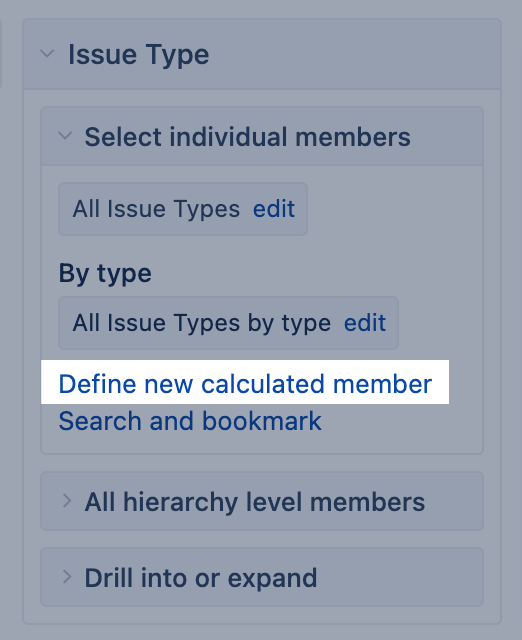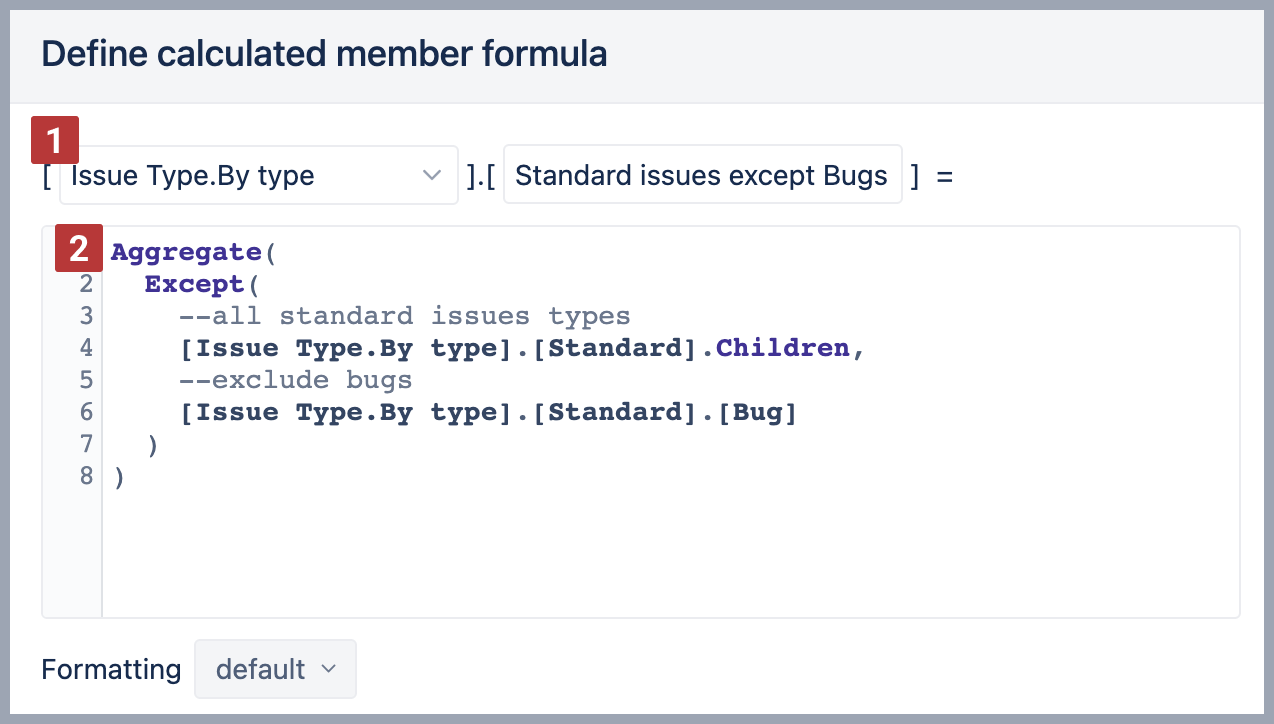Calculated members in other dimensions
This page focuses on calculated members in dimensions. Building calculated members in Time dimension, or calculated measures is described in separate pages.
On this page:
Each dimension has at least one hierarchy (default hierarchy) with at least two hierarchy levels. The top hierarchy level (the default or the root member) groups all imported members of that dimension. This is convenient to address all values (all members) of one dimension in calculations. And the bottom hierarchy level (the leaf level) represents individual imported members.
You can group dimensions members by creating new calculated members in addition to imported members. Members in the group should be from the same level and hierarchy.
When to create a new calculated member?
Typically there are four use cases when you might need to create calculated members in a dimension.
- Reuse the page filter with multiple selections. For example, many reports have a page filter with selected issue types "Story" and "Bug". You can group them as one member "Stories and bugs" and select only this for the report. See chapter Group members.
- Represent members in a specific order. For example, represent statuses as they would follow in a workflow: Backlog → Selected for Development → In Progress → Done. See chapter Group members.
- Group members match certain criteria when filtering by properties. For example, filter all releases with specific name patterns and released in the last three months. See chapter Filter members.
- If you want to build a calculated measure with a tuple expression to address several members from the same dimension.
Ground rules for calculated members in other dimensions
There are some ground rules when creating calculated members in the other dimension:
- When creating a new member in a dimension, select which hierarchy of the dimension you would like to use from the drop-down menu (next to the name textbox) [1].
- In the formula, only reference members from that same dimension and hierarchy.
- Don't mix hierarchies in calculated members if the dimension has multiple hierarchies; use only the hierarchy selected in the drop-down [1].
- You can group dimension members from just one hierarchy level.
- We recommend using the Aggregate() function for calculated members [2]. Then, in the report, quantitative measure values are aggregated (by default, using sum).
- Do not use arithmetical operations in calculated members, such as multiplying, dividing, and subtracting. For such purposes, use measures.
When creating calculated members in the dimension, please follow naming conventions to address the dimension members correctly by full name.
Group members
Here are some use case examples for group dimension members.
Group of dimension members
Use function Aggregate to group several same-level members, for example, states of the West coast, into one member so you could more conveniently use it on report pages as a filter or other calculations.
Aggregate({
[Customers].[USA].[CA],
[Customers].[USA].[OR],
[Customers].[CAN].[OT]
})
Current user
eazyBI knows the user who has logged in. The function CurrentUserName finds the "Assignee" dimension member matching the logged-in user.
Aggregate(
[Assignee].[User].Members.Item(
CurrentUserName()
)
)
Ordered workflow statuses
Members used in the function Aggregate will appear in the report in the same order as they are included in the function. Therefore, it could be used to rearrange the order of the dimension members in report rows.
Aggregate({
[Status].[Backlog],
[Status].[Selected for Development],
[Status].[In Progress],
[Status].[Done]
})
Filter members
Filter by name pattern
City-level members from the Customers dimension where the name starts with the letters "La"
Aggregate(
Filter(
[Customers].[City].Members,
[Customers].CurrentMember.Name MATCHES 'La.*'
)
)
Filter by property
Version-level members from the "Fix Version" dimension where the release date is between one year ago and 3 months from now.
Aggregate(
Filter(
[Fix Version].[Version].Members,
DateBetween(
[Fix Version].CurrentMember.Get('Release date'),
'1 year ago' , '3 months from now'
)
)
)
Exclude members
Excluding specific members from a larger data set can be an effective way to group data without explicitly listing all the members of interest. However, this method can be resource-intensive, as it requires iterating through all members in the dimension before excluding the specified ones. Therefore, we do not recommend using this approach in dimensions that contain dosens or even hundreds of members, as it may significantly slow down the report.
Exclude specific members
List of states for USA country except for 3 specific states
Aggregate(
Except(
[Customers].[USA].Children,
--list of exceptions
{
[Customers].[USA].[CA],
[Customers].[USA].[OR],
[Customers].[USA].[WA]
}
)
)
Exclude members by properties
Version-level members from Fix Version dimension were released between 1 year ago and 3 months from now, except for releases with "Hotfix" in their name.
Aggregate(
Except(
--first set all versions released in period
Filter(
[Fix Version].[Version].Members,
DateBetween(
[Fix Version].CurrentMember.Get('Release date'),
'1 year ago' , '3 months from now'
)
),
-- excluded second set of versions with Hotfix in the name
Filter(
[Fix Version].[Version].Members,
[Fix Version].CurrentHierarchyMember.Name MATCHES '.*Hotfix.*'
)
)
)
See also
- Calculated members in the Time dimension
- Calculated measures
- Create reports
- Frequently used functions Aggregate(), Filter(), Except()
- Regular expressions for filtering members