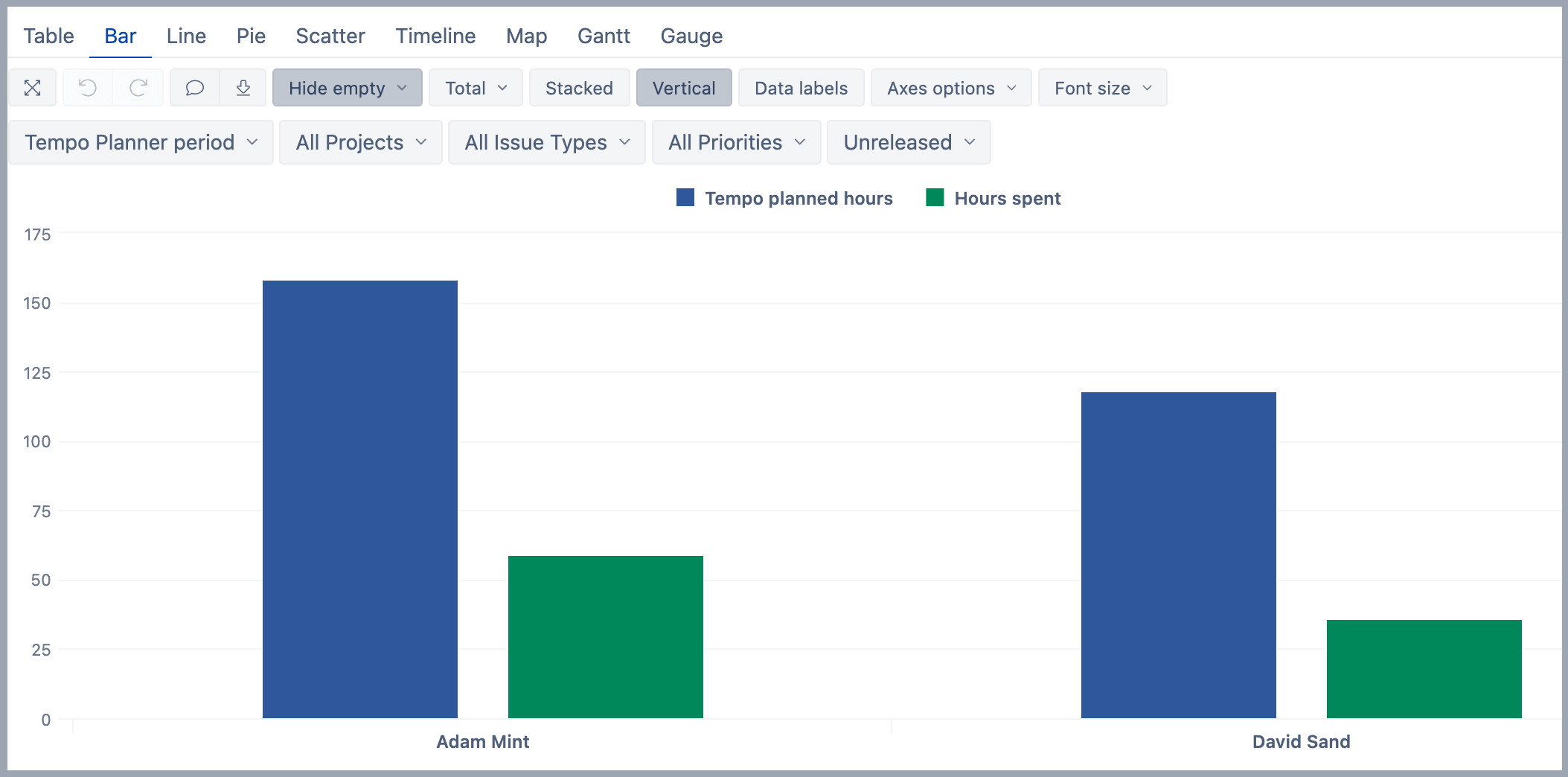Planned hours vs hours spent for user in version
eazyBI for Jira
This report is available if "Planned hours" are imported from Tempo app into the eazyBI account.
On this page:
Overview
This report shows how many hours have been planned and spent by users in unreleased versions.
How to build it
To build this report start with table view and in the Measures dimension select measures Hours spent and Tempo planned hours, don't forget to unselect default Issue created measure that we won't need in this report example.
- "Hours spent" - a total of hours spent on issues matching the selected dimension members.
- "Tempo Planned hours" - measure is created for a specified time period (historical and future).
In the report Rows, select the Logged by dimension and select "User" level. To eliminate users that don't have any value for the measures, select Hide empty rows and columns.
Add the "Time" dimension in Pages for filtering. An automatically calculated member is created "Tempo Planner period" that is used for filtering the data. The calculated member is created based on the period that is selected in the eazyBI import options for the Tempo data. From the Time dimensions select also calculated members "All Times", "Current month", and "Previous month" so they are available in Page filter options.
In Pages add dimensions "Project", "Issue type", "Priority", "Assignee" for filtering the report. Add Fix version dimension to Pages and select "Unreleased" versions to filter report data only for versions that haven't been released.
Then switch to the Bar tab and select in the toolbox option Vertical.
See also
- Learn about Tempo measures and dimensions - what they are and how they work.
- See more about options that are available when you create a report.
- Learn how to modify different chart types.
- See training videos to learn more.