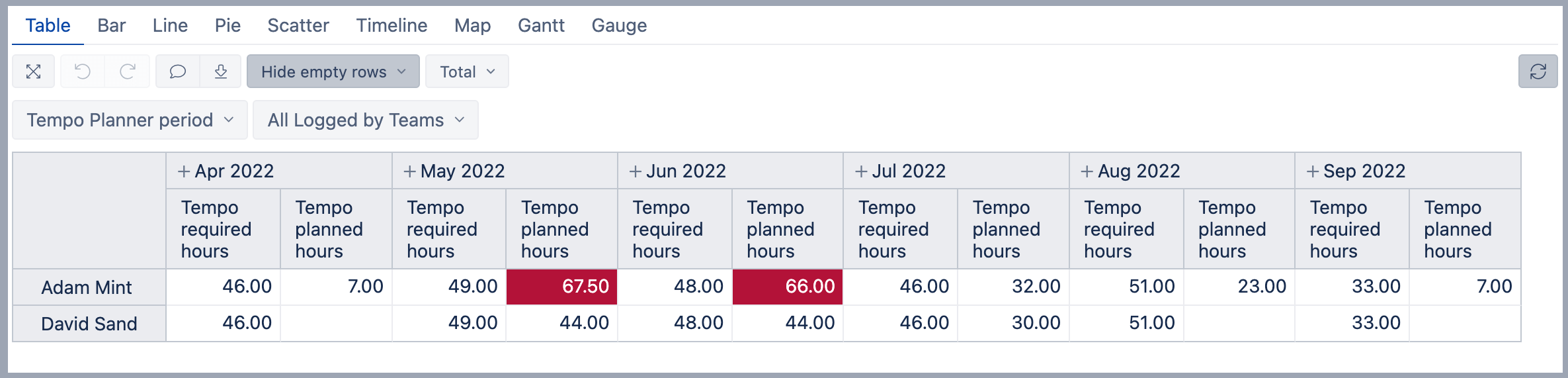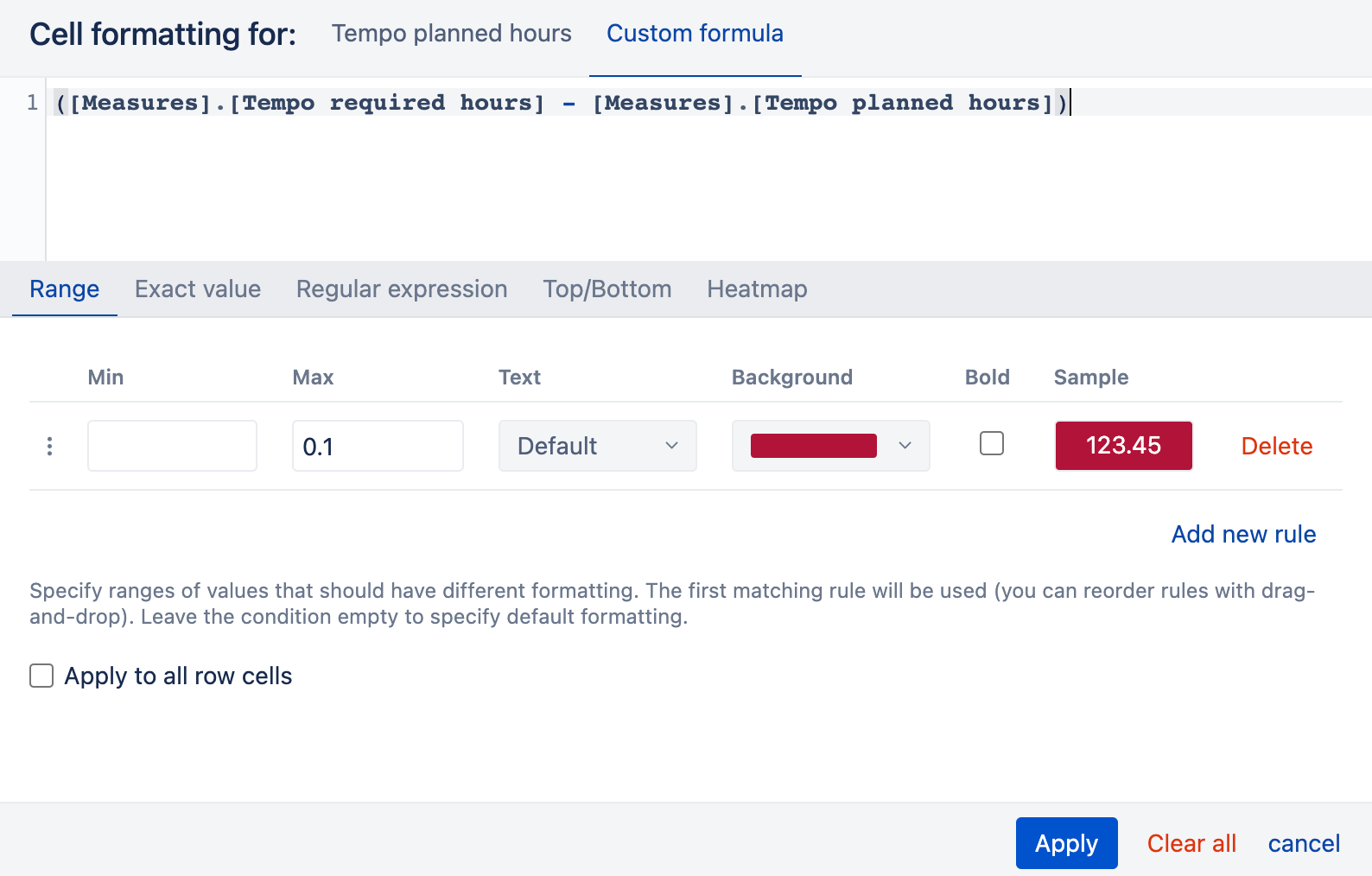Required vs planned hours for user over time
eazyBI for Jira
This report is available if "Planned hours" and "Required hours" are imported from Tempo app into the eazyBI account.
On this page:
Overview
This report shows how many hours have been required and how many have been planned for each user per month in the selected time period.
How to build it
In the Measure dimension select measure Tempo required hours and Tempo planned hours and unselect default measure Issues created. Tempo required and planned hours measures are created for a specified time period (historical and future).
In Rows select Logged by dimension and select "User" level. From the toolbox select options Hide empty rows and columns to hide users that don't have logged hours for the selected time period. Add Logged by Team dimension to Pages for filtering report data.
In the Column before the Measure dimension add Time dimension and select "Month" level from default hierarchy. Add the same Time dimension to Pages for filtering. Add the "Time" dimension in Pages for filtering. An automatically calculated member is created Tempo Planner period that is used for filtering the data. The calculated member is created based on the period that is selected in the eazyBI import options for the Tempo data. From the Time dimensions select also calculated members "All Times", "Current month", and "Previous month" so they are available in Page filter options.
To measure "Tempo planned hours" set conditional cell formatting using a custom formula:
([Measures].[Tempo required hours] - [Measures].[Tempo planned hours])
Apply 0.1 as "Range" max value for the result:
See also
- Learn about Tempo measures and dimensions.
- See more about options that are available when you create a report.
- Learn how to modify different chart types.
- See training videos to learn more.