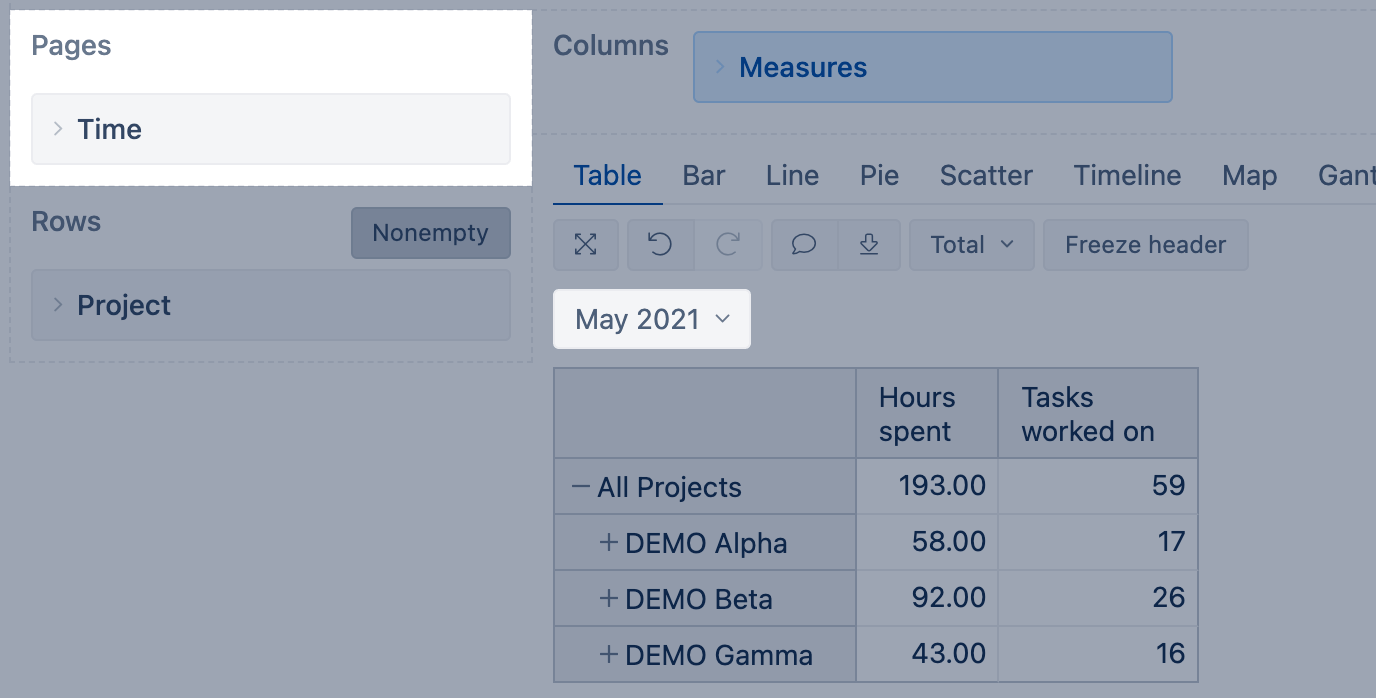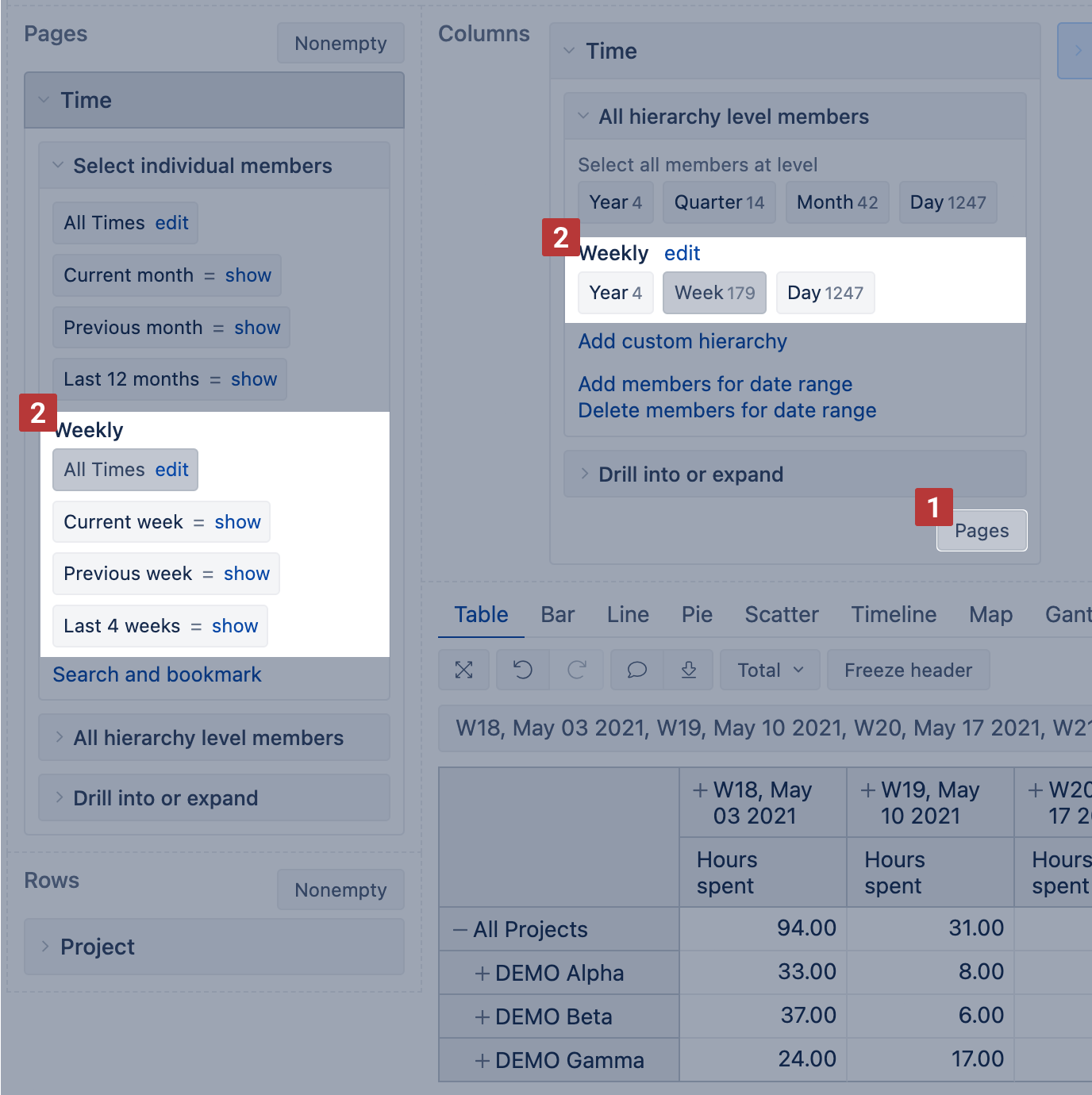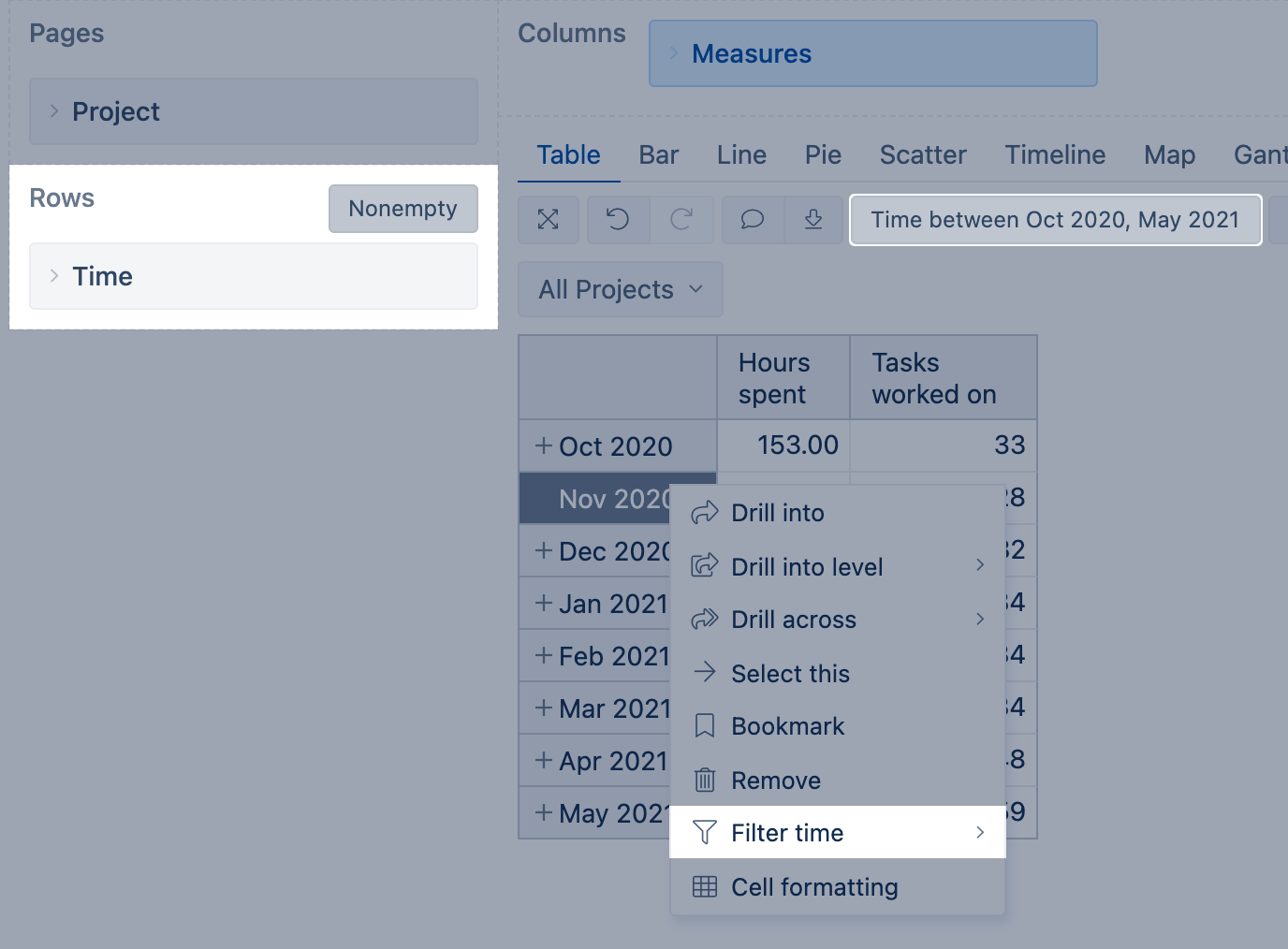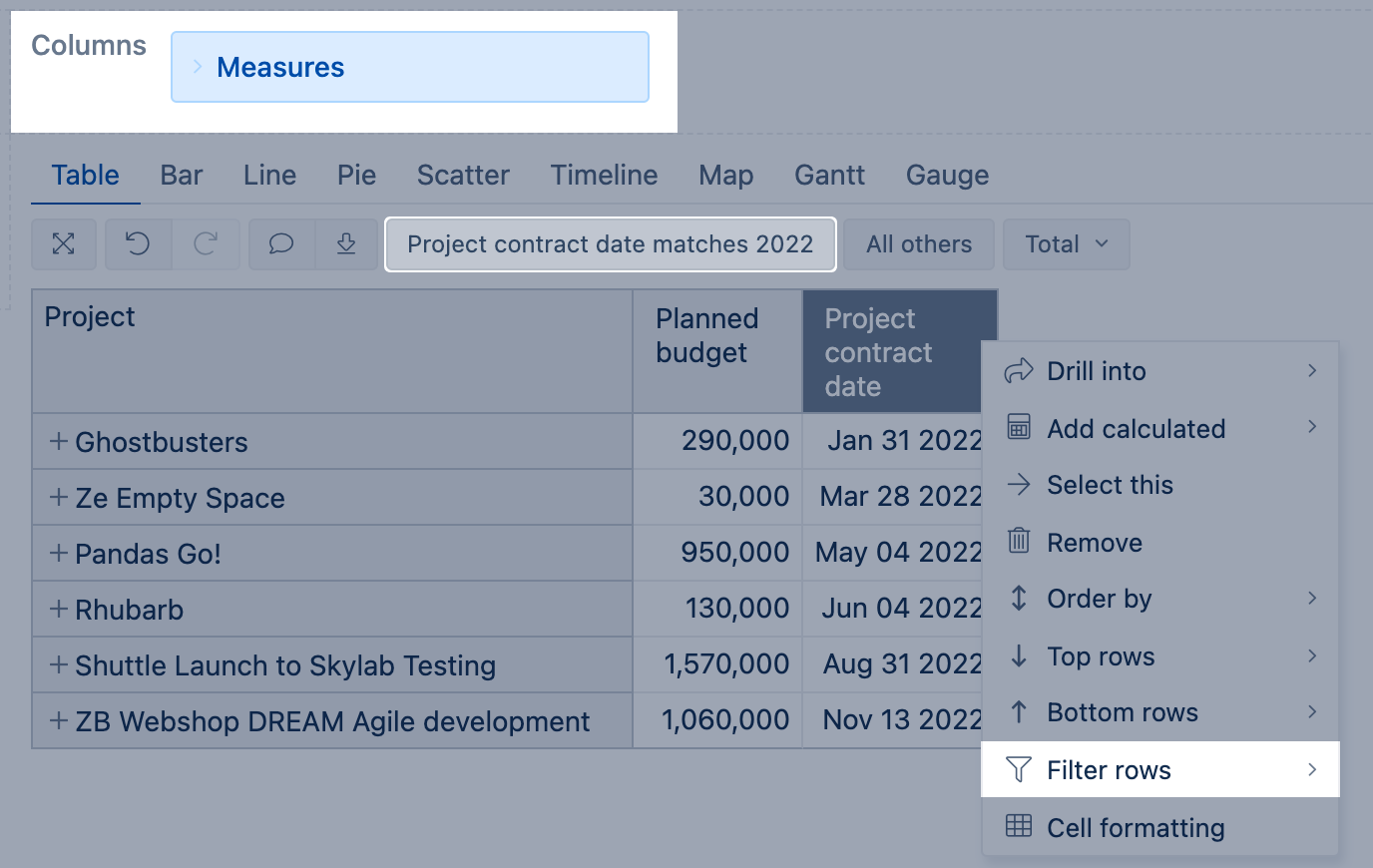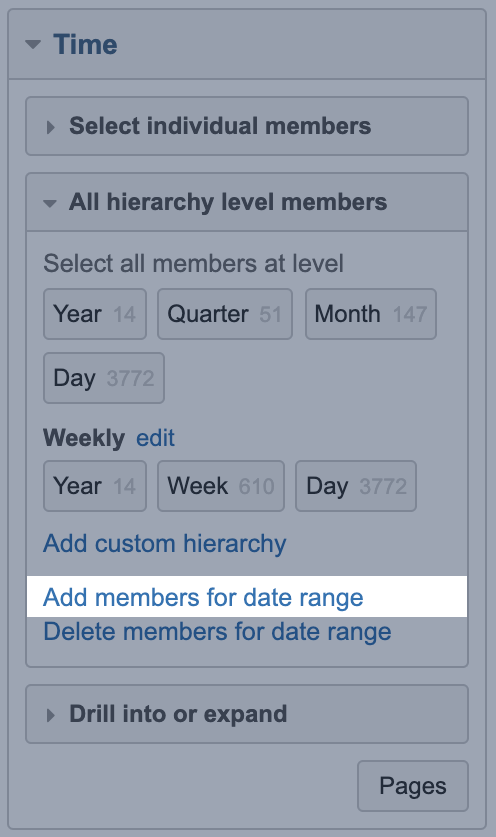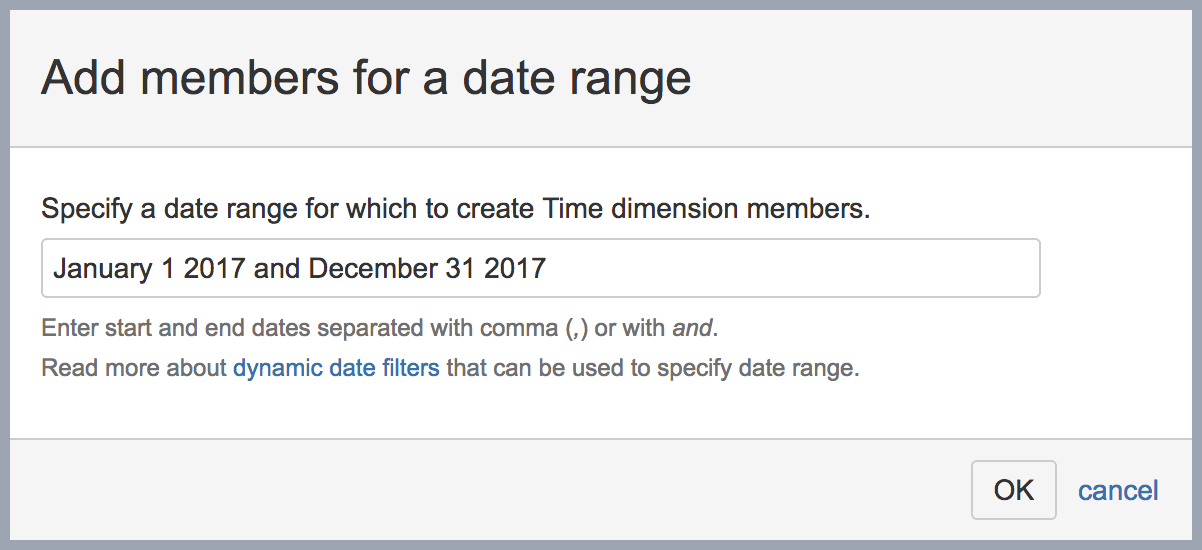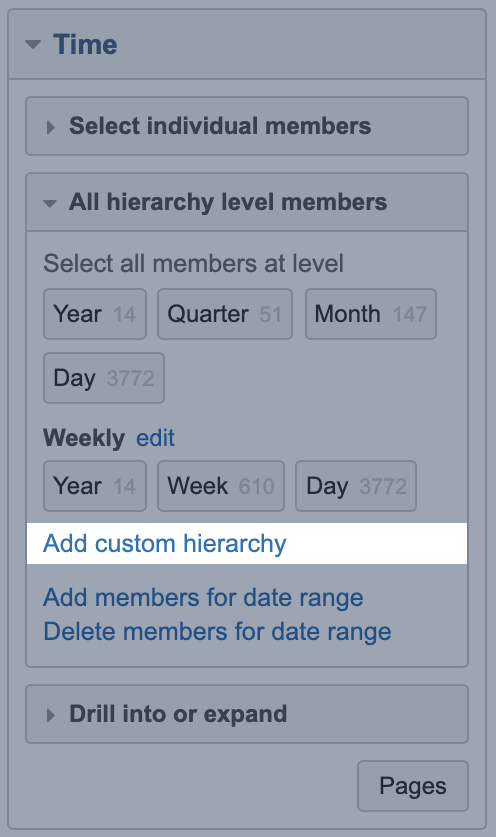Time dimension
Time is an important dimension in eazyBI, it allows to group and filter data by different date fields. In eazyBI is one Time dimension and in combination with a measure, it groups data by a date related to that measure. For example, to filter data by the planned end date, you might use measures like tasks with end date or ended contracts.
On this page:
Filter time
Time is the most important and common way to filter data. In the report, you can filter data by date or period in several ways based on the report layout (what dimensions are planned on report rows and columns) and available data.
Filter Time on pages
Add the Time dimension to report pages and select the time members representing a particular period. Select the (predefined or calculated) measures related to the Time dimension on report columns to respond to report context. A page filter is available to report readers, who can interact with the report and choose another reporting period from the list.
You can filter Time using a particular period, like May 2021, or relative time members, like current year, current month, current week, previous year, previous month, previous week, last 12 months, and etc.
You can set the Time dimension on both columns and pages (or rows and pages) to group and filter data by time. Set the Time dimension first on columns (or rows) and select option Page [1].
Make sure to use the same hierarchy on pages and columns [2]. For example, if you would like to see weeks on report columns, select also Weekly hierarchy members on pages.
Filter Time on rows
Put the Time dimension on report rows and Filter time with exact or relative dates (Dec 2021, May 4 2022, yesterday, 30 days ago, 1 month from now). Report readers cannot change the selected period; a user should edit the report to change the row filter.
Filter rows by a date field
On report columns, select a measure (might be property) representing a date and Filter rows by this column with exact or relative dates. Report readers cannot change the selected period; a user should edit the report to change the row filter.
Add members to Time dimension
The dates in the Time dimension are created dynamically - days are added only if there is some activity on that particular date. It is very likely that future dates and dates of holidays are not present in the Time dimension because there is no data related to them. If you wish to add some analysis of future or past Time periods that you do not see in eazyBI, it is possible to add these Time members for a specified date range in the Time dimension / All Hierarchy level members.
This option is available for the users with account Owner, User Admin, or Data Admin user roles.
To add date range you should use exact date name or relative date descriptions (for example: 3 months ago and 6 months from now, Jan 1 2022 and Dec 31 2022). After clicking "OK" you will see a confirmation screen indicating how many Time dimension day level members will be created; click "Yes" to proceed and create new Time dimension members that can be used to show e.g. forecasts or comparison when not all last year data exist.
You may also clean up the Time dimension and remove date members that are not related to any activity. Select the option Delete members for date range and eazyBI removes dates not related to any measure value remaining only dates related to some measure value.
Add custom hierarchies to Time dimension
When you import data in eazyBI, there are two hierarchies in the "Time" dimension - default and weekly. For week numeration, eazyBI uses ISO standard, which means the first week of the year always has January 4.
You can add custom hierarchies to the Time dimension with the Add custom hierarchy option. This option is available for users with account Owner, User Admin, or Data Admin user roles. For more details and examples, see page Custom Time hierarchies
See also
- Training video It’s About Time
- Custom Time hierarchies
- Time dimension in Jira issues cube