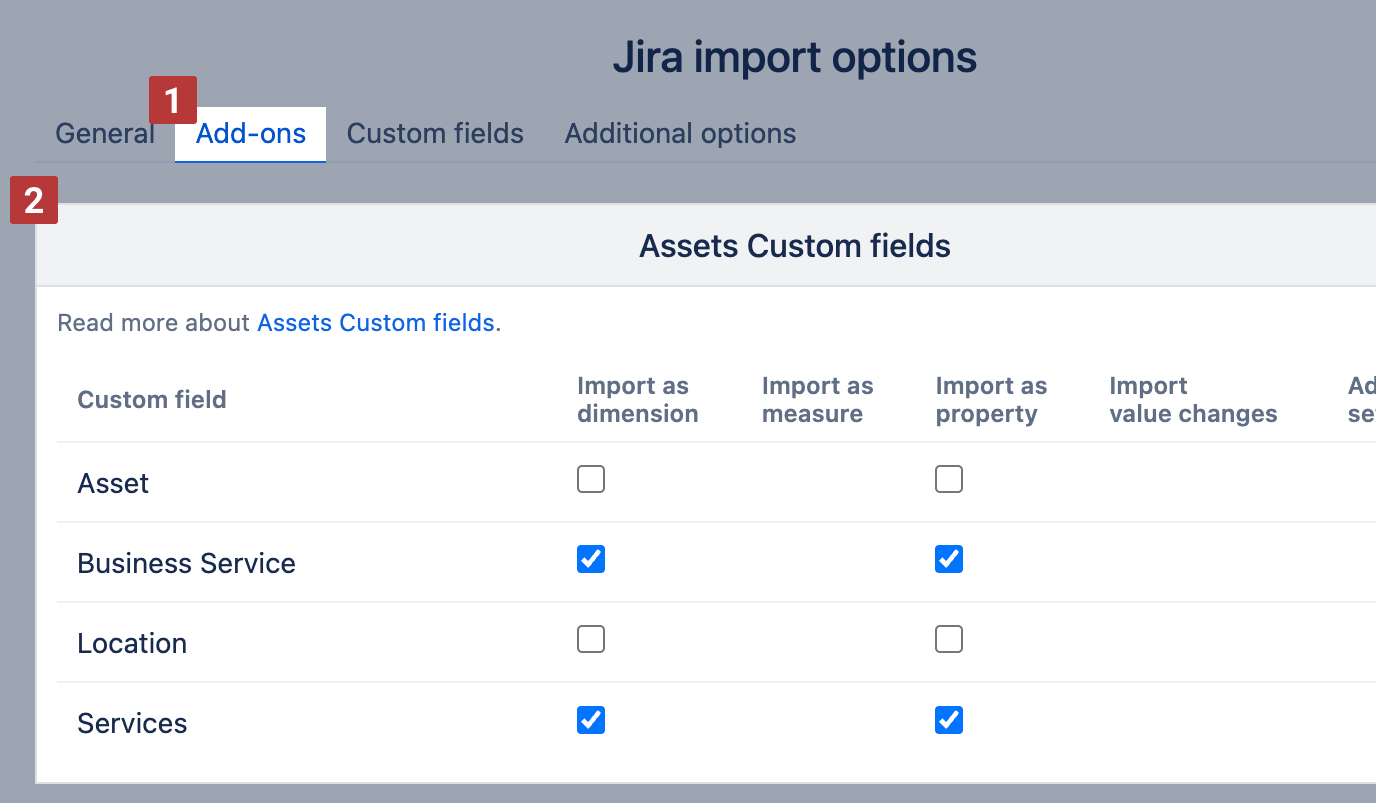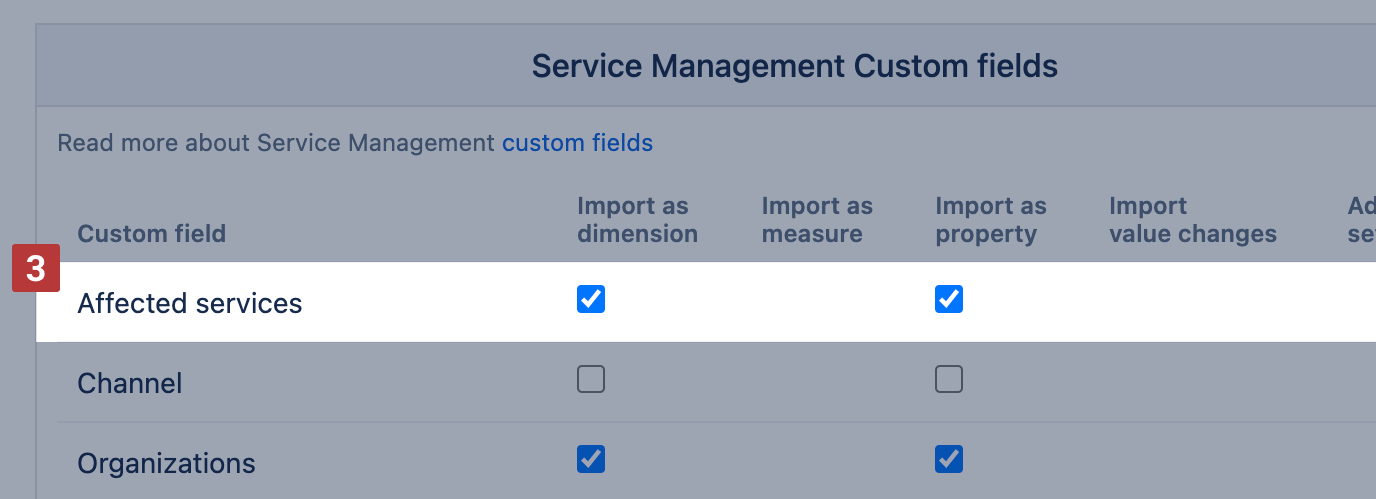Assets custom fields for issues
In eazyBI, Assets data can be imported into eazyBI in two ways: Assets data structure as a separate data source or part of the Jira data source as Assets custom fields.
This page describes how to import Assets objects as Jira issue custom fields.
On this page:
Jira Cloud access
If the Assets data source or Assets custom fields are not available in eazyBI for Jira Cloud, check the Atlassian IP allowlist settings. If this option is enabled, add the eazyBI IP addresses to the allowlist to import data from Assets: 130.211.91.121,35.233.55.20,35.189.226.204,34.78.73.253,34.79.105.176,34.79.58.191.
Asset custom fields
You can see and select the Assets custom fields in the Jira source application "Add-ons" tab [1].
The Assets field "Affected services" could be used in Jira Service Management application; this field is listed among Jira Service Management custom fields in the "General" tab [3] .
Assets custom field attributes
eazyBI supports Assets custom field attribute import as properties for Assets custom field dimensions. Please specify the attribute name and data type for any attribute you would like to import into the Jira issue cube in advanced settings for these custom fields:
# parameter name for Jira Cloud and from eazyBI version 7.0 on Data Center
[jira.customfield_NNNNN]
assets_object_attributes = [
{name = "Attribute name 1", data_type = "string"},
{name = "Attribute name 2", data_type = "date"},
{name = "Attribute name 3", data_type = "boolean", true="Yes", false="No"}
]
The parameter name for eazyBI version 6.6 is below:
Update the definition using Assets custom field ID instead of NNNNN, and attribute names case sensitive with their respective data types string, text, integer, decimal, date, datetime, boolean. Specify only attributes you will use for reports. You can add more attributes to the definition at any time if needed. Add the updated custom field definition to eazyBI advanced settings or ask Jira administrator or eazyBI admin to do this for you. eazyBI advanced settings are common for all accounts and only Jira administrators and eazyBI admins have access to the settings.
eazyBI will import all specified attributes as properties for Assets custom fields imported as dimensions. You can use those properties further for your reports:
- You can add a custom hierarchy in the Assets custom field dimension based on attributes that are imported as
string, integer, boolean - You can show properties in the reports by defining a new user-defined calculated measure. Use the function Get() for the expression as shown below:
[Assets custom field name].CurrentHierarchyMember.Get('Attribute name')
Please use your own Assets custom field name and attribute name (case sensitive). We suggest using autocomplete to fill in dimension and attribute names in the formula.