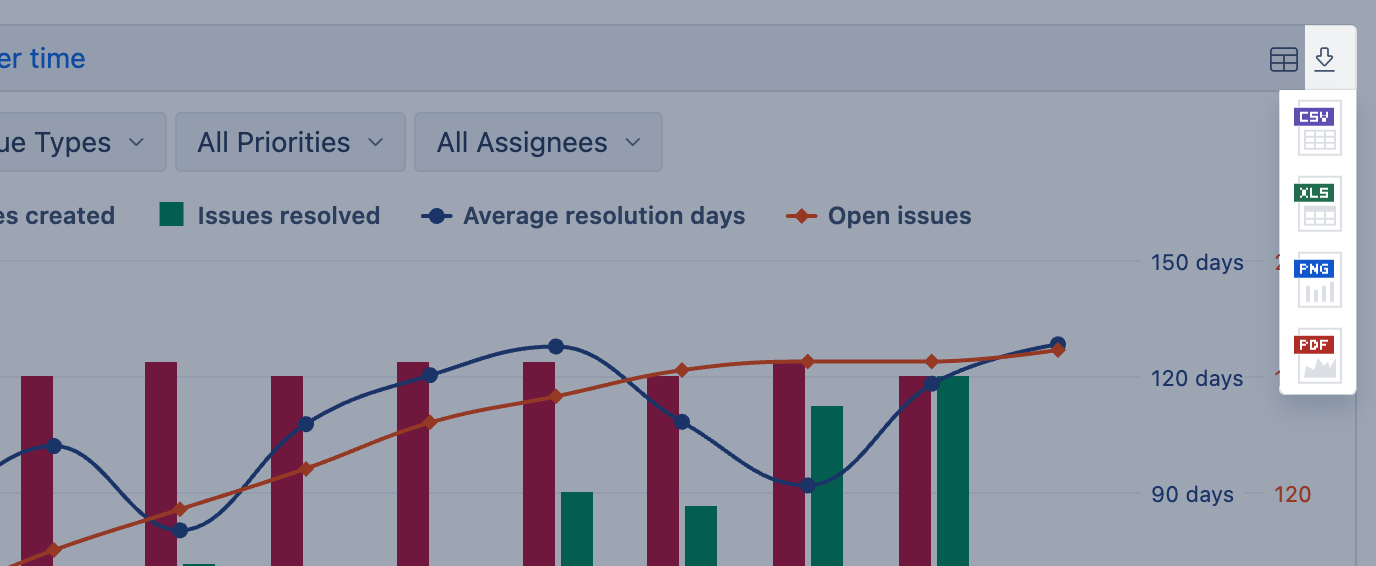Interact with report
eazyBI.com
eazyBI for Confluence
eazyBI for Jira
Private eazyBI
eazyBI reports are responsive; users can interact with a report while creating or editing it and when it is published. Interactions allow shaping report layout, focusing on specific data, seeing data from another perspective (drilling across other dimensions), and adding standard calculations.
Feel free to interact with the report to explore your data – regroup data, remove columns and rows, order by measure, etc., and when finished, refresh the page to see the published report version. You can go back and forth between different interaction steps using Undo and Redo buttons [1]. Reload the browser to revert back to the original report. You can also export report results [2] to file in CSV, PNG, PDF, or XLS format at any time (available formats may change depending on the report visualization).
Click on a measure name [3], a dimension member [4], or a measure value in cell [5] to access different interaction possibilities.
Interact with a measure name
- Drill into to split measure by another dimension members and see how the measure is grouped by another data layer.
- Add calculated columns with standard calculations like cumulative sum, average value, linear trend, and more.
- Select this measure to focus on just one of the measures in the report and remove the rest of the measures (if many were selected).
- Remove a particular measure from the report.
*Additionally, you can drag the measure to the left or right, if you have more than 1 measure selected in your report.
Interact with a dimension member
- Drill into a dimension member to split all values in more detail (group by next hierarchy level).
- Drill into level of the dimension hierarchy to split all values at the selected hierarchy level.
- Drill across by another dimension to split all values by selected dimension.
- Select this member and remove the rest of the members to show all values for this member only.
- Remove just this member from the report without recalculating other report members.
- Go to Source to switch to open an object in the source application if the dimension member has a property with an URL.
- Change the Display name for a limited list of dimensions if the member has the property
DISPLAY_KEYimported. When using eazyBI for Jira this feature would be available for members at Project, Issue, and User levels.
Additionally, you can click "+" or "-" icons next to the dimension member name to expand/collapse the member if it has any lower hierarchy levels.
Interact with the cell value
You can interact with the report cells representing quantitative values. But this option is not available for properties, calculated measures generating a text and standard calculations for Cumulative sum.
- Drill across by another dimension to keep just a particular cell value and split by selected dimension.
Drill into dimension member to split value in more detail (group by next hierarchy level).
- Drill through issue to see a list of issues behind the value with an active hyperlink to Jira issues, if the Issue dimension is not used in the report already. The result of this feature would be a list of issues on an additional pop-up screen. The columns of this view can not be customized. eazyBI automatically calculates the optimal size of the list and displays issues into portions, if necessary. For large issue lists, use the selector at the bottom of the screen to switch between portions. You can use this feature to open all issues from the view in the Jira issue navigator.
- Drill through worklogs of Hours spent measure to see the list of Jira worklogs entries with details on date, issue key, person, comment, and hours.
Drill through issue and Drill through worklogs features are available only when using eazyBI for Jira app.
Export report results
You can download report results to CSV, PNG, PDF, or XLS format files (available formats may change depending on the report visualization).
- PNG and PDF formats have the report as you see them. PNG format is not available for the Table reports.
- XLS format has the report data in a table view, but this won't include conditional cell or markdown formatting
- CSV format has data separated with commas with default formatting for fields.
There are other options to export report results. If needed, you can run and export report results using the report results export API.
If reports are published on dashboards, then the user can download the whole dashboard to PDF or subscribe to receive the PDF in email
However, we advocate using reports online in eazyBI or other places where you can publish them.
Use AI assistants to explain the report
In eazyBI, you can use report builder assistant to explain the report - it gives a short summary of the report and the meaning of measures but will not see your data.
See video
A short demonstration how to interacting with report dimensions, measures, and cell values.