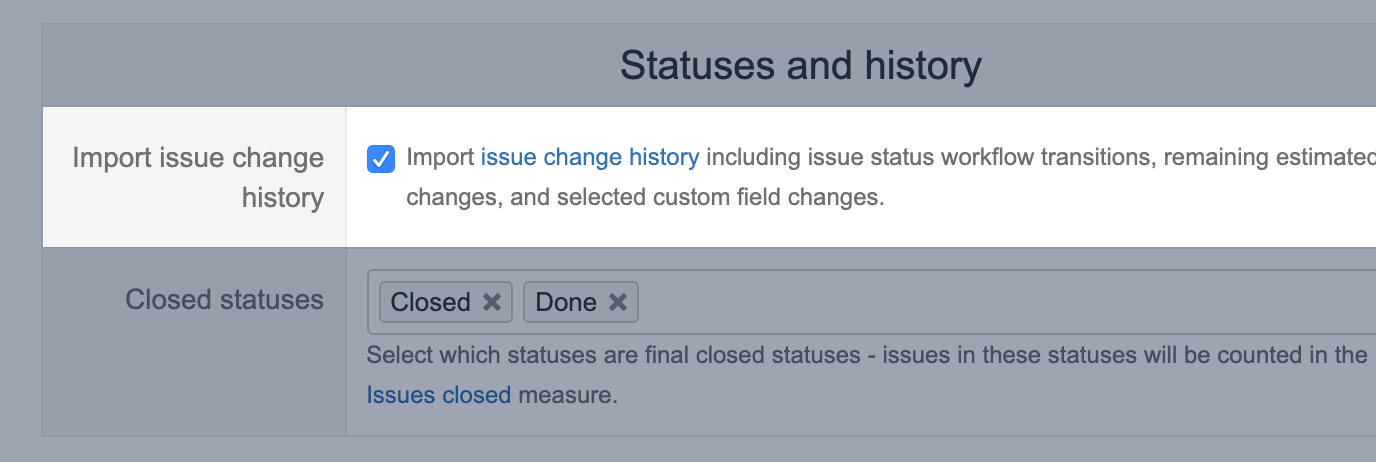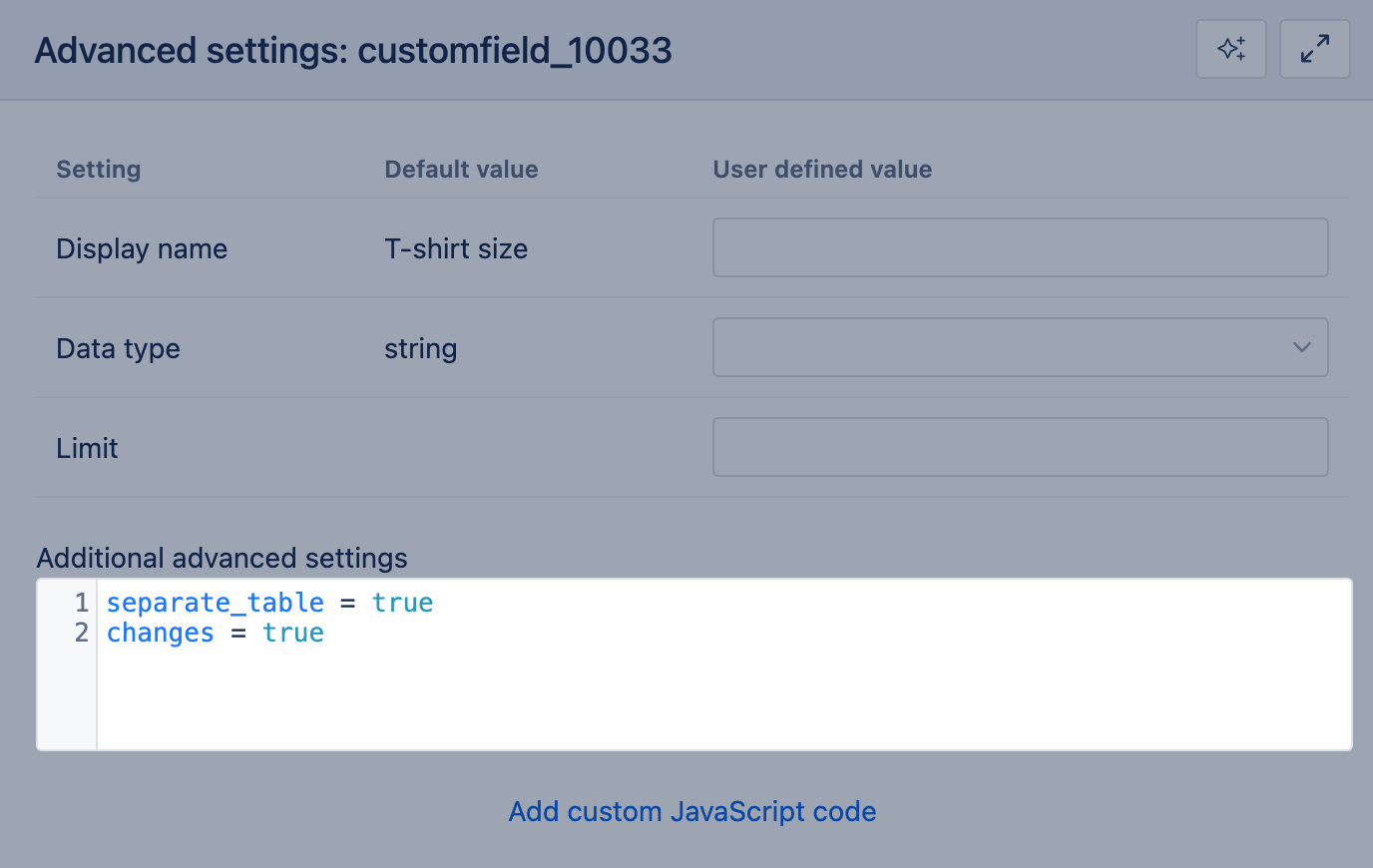Import issue change history
eazyBI for Jira
On this page:
eazyBI allows importing and analyzing issue change history, including:
- issue status workflow transitions – how many times issues are transitioned to particular workflow status (e.g. how many times issues are reopened) or how long issues stay in particular workflow status (e.g. what is average time of issues staying in open status);
- how many issues were in a workflow status, or were assigned to assignees, or were in a particular sprint at some historical point in time;
- how custom field measures or single-value custom dimensions were changed over time
Please select Import issue change history in Jira data import settings.
With this option selected, value change history is also enabled only for these predefined dimensions- Sprint, Assignee, Issue type, Resolution, Priority, Flagged . It also should be selected if value change history is enabled for any custom field dimension.
Measures
If issue change history is imported then the following additional historical measures will be available:
Transitions to status | How many times during selected Time dimension period issue has been transitioned to the status that is selected in Transition Status dimension (or only transitions that are selected in Transition dimension). Also, first issue status will be counted in this measure on issue creation date. If you would like to see a distinct (unique) count of issues for these transitions then use Transitions to status issues count measure from the Distinct issues count measure group. |
|---|---|
Transitions from status | How many times during selected Time dimension period issue has been transitioned from the status that is selected in Transition Status dimension to different status (or only transitions that are selected in Transition dimension). If you would like to see a distinct (unique) count of issues for these transitions then use Transitions from status issues count measure from the Distinct issues count measure group. |
Transitions to | Hidden measure. How many times during selected Time dimension period issue has changes to some value in any default field (Status, Assignee, Sprint, Issue type, Priority, Resolution) or any custom field with enabled value changes If you would like to see a distinct (unique) count of issues for these transitions then use Transitions to issues count measure (hidden measure). You could use Transition field dimension (it is a hidden dimension and could be used only in calculated measures) to limit transitions for a particular dimension only. |
Transitions from | Hidden measure. How many times during selected Time dimension period issue has changes from some value in any default field (Status, Assignee, Sprint, Issue type, Priority, Resolution) or any custom field with enabled value changes If you would like to see a distinct (unique) count of issues for these transitions then use Transitions from issues count measure (hidden measure). You could use Transition field dimension (it is a hidden dimension and could be used only in calculated measures) to limit transitions for a particular dimension only. |
Transition to first timestamp | Hidden measure. Shows the timestamp of the first transition to some value in any default field (Status, Assignee, Sprint, Issue type, Priority, Resolution) or any custom field with enabled value changes. You could use Transition field dimension (it is a hidden dimension and could be used only in calculated measures) to limit transitions for a particular dimension only. |
Transition to last timestamp | Hidden measure. Shows the timestamp of the last transition to some value in any default field (Status, Assignee, Sprint, Issue type, Priority, Resolution) or any custom field with enabled value changes. You could use Transition field dimension (it is a hidden dimension and could be used only in calculated measures) to limit transitions for a particular dimension only. |
Transition from first timestamp | Hidden measure. Shows the timestamp of the first transition from some value in any default field (Status, Assignee, Sprint, Issue type, Priority, Resolution) or any custom field with enabled value changes. You could use Transition field dimension (it is a hidden dimension and could be used only in calculated measures) to limit transitions for a particular dimension only. |
Transition from last timestamp | Hidden measure. Shows the timestamp of the last transition from some value in any default field (Status, Assignee, Sprint, Issue type, Priority, Resolution) or any custom field with enabled value changes. You could use Transition field dimension (it is a hidden dimension and could be used only in calculated measures) to limit transitions for a particular dimension only. |
Transition to status first date | Shows the date and time when the first transition to the corresponding Transition Status (or the selected Transition) was performed. |
Transition to status last date | Shows the date and time when the last transition to the corresponding Transition Status (or the selected Transition) was performed. |
Transition from status first date | Shows the date and time when the first transition from the corresponding Transition Status (or the selected Transition) was performed. |
Transition from status last date | Shows the date and time when the last transition from the corresponding Transition Status (or the selected Transition) was performed. |
Days in transition status | Use this measure for individual issues to show how many days issue has stayed in status from Transition status dimension. It is calculated when an issue is transitioned from this status (when the Transitions from status measure is recorded) and will be shown on Time dimension on the date when the transition from this status happened. Use Average days in transition status calculated measure when you are analyzing totals of many issues. |
Workdays in transition status | Similar to Days in transition status but only workdays are calculated according to Time dimension options. |
Days in transition | Counts days between activities in issue. Use this measure for individual issues and any dimension with change history import to see how long issue was with a particular value. Available on Jira Cloud and starting from version 7.0. |
Workdays in transition | Similar to Days in transition but only workdays are calculated according to Time dimension options. Available on Jira Cloud and starting from version 7.0. |
Days assigned | Counts days for each assignee change of the issue. The measure also counts days till resolution day for the assignee who resolved the issue. Use this measure with the Assignee dimension. Available on Jira Cloud and starting from version 7.0. |
Workdays assigned | Similar to Days assigned but only workdays are calculated according to Time dimension options. Use this measure with the Assignee dimension. Available on Jira Cloud and starting from version 7.0. |
Average days assigned | Counts average days for each assignee change of the issue. The measure also counts the days till resolution day for the assignee who resolved the issue. Use this measure with the Assignee dimension. Available on Jira Cloud and starting from version 7.0. |
Average workdays assigned | Similar to Average days assigned but only workdays are calculated according to Time dimension options. Use this measure with the Assignee dimension. Available on Jira Cloud and starting from version 7.0. |
Days assigned transitions | Hidden. Available on Jira Cloud and starting from version 7.0. |
Transitions to status issues count | Counts how many (unique) issues have transitioned to selected status in Transition Status dimension (or only transitions that are selected in Transition dimension) during the period chosen in Time dimension. The measure is located in Distinct issues count measure group. |
Transitions from status issues count | Counts how many (unique) issues have transitioned from selected status in Transition Status dimension (or only transitions that are selected in Transition dimension) during the period chosen in Time dimension. The measure is located in Distinct issues count measure group. |
Issues history | Counts issues at the end of the selected Time dimension period
|
Average days in transition status | Average days that issue stayed in status that is selected in Transition status dimension. It is calculated when an issue is transitioned from this status (when the Transitions from status measure is recorded) and will be shown on Time dimension on the date when the transition from this status happened. |
Average workdays in transition status | Similar to Average days in transition status but only workdays are calculated according to Time dimension options. |
Transitions to assignee | How many times during selected Time dimension period issue has been assigned to the user selected in Assignee dimension. |
Transitions from assignee | How many times during selected Time dimension period issue has been unassigned from the assignee selected in Assignee dimension. |
See the training video with a detailed explanation of transition measures and their key differences.
Dimensions
When issue change history is selected, then the following dimensions are created.
Transition Status | All statuses that appear in workflow transitions (the same statuses as in Status dimension). For team-managed projects, transition status value is a combination of status and project key, like "In Progress (DEMO)". eazyBI also creates a secondary hierarchy By Name that groups transition statuses first by status name and then by project-specific status thus allowing to analyze all issues with the same transition status name across all team-managed and standard projects. |
|---|---|
Transition | All individual transitions with names in the format “From status => To status”. For team-managed projects, statuses describing transition have value combined of status and project key, like "To Do (DEMO) => In Progress (DEMO)". eazyBI also creates a secondary hierarchy By Name that groups transitions first by transition name and then by project-specific transitions thus allowing to analyze all issues with the same transition name across all team-managed and standard projects. |
Transition Author | User who performed the transition. |
Transition Author Group | Corresponding Jira user groups of transition authors. If a user belongs to several Jira user groups then corresponding measure value will be included for all corresponding user groups in this dimension. |
Transition Field | Hidden dimension that could be used in the calculated measures to limit changes to particular dimension only. For example. [Transiton Field].[Sprint] will limit changes to Sprint field and [Transiton Field].[Issuetype] will limit the changs to Issue type field. |
Custom field change history
eazyBI can let you define and import change history for numerical and single-value custom fields. Additionally, you can select and import previous values for Jira date picker custom fields.
Custom field measures
Please, select the option import value changes for any custom field in a custom field list to enable value change import for numeric custom field to get additional historical measures:
<custom field> change | Custom field value change(increased or decreased value compared to the previous period) in selected Time dimension period. Calculated as sum of measures <custom field> added and <custom field> removed. |
|---|---|
<custom field> history | Calculated member. Custom field value in selected Time dimension period. |
<custom field> added | Hidden measure that could be used in the calculated measures. How much value is added during selected Time dimension period. |
<custom field> removed | Hidden measure that could be used in the calculated measures. How much value is removed during selected Time dimension period. |
Custom field dimensions
eazyBI supports value changes import for single value custom field dimensions. Please add additional separate_table and changes to enable change import for the field.
Enable in eazyBI advanced settings
Enable the option for the fields globally for all accounts in eazyBI advanced settings:
[jira.customfield_NNNNN] data_type = "string" dimension = true separate_table = true changes = true
Use custom field ID instead of NNNNN in the definition above. Add the updated custom field definition to eazyBI advanced settings or ask Jira administrator or eazyBI admin to do this for you. eazyBI advanced settings are common for all accounts and only Jira administrators and eazyBI admins have access to the settings.
When advanced settings are updated go to import options page and select the custom field for import as a dimension, with value changes, and run an import. After import historical measures will show historical values over time for this dimension.
Enable in one account
Enable the option for a particular account only by updating the account import options. Open import options for the account. Navigate to the tab Custom fields. Edit custom field options and add the options to enable changes and separate table in Additional advanced settings. Select the needed import options after those changes and run an import.
separate_table = true changes = true
How to see imported changes in reports
Numerical field changes
Numerical field changes are imported as measures and, in reports, use them together with Time dimension to retrieve their values in each time period. Additionally, combine them with other dimensions.
Date field changes
Date field changes are imported as a comma-separated list of previous date values in issue property. In reports, use them together with Issue dimension to see values.
Listed-value field changes
The only field that has separate dimensions for historical and actual values is status. The Status dimension always shows the current issue status. To get information about issue status transitions and time spent in statuses, use the Transition Status dimension with change history measures. For example, if you would like to analyze how many times currently closed issues were reopened then select Closed status in Status dimension and Reopened status in Transition Status and use Transitions to status measure.
Additionally, changes are imported for other dimensions in eazyBI:
- Sprint,
- Assignee,
- Issue type,
- Resolution,
- Priority,
- Flagged,
- custom dimensions with the enable value change import option.
Dimensions listed above represent current or historical values depending on the selected measure. To retrieve issue historical values in particular time periods (e.g., number of issues with the selected issue type or priority in a particular time period), use those dimensions (Issue type or Priority) in the report together with the measure Issues history and the Time dimension; then you will get the count of issues with the selected issue type or priority at the end of the selected time period. And to get current values, use with measures "Issues created", "Issues resolved", etc (see Jira Core measures and dimensions).
The Sprint dimension is specific. While historical measures like Issues history might be used to see the count of issues with this Sprint value at a particular time moment, usually, sprint changes are analyzed in more detail, on sprint start and end moments. For that, use the Sprint dimension and the sprint scope change measures.
If you use dimension with imported change history in the report with any change history measure, the report takes into account the issue's historical value at the moment of the measured transition, not the issue's current value.
For example, if you use the Transitions to status measure by months in the report and use Page filter by Issue type, then there will be counted issues having the selected issue type at the moment of transitions to the selected status. Therefore, for instance, reports with measure Days in transition status with selected transition status "To Do" might be empty if used together with Resolution dimension value "Resolved" - even if those issues are currently resolved, at the transition moment from To Do they most probably were not yet resolved.
See also
- Training video Exploring Jira Issue Change History with eazyBI.
- Report example Issue transitions by users
- Report example Cumulative flow diagram
- Report example Unresolved issues by statuses over time
- Report example Average time in status (Cycle time)