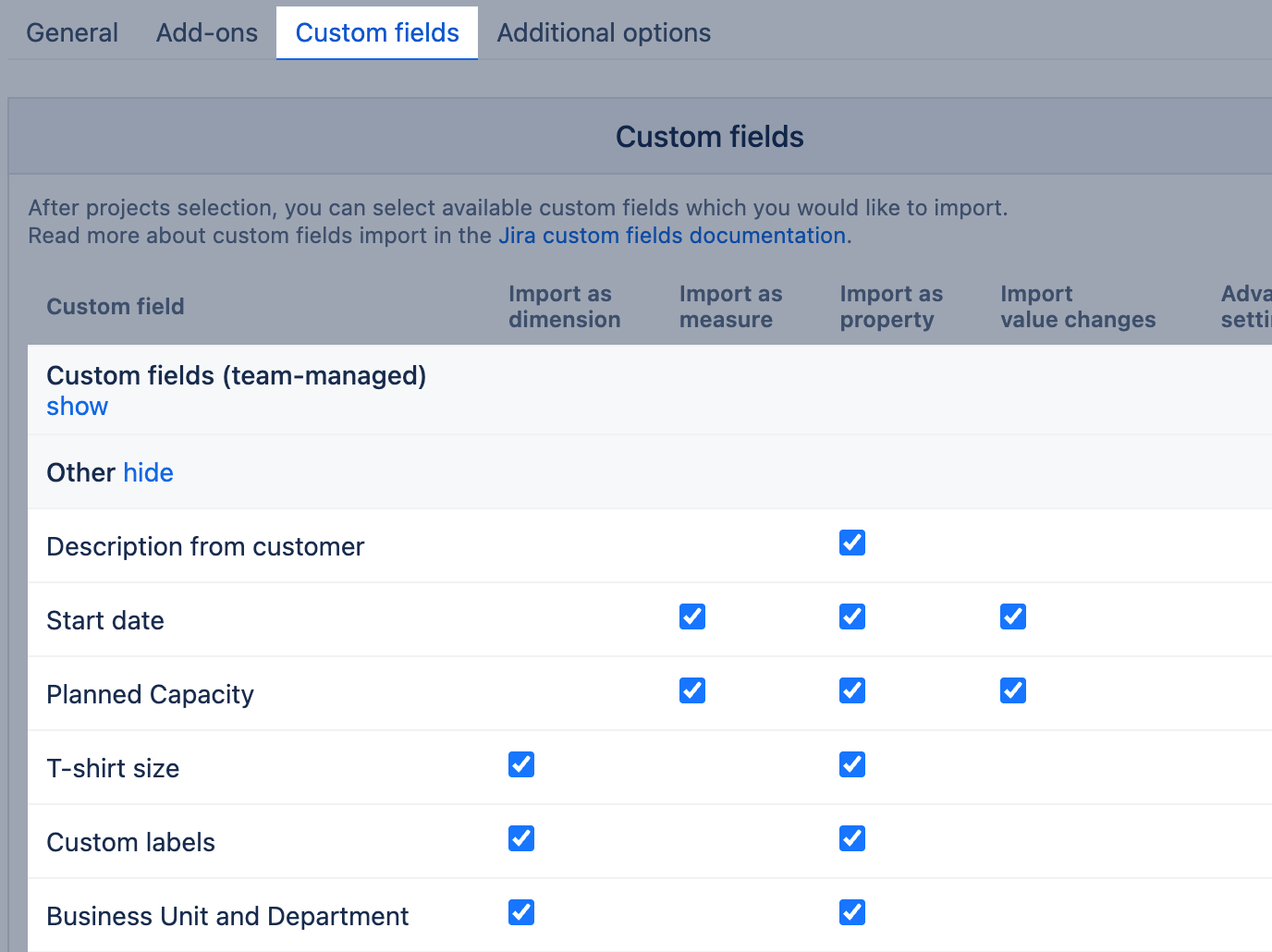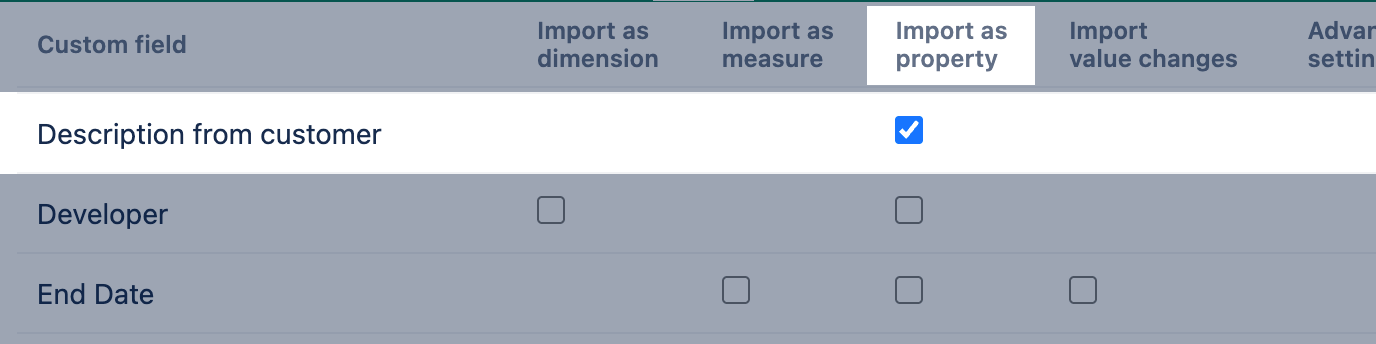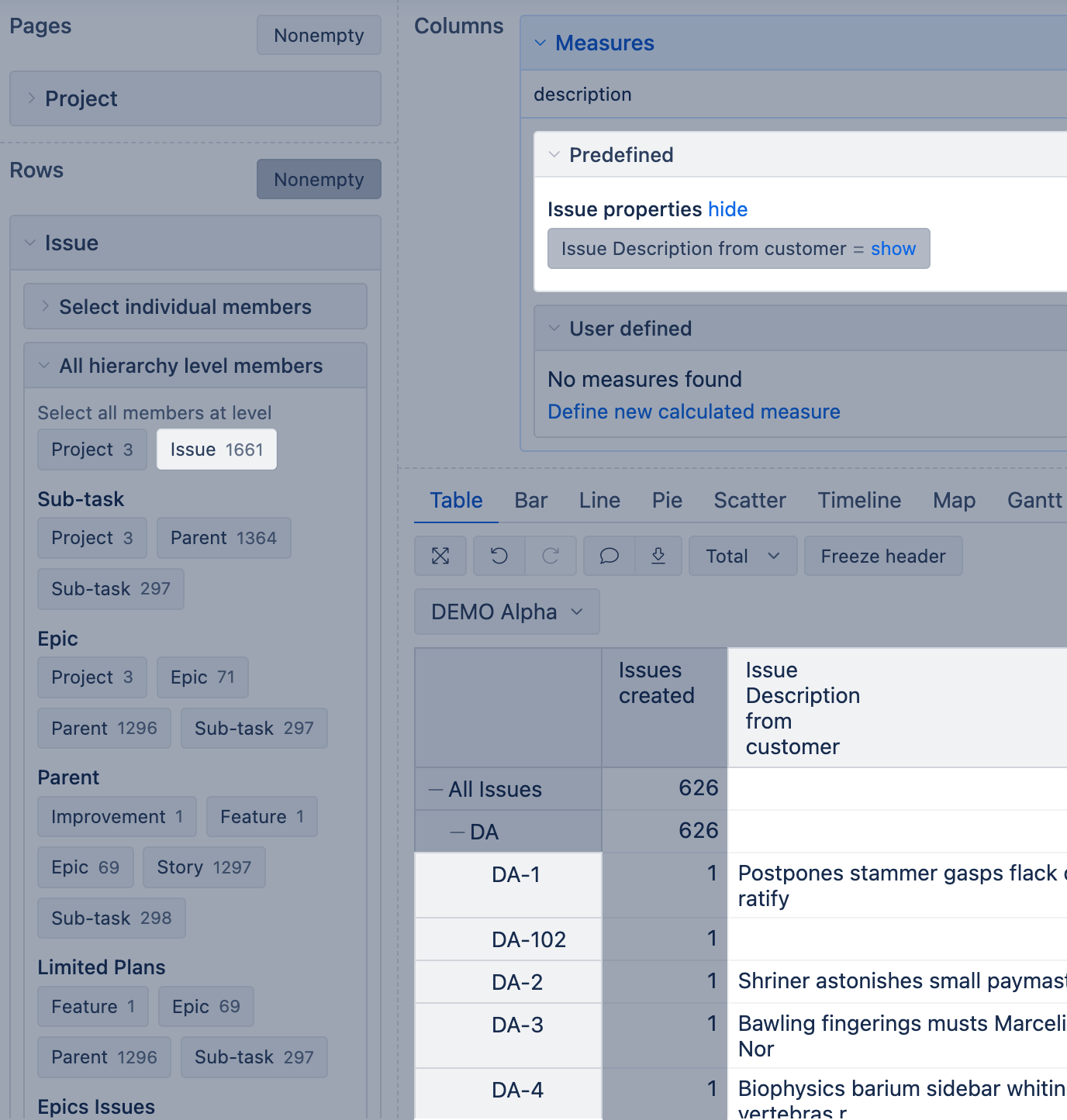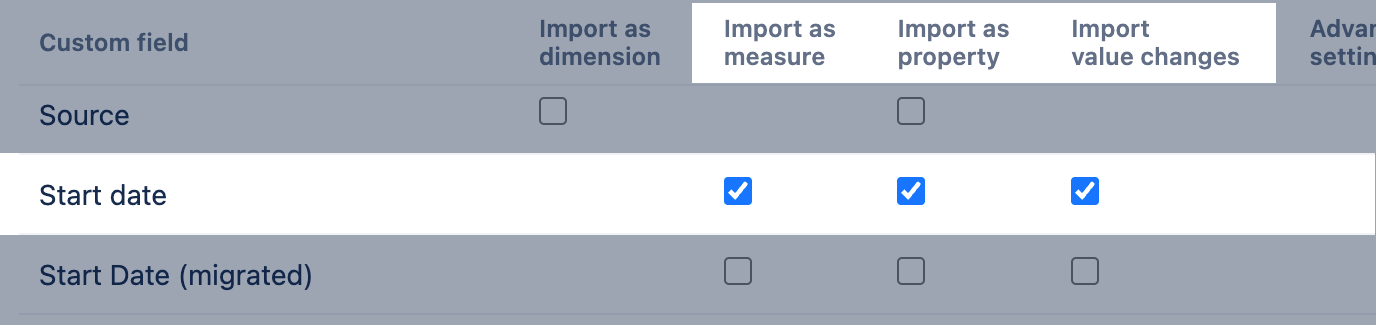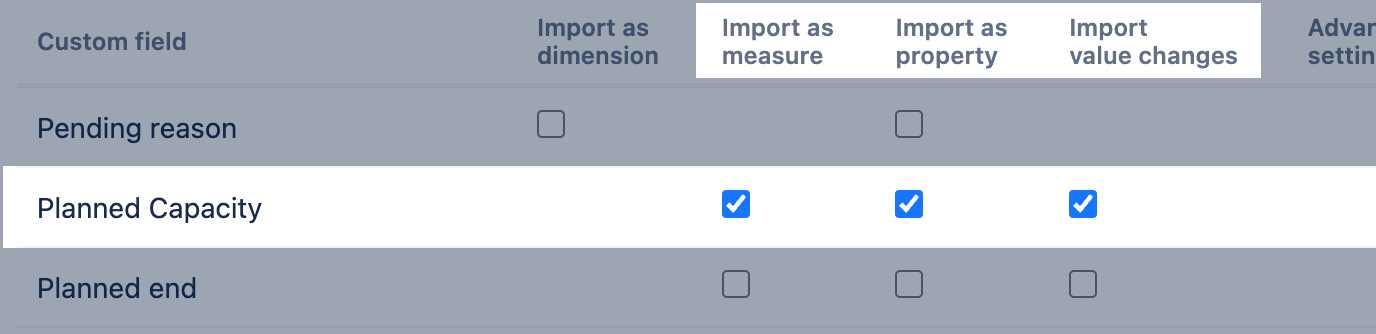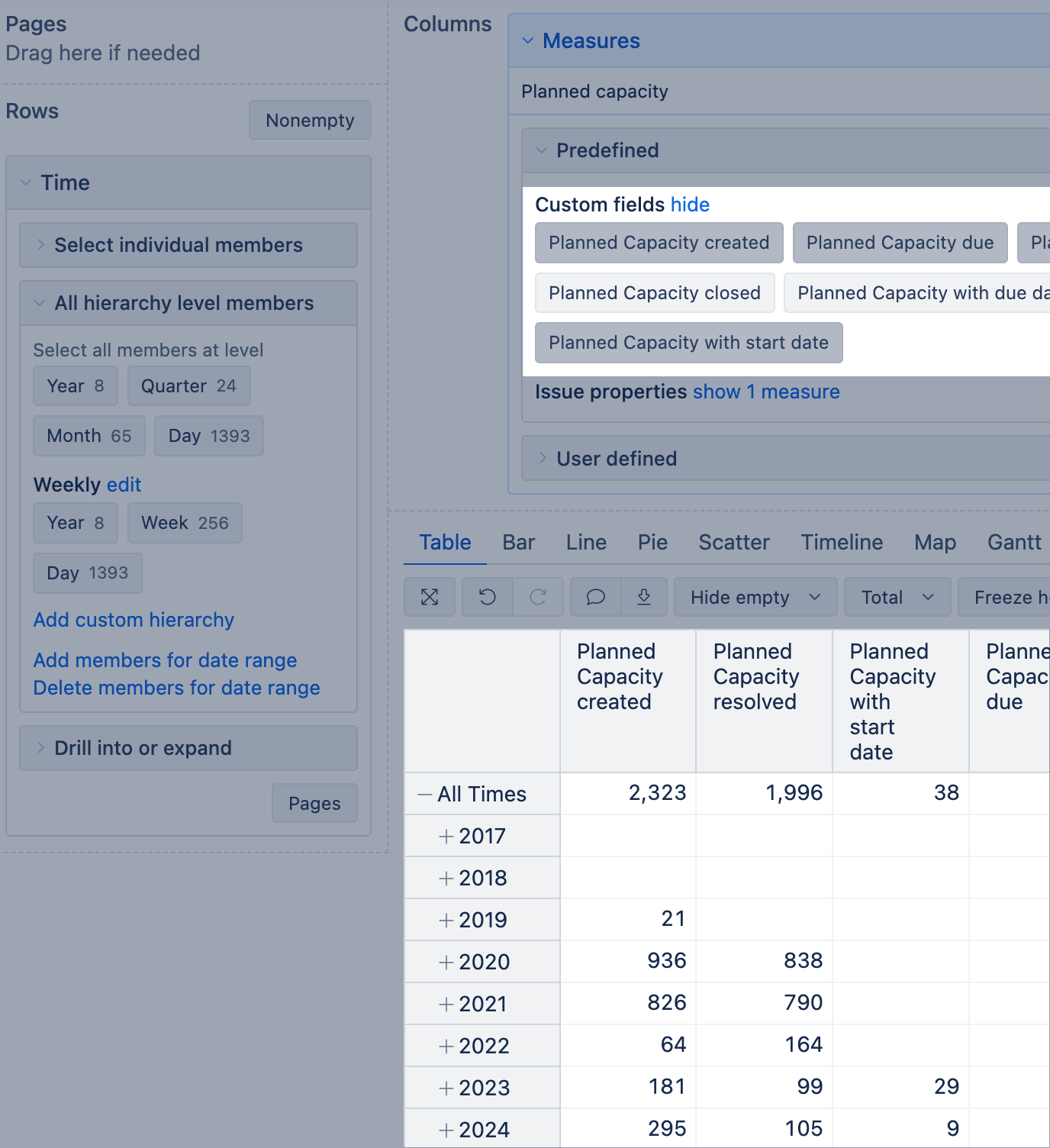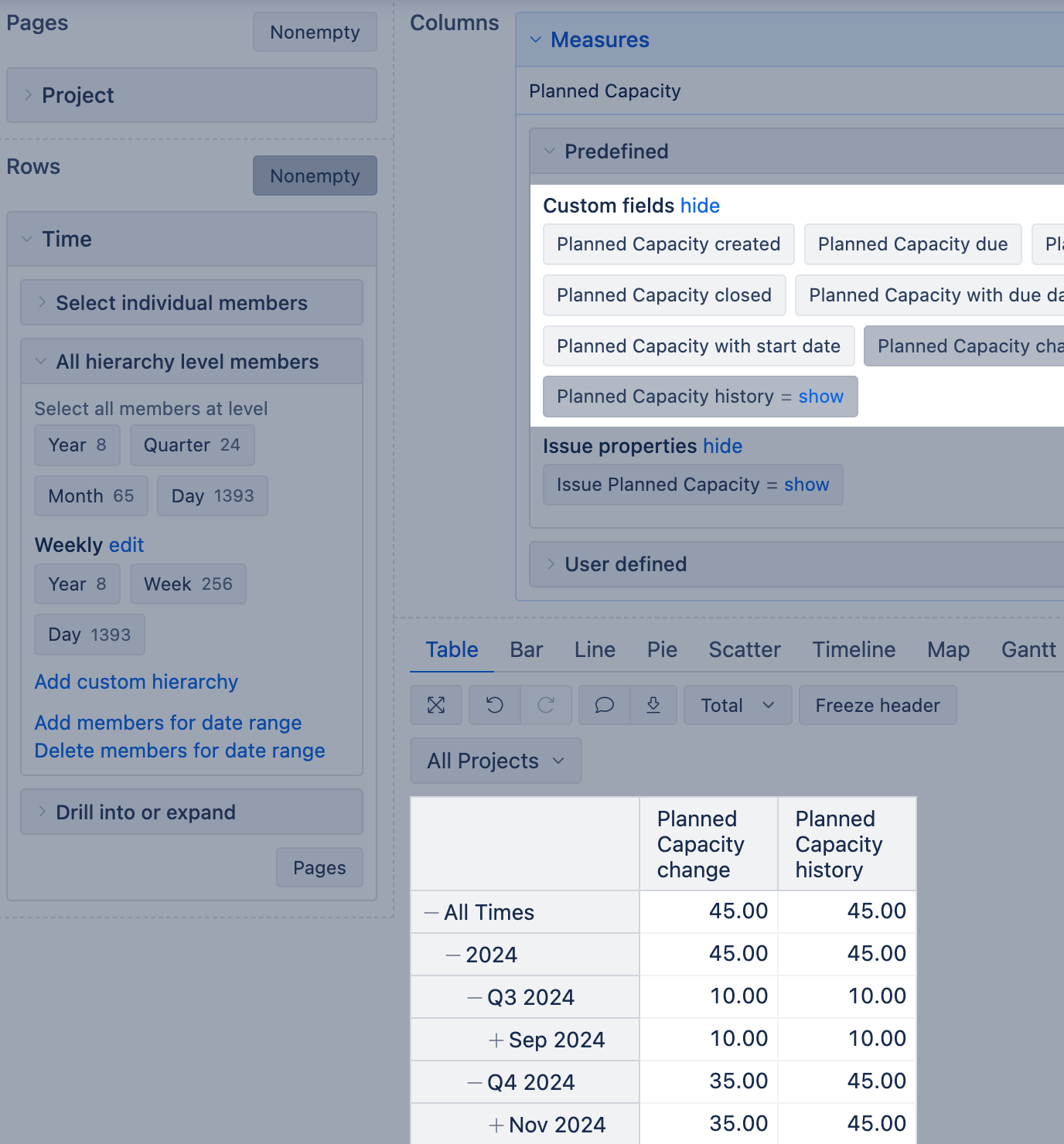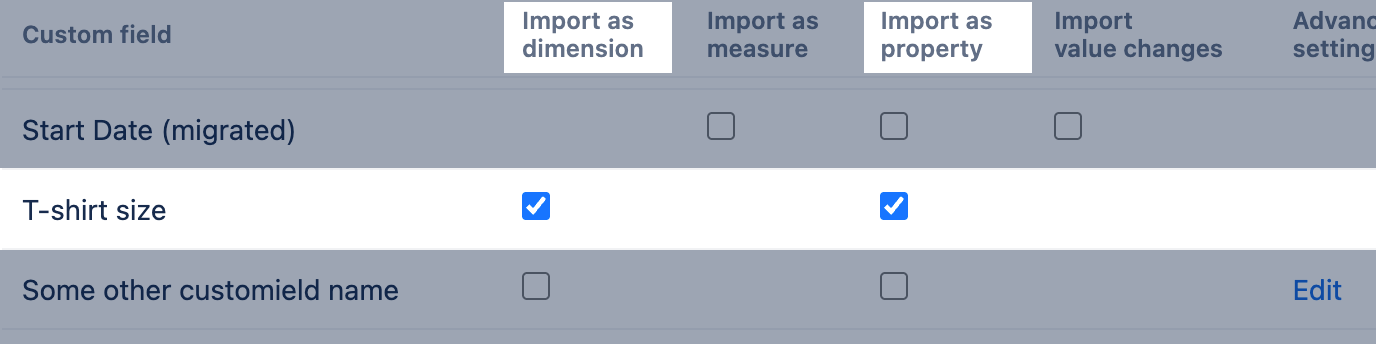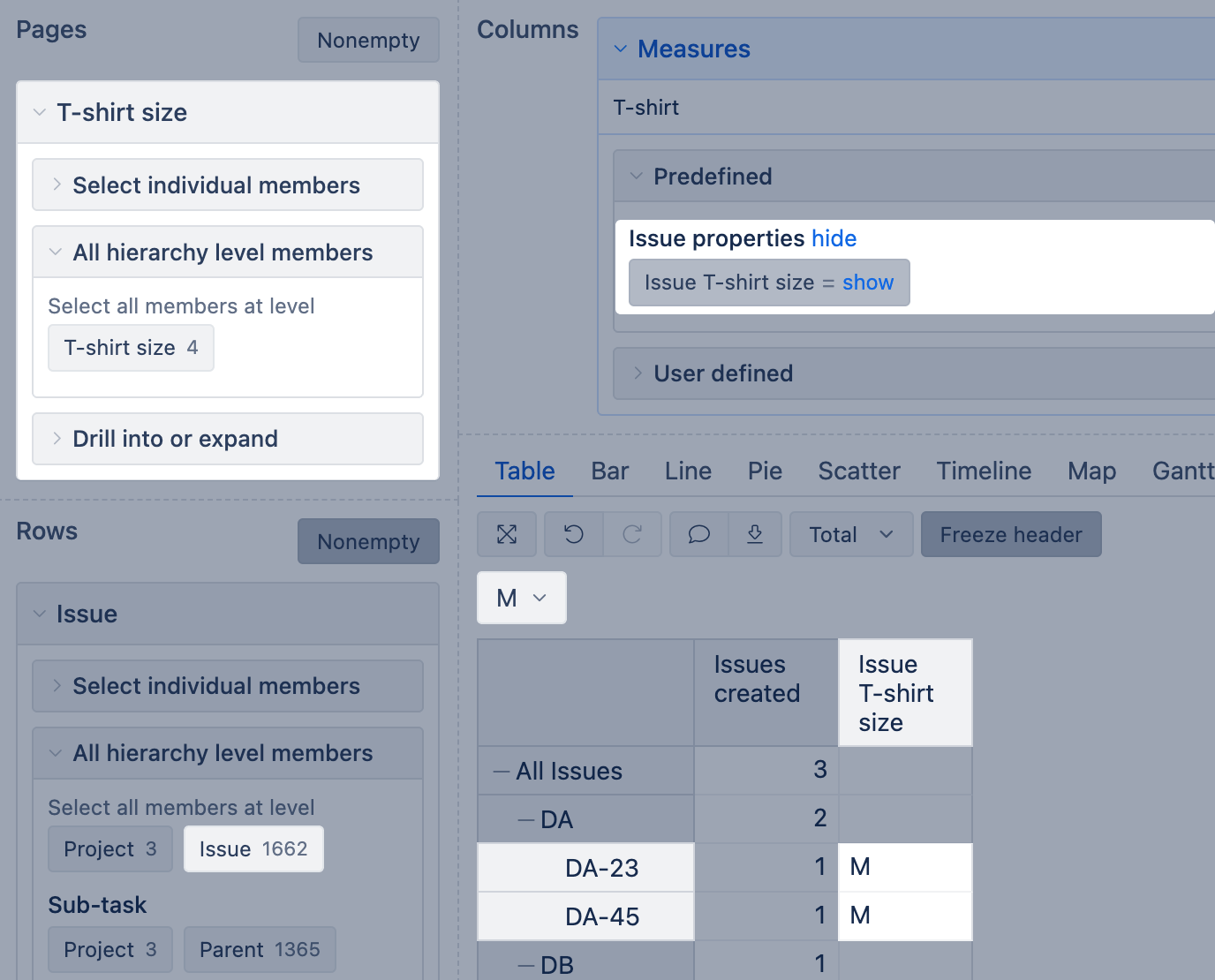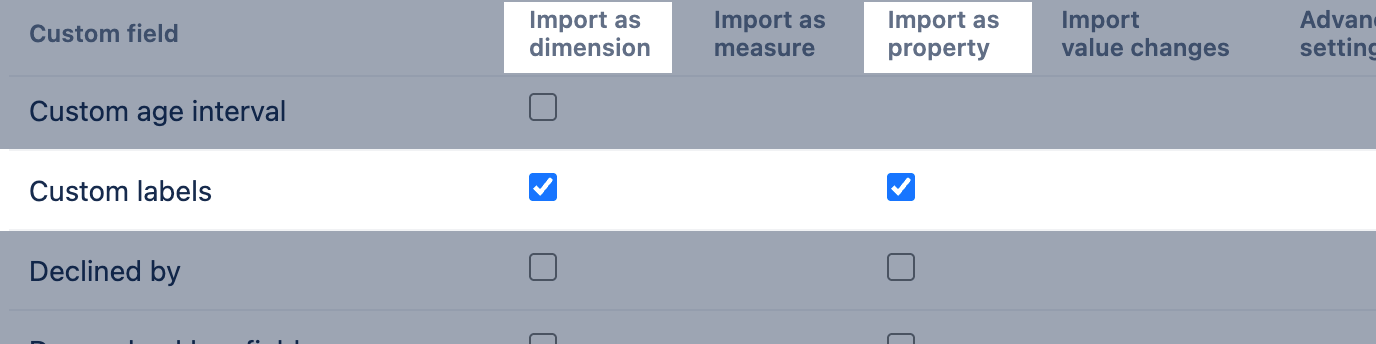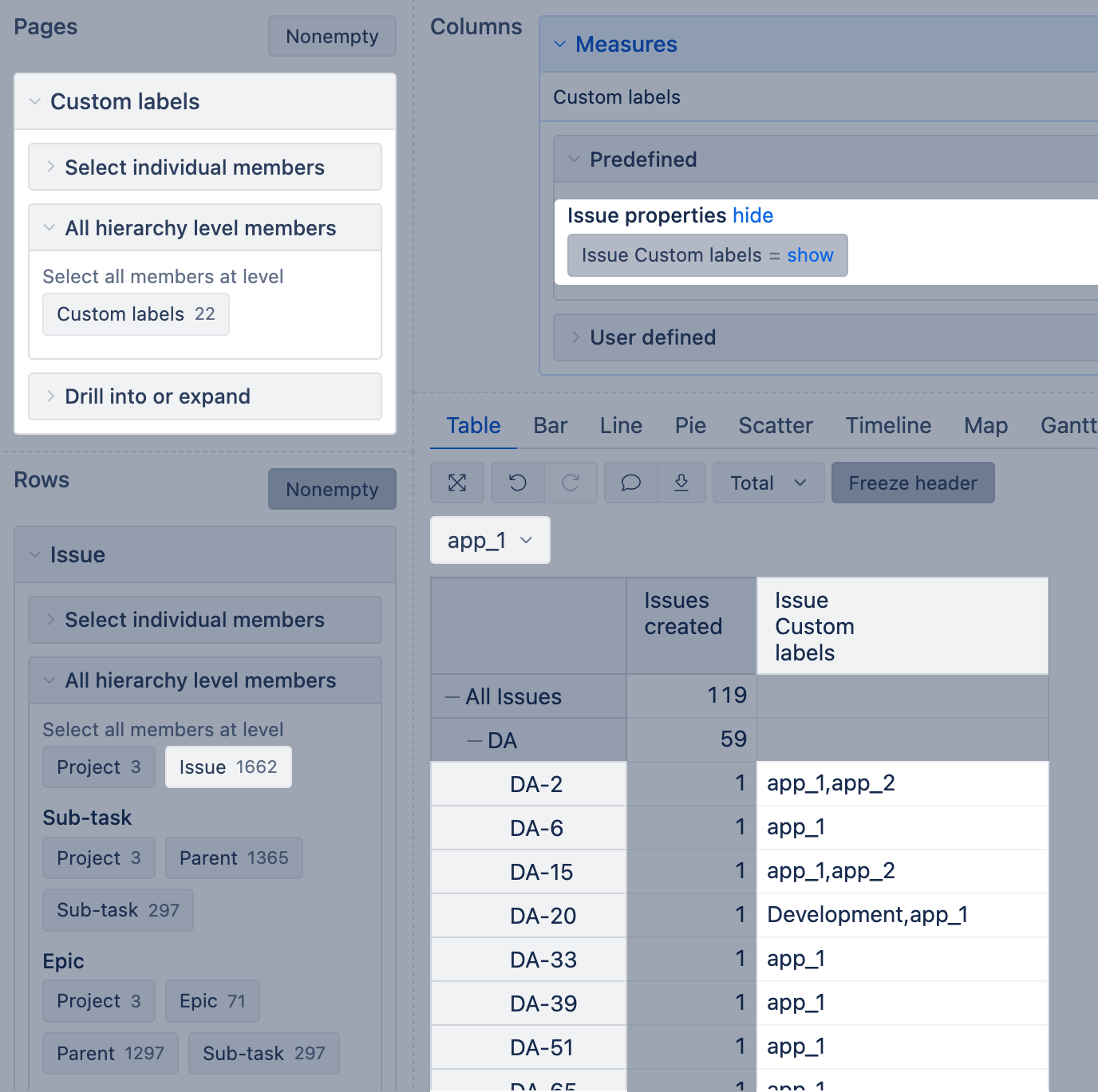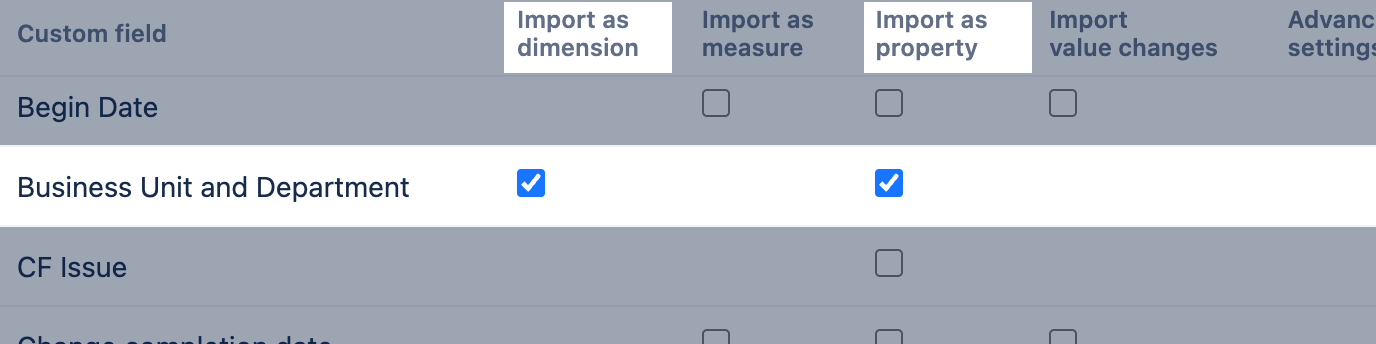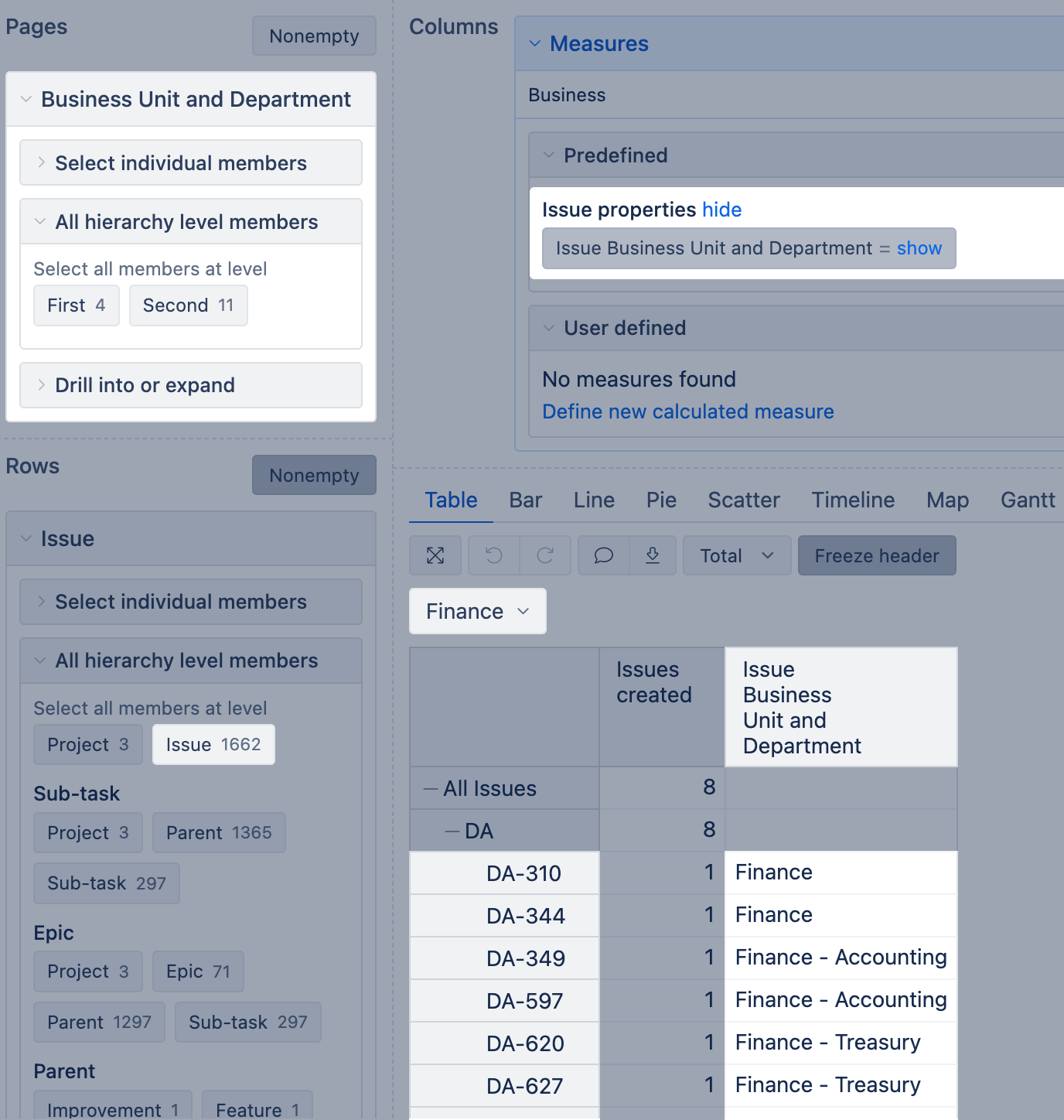Jira custom fields
eazyBI for Jira
You can import Jira issue custom fields from any project (company-managed or team-managed).
How to import custom field
By default, eazyBI does not import custom fields; you have to select which fields you will need for your reports. Custom fields are available in Jira import options: go to the tab Add-ons to choose and import custom fields specific to Jira apps and the tab Custom fields to choose from the rest of Jira custom fields.
You can import custom fields as dimensions, measures, and properties; the available options depend on the custom field type. For some custom field types, you can also import value changes. The following chapters describe how each custom field type is represented in eazyBI and how you can use it in the reports.
Free text custom fields
The main purpose of free text fields in Jira is to capture additional, issue-specific, or other uncategorized information, similar to the description field. In these types of fields, values are often long texts that can be descriptive but are not great for grouping or filtering the issue.
Considering the nature of the field value, eazyBI lets you import them as property.
eazyBI supports importing data from the following text fields:
- Paragraph (support rich text)
- Short Text (plain text only)
When this type of field is selected and imported, eazyBI creates the value in measure "Issue <text field name>," which represents the text value when using the Issue dimension in the report and shows results at the issue level.
For example, if you have the text field "Description from Customer", eazyBI creates the property "Issue Description from Customer". You can select this property from the Measures.
Date custom fields
The main purpose of the Date and DateTime custom fields in Jira is to enter the date or time. These fields have specific formats and validation, and the user can pick just one value per issue.
Considering the nature of the field value, eazyBI lets you import them as property and measure. Additionally, you can import the value changes to see a comma-separated list of previous values.
eazyBI supports importing data from the following field types:
- Date Picker - both as property and as a measure
- Date Time Picker - as property and as a measure
When this type of field is selected and imported as a measure, eazyBI creates several measures:
- "Issues with <custom date field name>" - it counts issues with the custom field value present. this measure can be used with Time dimension to count issues with values that belong to a particular Time period.
- "<Custom number field name> with <custom date field name>" - it sums the numeric field value for issues that have the numeric field value and date picker/datetime field value that belongs to a particular Time period.
It is not possible to import date and datetime fields as dimensions in eazyBI. In eazyBI, there is one Time dimension, and in combination with a measure ("Issues with <custom date field name>"), it groups data by a date related to that measure.
When this type of field is selected and imported as property eazyBI creates the value in measure "Issue <custom date field name>" which represents the current date value when using the Issue dimension in the report and shows results at the issue level.
If you select to import also "value changes", eazyBI creates an additional property "Issue <custom date field name> old values" that shows comma-separated list of previous values issue had before the current value.
For example, if you have the single-choice field "Start date", eazyBI creates the property "Issue Start date" and property "Issue Start date old values". You can select this property from the Measures to show the current Planned start date for each issue
Number custom fields
eazyBI supports importing data Jira Number Field custom field. The main purpose of the Number custom fields in Jira is to enter the quantitative value. The field may contain only numeric values including floating point numbers.
Considering the nature of the field value, eazyBI lets you import them as property and measure. Additionally, you can import the value changes to see historical values when used with the Time dimension.
When this type of field is selected and imported as a measure, eazyBI creates several measures:
- "<Custom number field name> created" calculates the total of the numeric field values across all created issues. Additionally, eazyBI generates a hidden measure, "Issues with <Custom number field name> created," which indicates the count of issues containing any value in this numeric custom field. Results are grouped by the issue creation date when used with the Time dimension.
- "<Custom number field name> resolved" calculates the total of the numeric field values across all resolved issues. Additionally, eazyBI generates a hidden measure, "Issues with <Custom number field name> resolved," which indicates the count of issues containing any value in this numeric custom field. Results are grouped by the issue resolved date when used with the Time dimension.
- "<Custom number field name> due" calculates the sum of the numeric field value across due (or unresolved) issues that do not have a resolution date. Additionally, eazyBI generates a hidden measure, "Issues with <Custom number field name> due," which indicates the count of issues containing any value in this numeric custom field. Used with the Time dimension, results are grouped by issue due dates (if an issue does not have a due date, then it is counted only by the All Times member).
- "<Custom number field name> closed" if you have specified closed statuses (total of all closed issues and is assigned to issue closed date). It calculates the total of the numeric field values across all closed issues. Additionally, eazyBI generates a hidden measure, "Issues with <Custom number field name> closed," which indicates the count of issues containing any value in this numeric custom field. When used with Time dimension groups, results by issue last date when moved to Closed status (exact date could be seen in issue property "Issue closed date").
- "<Custom number field name> with due date" calculates the sum of the numeric field value across all issues with due date. When used with Time dimension, groups results by issue due date (exact date could be seen in issue property "Issue due date").
- "<Custom number field name> with <custom date field name>" calculates the sum of the numeric field value across issues that have the numeric field value and date picker/datetime field value that belongs to a particular Time period. When used with Time dimension groups results by issue custom date field.
When this type of field is selected and imported as a value changes, eazyBI creates several measures:
- "<Custom number field name> change" - calculates the sum of positive and negative changes of a numeric field value in a selected Time dimension period.
- "<Custom number field name> history" - calculates the cumulative sum of all numeric field value changes till the end of the selected Time dimension period. If no period is selected, then "<Custom number field name> history" returns the current value.
- "<Custom number field name> added" - calculates the sum of added numeric field values during the selected Time dimension period. This is a hidden measure that could be used only in calculated measures for specific use cases.
- "<Custom number field name> removed" - calculates the sum of removed numeric field values during the selected Time dimension period. This is a hidden measure that could be used only in calculated measures for specific use cases.
The value change measures can be used with dimensions with imported value changes, like Issue Type, Assignee, Resolution, Sprint, etc. (see more Import issue change history).
For example, if you import a Number field "Planned capacity," eazyBI will create the following measures: Planned Capacity created, Planned Capacity due, Planned Capacity resolved, Planned Capacity closed, Planned Capacity with due date, Planned Capacity with planned start date, Planned Capacity change, Planned Capacity history. And 6 hidden measures: Issues with Planned Capacity created, Issues with Planned Capacity due, Issues with Planned Capacity resolved, Issues with Planned Capacity closed, Planned Capacity added, and Planned Capacity removed.
In addition to measuring checkbox selection for the number custom field, you can also import it as a dimension to see issue distribution by custom field value or interval dimension to make histograms.
See advanced settings for custom fields on how to enable data import as an interval dimension.
Single-choice custom field
The main purpose of single-choice fields in Jira is to group and categorize issues. In these types of fields, values are predefined, and the user can choose only one value per issue.
Considering the nature of the field value, eazyBI lets you import them as dimension and property. Usually, we recommend selecting both checkboxes for this type of custom fields
eazyBI supports importing data from the following single-choice fields:
- Select List (single choice)
- User Picker (single user)
- Group picker (single group)
- Project Picker (single project)
- Version Picker (single version)
- Radio Buttons
When this type of field is selected and imported as dimension, eazyBI creates a new dimension with the same name as the custom field, and dimension members are created from current custom field values used for imported issues in eazyBI data cube.
When this type of field is selected and imported as property eazyBI creates the value in measure "Issue <text field name>" which represents the text value when using the Issue dimension in the report and shows results at the issue level.
For example, if you have the single-choice field "T-shirt size", eazyBI creates the property "Issue T-shirt size" and dimension "T-shirt size". You can select this property from the Measures to show the current T-shirt Size value for each issue, and a dimension "T-shirt Size" to filter results.
For this custom field type, in addition to dimension checkbox selection, you can also import the change history and extend it with the additional data.
- Change history data would let you analyze the field in different periods using historical measures (ie, Issues history).
- Additional data for this dimension allow you to create custom hierarchies to group dimension members in new ways.
Multi-choice custom field
The main purpose of multi-choice fields in Jira is to group and categorize issues. In these fields, values are predefined in most cases except for "labels" fields, and the user can choose multiple values per issue.
If several values are specified for an issue, then measures in the report are counted for each matching value.
Considering the nature of the field value, eazyBI lets you import them as dimensions and properties. We usually recommend selecting both checkboxes for this type of custom field.
eazyBI supports importing data from the following multiple-choice custom fields:
- Select List (multiple choices)
- Labels
- User Picker (multiple users)
- Group picker (multiple groups)
- Version Picker (multiple versions)
- Checkboxes
When this field type is selected and imported as a dimension, eazyBI creates a new multi-value dimension with the same name as the custom field. Dimension members are created from current custom field values used for imported issues in the eazyBI data cube. Each value from the multiple choice field is independent of another value, so the eazyBI measures in the report are counted for each selected value. Therefore, we recommend filtering or selecting only one dimension member at a time. However, if it is necessary to select or combine multiple members, we suggest using distinct measures.
When this type of field is selected and imported as property, eazyBI creates the value in measure "Issue <custom field name>," which represents the issue field all values in comma-separated string when using the Issue dimension in the report and shows results at the issue level.
For example, if you have the multiple choice field "Custom labels", eazyBI creates the property "Issue Custom labels" and dimension "Custom labels". You can select this property from the Measures and analyze results also by the particular dimension.
eazyBI does not support importing change history or additional data for multi-choice custom fields.
Additionally, you can apply custom field advanced settings to create an additional CSV dimension and analyze all applied combinations for imported issues as comma-separated strings.
Cascading fields
eazyBI supports importing data Jira Cascading Select custom field.
The main purpose of cascading fields in Jira is to group and categorize issues with values from two select lists. In these fields, values are predefined, and the user can choose one value from each list.
Considering the nature of the field value, eazyBI lets you import them as dimension and property. Usually, we recommend selecting both checkboxes for this type of custom fields.
When this field type is selected and imported as a dimension, eazyBI creates a new dimension with two hierarchy levels where the value from the first list is in a higher level and value from the second list is in lower level. Dimension members are created from current custom field values used for imported issues in the eazyBI data cube. By default, the (none) member to group issuses without value is created only at the first hierarchy level; but you can add custom field advanced settings to make (none) member for each hierarchy level.
When this type of field is selected and imported as property, eazyBI creates the value in measure "Issue <custom field name>," which represents the issue field both values separated by a dash ("-") when using the Issue dimension in the report and shows results at the issue level.
For example, if you have the cascading field "Business Unit and Department," eazyBI creates the property "Issue Business Unit and Department" and dimension "Business Unit and Department". You can select this property from the Measures and analyze results also by the particular dimension. This dimension will have automatically two levels (First, Second) in the hierarchy and you can filter report by each of them.
eazyBI does not support importing change history and additional data for cascading custom fields
Can not find my custom field
You can import Jira issue custom fields for the Jira source application. eazyBI detects most types of Jira issue custom fields automatically, and you can select them from the import options page. But there might be cases when some fields are not listed in the Custom fields tab:
- Jira standard fields like Label, Resolution, Priority, Type, Status, etc., are imported automatically. Here are the Jira standard fields imported in eazyBI for any selected project.
- Custom fields from Jira applications, Software and Service Management, are listed in the General tab on the import options page.
- Custom fields from Jira apps with eazyBI integrations are listed in the Add-ons tab on the import options page.
- eazyBI detects custom fields when they are added to the field configuration scheme.
- Custom fields from other Jira apps (no integration with eazyBI) and Jira scripted fields might be missing because eazyBI can not recognize the data type for these fields automatically. To select these fields for import you should specify the data_type in eazyBI advanced settings. More details and examples on how to import Jira calculated and scripted custom fields
If you have the custom field imported, but some values are missing in reports, check that the missing value is applied for at least one issue in Jira and the issue is imported into the eazyBI account.