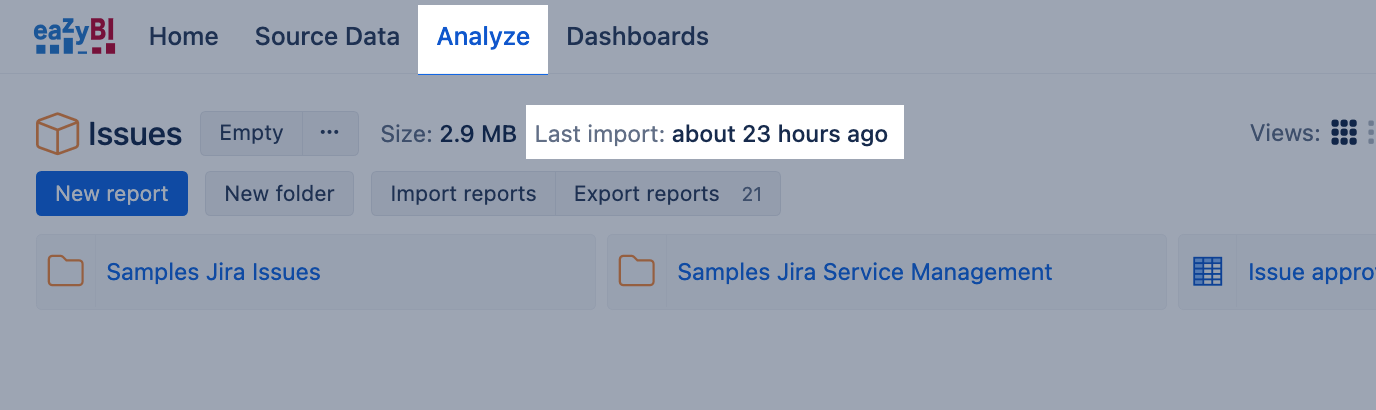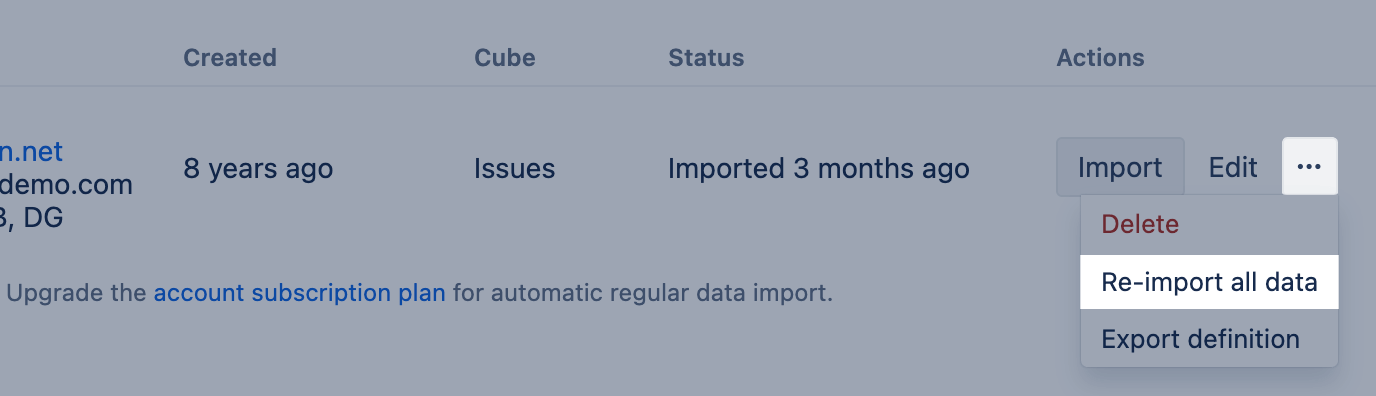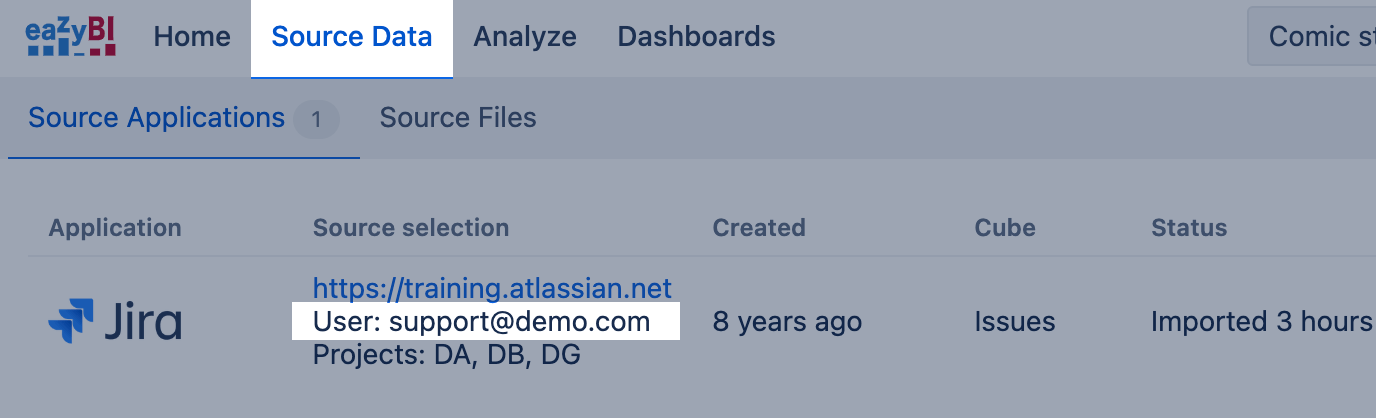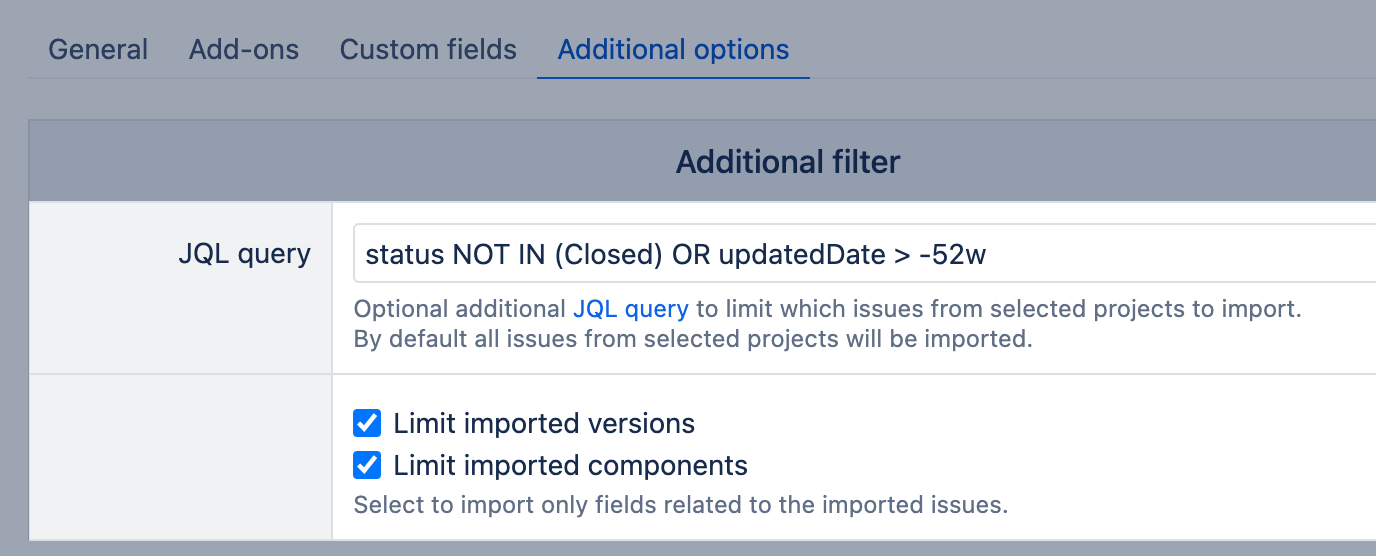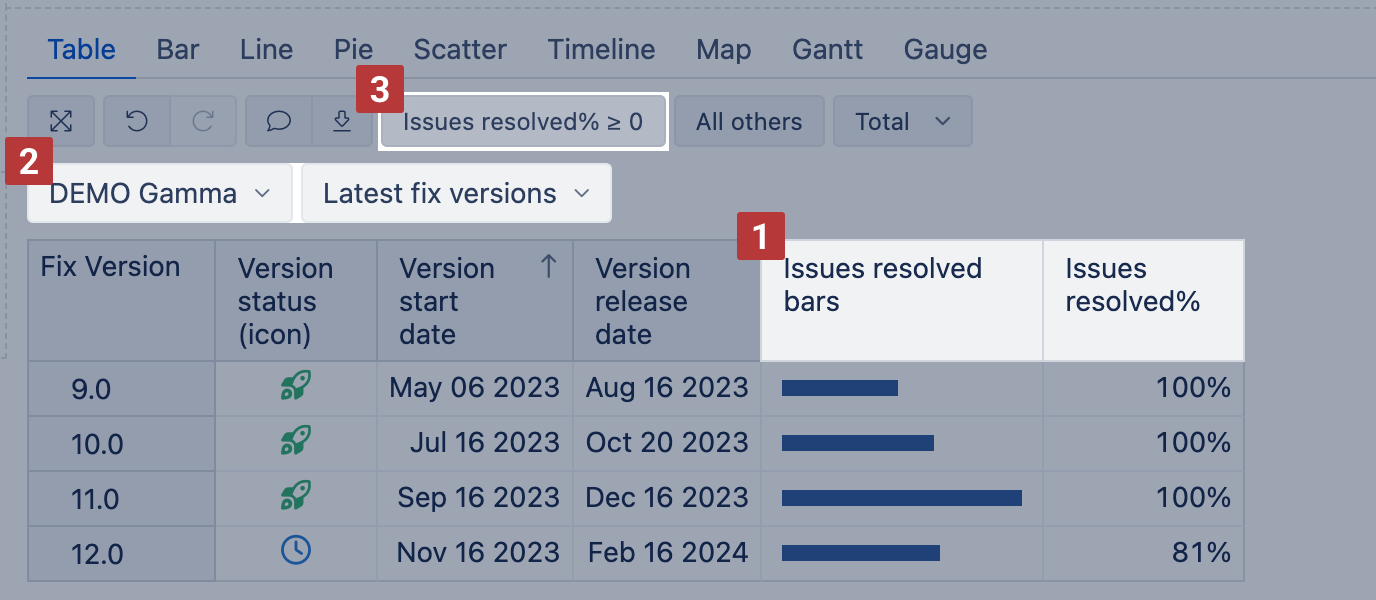Troubleshooting report data
If the report outcome does not match the expected results or data are missing, here is how to troubleshoot the cause.
The standard troubleshooting steps for checking and comparing data in the source system and eazyBI consist mainly of these areas:
Data availability
- Check the last data import. Verify when the last data import was and if it was successful. End users can see the last import information in the Analyze and Dashboards screens; there will be information on how old the data is or a red warning if the last import failed and eazyBI doesn't have the latest data.
- Run data re-import. In many cases, it is recommended to Re-import all data (this action is different from Import) to fetch the latest changes as well as older data.
- Validate authorized user access rights to the data. Confirm that the authorized user has the necessary permissions to access the required data in Jira. You can see the authorized user name on the Source Data screen.
- Validate import options. Ensure that no limiting factors are preventing the import of expected data.
- Make sure that the correct projects are selected.
- The right custom field is selected for data import.
- Check if there is a JQL query filter in Advanced import options and if it has any criteria that might limit data of interest.
- Check the app-specific configuration, if the app-specific data are not marching or missing.
- For Xray, Zephyr Squad, and Zephyr Scale, check if there is a limit for test executions that removes older executions from reporting.
- For Zephyr Squad, check the configuration for the link between the Test and requirement issue. The link used on issues should match the Zephyr Squad configuration.
- Many predefined measures use the issue resolution date to mark issues as resolved (done or completed). For example, "Open issues", "Average resolution days", "Spint issues completed", "Sprint Story Point completed" to name the few. You can check your data quality using this report from the Demo account: https://eazybi.com/accounts/1000/cubes/Issues/reports/166592-test-data-quality-for-resolved-issues.
Report structure
- Check which predefined measures are used in the report; the measure contains a lot of information and defines how dimensions are related to each other. The measure is a treasure! Some measures represent the latest field values, like "Issues created," and some represent historical values, like "Transition to status issue count".
- Check the values selected on page filters (e.g., Project, Time, Statuses) and validate if data appears when these values are set to defaults like "All Projects". If there is any change, these criteria should probably be reviewed and changed.
- Check if the report has any row filters or selections to show only top/bottom rows, limiting the data display. Remove the filters one by one to see how they change the outcome. If there is any change, these criteria should probably be reviewed and changed.
Calculated members and measures
Ensure that calculated members and measures are correctly defined and do not exclude relevant data. Here are two videos on how to break up your calculation and test each part:
Jira Data Verification
Check if the missing data is correctly present in Jira. Sometimes, data might be missing from eazyBI because it was not properly entered or is not visible to the authorized user.